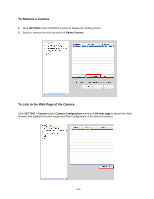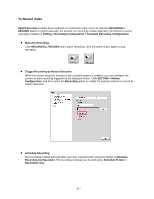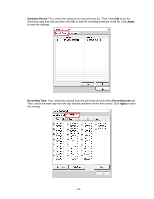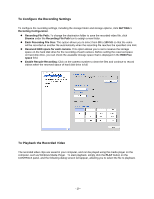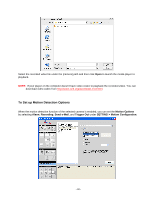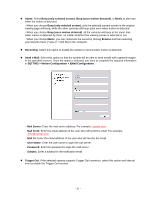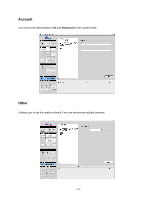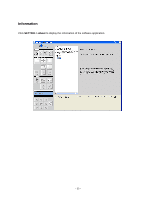Airlink AICN777W User Manual - Page 29
Schedule Period, Apply, Recording Time, Recording time
 |
UPC - 658729087408
View all Airlink AICN777W manuals
Add to My Manuals
Save this manual to your list of manuals |
Page 29 highlights
- Schedule Period: First, select the camera from the pull-down list. Then, click Add to set the Start/Stop date and time and then click OK to add the recording schedule to the list. Click Apply to save the settings. - Recording Time: First, select the camera from the pull-down list and select Recording time tab. Then, select the week day from the day buttons and then set the time period. Click Apply to save the settings. - 28 -

- 28 -
-
Schedule Period:
First, select the camera from the pull-down list. Then, click
Add
to set the
Start/Stop date and time and then click
OK
to add the recording schedule to the list. Click
Apply
to save the settings.
-
Recording Time:
First, select the camera from the pull-down list and select
Recording time
tab.
Then, select the week day from the day buttons and then set the time period. Click
Apply
to save
the settings.