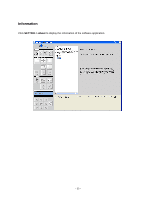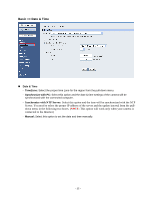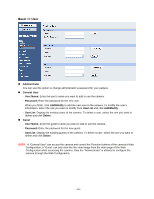Airlink AICN777W User Manual - Page 39
PPPoE, User Name, Password, DDNS Setting, Enable, Host Name, Bonjour, Ports Number, RTSP Port
 |
UPC - 658729087408
View all Airlink AICN777W manuals
Add to My Manuals
Save this manual to your list of manuals |
Page 39 highlights
Default Gateway Primary/ Secondary DNS Enter the Default Gateway of the camera. The default setting is 192.168.1.1. DNS (Domain Name System) translates domain names into IP addresses. Enter the Primary DNS and Secondary DNS that are provided by ISP. It is usually recommended that you input the Default Gateway of your network, which is the IP address of your router. Check with your router manufacturer for that information. THIS IS MANDATORY IF YOU WANT TO USE THE FTP OR EMAIL OPTIONS - PPPoE: Select this option when you use a direct connection via the ADSL modem. You should have a PPPoE account from your Internet service provider. Enter the User Name and Password. The camera will get an IP address from the ISP as starting up. If you are using a router, you will NOT use this option. „ DDNS Setting With the Dynamic DNS feature, you can assign a fixed host and domain name to a dynamic Internet IP address. Select the Enable option to enable this feature. Then, select the Provider from the pulldown list and enter the required information in the Host Name, User Name, and Password boxes. Please note that you have to sign up for DDNS service with the service provider first. DDNS function on the camera is ONLY used if you are NOT using a NAT router and your camera has a public IP address. If you ARE using the camera with a NAT router, the camera's DDNS function will not work, and you will need to use the DDNS function in your router. „ UPnP The camera supports UPnP (Universal Plug and Play), which is a set of computer network protocols that enable the device-to-device interoperability. In addition, it supports port auto mapping function so that you can access the camera if it is behind a NAT router or firewall. Select the Enable option to enable this feature. „ Bonjour The devices with Bonjour will automatically broadcast their own services and listen for services offered by other devices in the same network. So if your Browser supports Bonjour, you can find the camera in your local network without knowing its IP address. The Apple Safari supports Bonjour. You can download the complete Bonjour for IE Browser from Apple's web site by visiting http://www.apple.com/bonjour/. „ Ports Number - HTTP Port: The default HTTP port is 80. Some ISP's have port 80 blocked. If you are having problems, you can change it to some other port. - RTSP Port: Configure the transmission of streaming data within the network. The default RTSP (Real Time Streaming Protocol) port is 554. NOTE: If the camera is behind an NAT router of firewall, the suggested port to be used is anything from 1024 to 65535. - 38 -