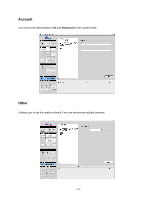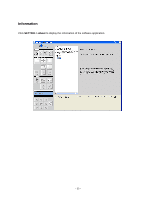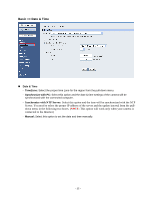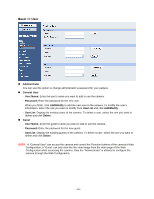Airlink AICN777W User Manual - Page 38
Network Settings
 |
UPC - 658729087408
View all Airlink AICN777W manuals
Add to My Manuals
Save this manual to your list of manuals |
Page 38 highlights
4.3 Network Settings The Network menu contains three sub-menus that provide the network settings for the camera, such as the IP Setting, DDNS Setting, IP Filter, and Wireless Network. Network >> Network „ IP Setting This item allows you to select the IP connecting type and set up the related configuration. - DHCP: Select this option when your network uses the DHCP server. When the camera starts up, it will be assigned an IP address from the DHCP server automatically. It is recommended that you NOT use DCHP. You should instead use Static IP mode to set a static IP so that the IP address will never change and you will always know what it is. - Static IP: Select this option to assign the IP address for the camera directly. You can use SkyIPCam Utility to obtain the related setting values. IP Subnet Mask Enter the IP address of the camera. The default setting is 192.168.1.240. Enter the Subnet Mask of the camera. The default setting is 255.255.255.0. - 37 -