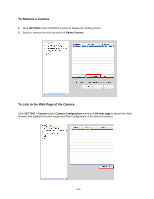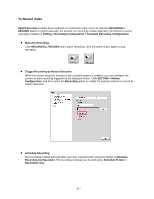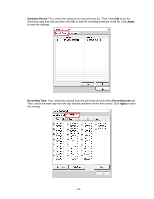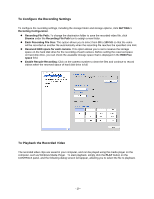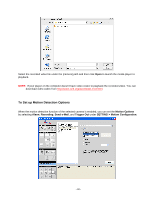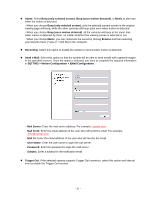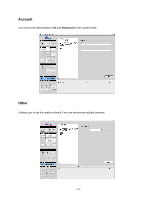Airlink AICN777W User Manual - Page 28
To Record Video
 |
UPC - 658729087408
View all Airlink AICN777W manuals
Add to My Manuals
Save this manual to your list of manuals |
Page 28 highlights
To Record Video SkyIPCam View provides three methods to record video clips: one is to click the RECORD/ALL RECORD button to record manually; the second is to record by motion detection; the third is to set the recording schedule in Setting > Recording Configuration > Schedule Recording Configuration. z Manually Recording Click RECORD/ALL RECORD and it starts recording. Click the same button again to stop recording. z Trigger Recording by Motion Detection When the motion detection function of the selected camera is enabled, you can configure the camera to start recording triggered by the detected motion. Click SETTING > Motion Configuration, and then select the Recording option to enable the selected camera to record by motion detection. z Schedule Recording This recording method will work after you have completed the required settings in Schedule Recording Configuration. The recording schedule can be defined by Schedule Period or Recording Time. - 27 -