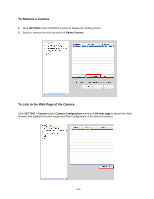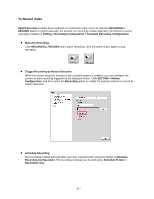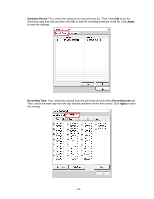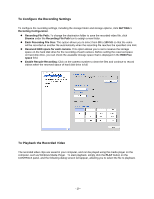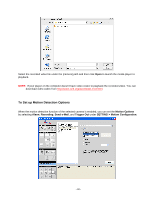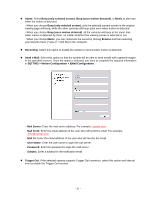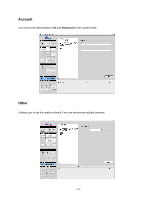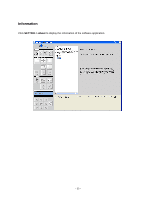Airlink AICN777W User Manual - Page 30
To Con the Recording Settings, To Playback the Recorded Video
 |
UPC - 658729087408
View all Airlink AICN777W manuals
Add to My Manuals
Save this manual to your list of manuals |
Page 30 highlights
To Configure the Recording Settings To configure the recording settings, including the storage folder and storage options, click SETTING > Recording Configuration. z Recording File Path: To change the destination folder to save the recorded video file, click Browse under the Recording File Path box to assign a new folder. z Each Recording File Size: This option allows you to select from 20 to 100 MB so that the video will be recorded as another file automatically when the recording file reaches the specified size limit. z Reserved HDD space for each camera: This option allows you to set to reserve the storage space on the hard disk drive for the recording of each camera. Before setting the reserved space on hard disk drive, you can check the available storage space that is displayed in the HDD Free space field. z Enable Recycle Recording: Click on the camera number to clear the files and continue to record videos when the reserved space of hard disk drive is full. To Playback the Recorded Video The recorded video clips are saved in your computer, and can be played using the media player on the computer, such as Windows Media Player. To start playback, simply click the PLAY button on the CONTROLS panel, and the following dialog screen will appear, allowing you to select the file to playback. - 29 -