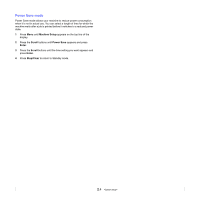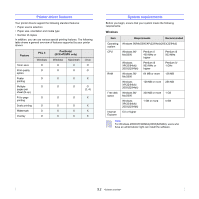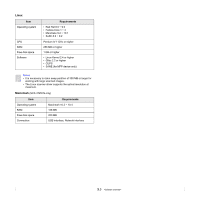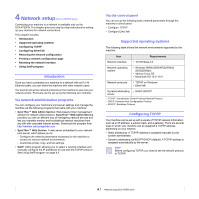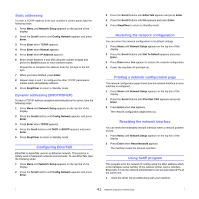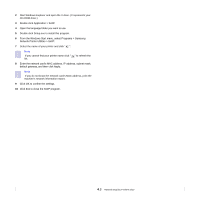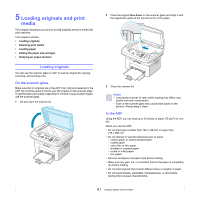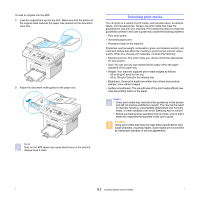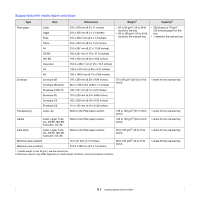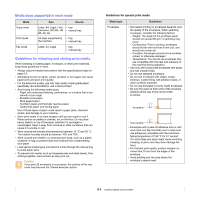Samsung SCX 4725FN User Manual (ENGLISH) - Page 25
Static addressing, Dynamic addressing (BOOTP/DHCP), Configuring EtherTalk - mac driver
 |
UPC - 635753613117
View all Samsung SCX 4725FN manuals
Add to My Manuals
Save this manual to your list of manuals |
Page 25 highlights
Static addressing To enter a TCP/IP address from your machine's control panel, take the following steps: 1 Press Menu until Network Setup appears on the top line of the display. 2 Press the Scroll buttons until Config Network appears and press Enter. 3 Press Enter when TCP/IP appears. 4 Press Enter when Manual appears. 5 Press Enter when IP Address appears. 6 Enter a byte between 0 and 255 using the number keypad and press the Scroll buttons to move between bytes. Repeat this to complete the address from the 1st byte to the 4th byte. 7 When you have finished, press Enter. 8 Repeat steps 6 and 7 to configure the other TCP/IP parameters: subnet mask and gateway address. 9 Press Stop/Clear to return to Standby mode. Dynamic addressing (BOOTP/DHCP) To have a TCP/IP address assigned automatically by the server, take the following steps: 1 Press Menu until Network Setup appears on the top line of the display. 2 Press the Scroll buttons until Config Network appears and press Enter. 3 Press Enter when TCP/IP appears. 4 Press the Scroll buttons until DHCP or BOOTP appears and press Enter. 5 Press Stop/Clear to return to Standby mode. Configuring EtherTalk EtherTalk is AppleTalk used in an Ethernet network. This protocol is widely used in Macintosh network environments. To use EtherTalk, take the following steps: 1 Press Menu until Network Setup appears on the top line of the display. 2 Press the Scroll buttons until Config Network appears and press Enter. 3 Press the Scroll buttons until EtherTalk appears and press Enter. 4 Press the Scroll buttons until On appears and press Enter. 5 Press Stop/Clear to return to Standby mode. Restoring the network configuration You can return the network configuration to its default settings. 1 Press Menu until Network Setup appears on the top line of the display. 2 Press the Scroll buttons until Set To Default appears and press Enter. 3 Press Enter when Yes appears to restore the network configuration. 4 Power the machine off and back on. Printing a network configuration page The network configuration page shows how the network interface on your machine is configured. 1 Press Menu until Network Setup appears on the top line of the display. 2 Press the Scroll buttons until Print Net CFG appears and press Enter. 3 Press Enter when Yes appears. The network configuration page prints out. Resetting the network interface You can reset the embedded network interface when a network problem occurs. 1 Press Menu until Network Setup appears on the top line of the display. 2 Press Enter when Reset Network appears. The machine resets the network interface. Using SetIP program This program is for the network IP setting using the MAC address which is the hardware serial number of the network printer card or interface. Especially, it is for the network administrator to set several network IPs at the same time. 1 Insert the driver CD provided along with your machine. 4.2