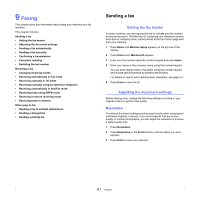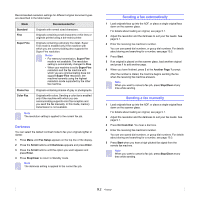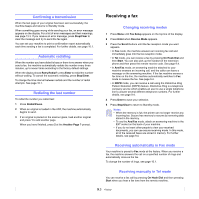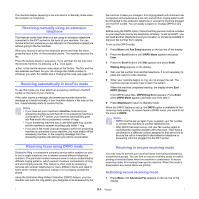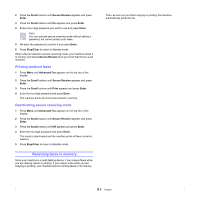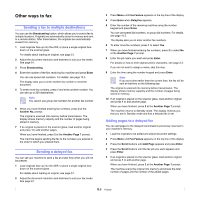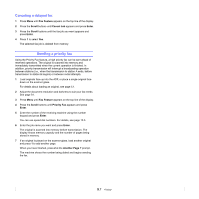Samsung SCX 4725FN User Manual (ENGLISH) - Page 45
Sending a fax to multiple destinations, Sending a delayed fax, Adding s to a delayed fax - will not scan
 |
UPC - 635753613117
View all Samsung SCX 4725FN manuals
Add to My Manuals
Save this manual to your list of manuals |
Page 45 highlights
Other ways to fax Sending a fax to multiple destinations You can use the Broadcasting button, which allows you to send a fax to multiple locations. Originals are automatically stored in memory and sent to a remote station. After transmission, the originals are automatically erased from memory. 1 Load originals face up into the ADF, or place a single original face down on the scanner glass. For details about loading an original, see page 5.1. 2 Adjust the document resolution and darkness to suit your fax needs. See page 9.1. 3 Press Broadcasting. 4 Enter the number of the first receiving fax machine and press Enter. You can use speed dial numbers. For details, see page 10.3. The display asks you to enter another fax number to send the document. 5 To enter more fax numbers, press 1 and enter another number. You can add up to 209 destinations. Note You cannot use group dial numbers for another fax number. 6 When you have finished entering fax numbers, press 2 at the Another No. prompt. The original is scanned into memory before transmission. The display shows memory capacity and the number of pages being stored in memory. 7 If an original is placed on the scanner glass, load another original and press 1 to add another pages. When you have finished, press 2 at the Another Page ? prompt. The machine begins sending the fax to the numbers you entered in the order in which you entered them. Sending a delayed fax You can set your machine to send a fax at a later time when you will not be present. 1 Load originals face up into the ADF, or place a single original face down on the scanner glass. For details about loading an original, see page 5.1. 2 Adjust the document resolution and darkness to suit your fax needs. See page 9.1. 3 Press Menu until Fax Feature appears on the top line of the display. 4 Press Enter when DelayFax appears. 5 Enter the number of the receiving machine using the number keypad and press Enter. You can use speed dial numbers, or group dial numbers. For details, see page 10.3. The display asks you to enter another fax numbers. 6 To enter more fax numbers, press 1 to select Yes. 7 When you have finished entering fax numbers, press 2 to select No at the Another Page ? prompt. 8 Enter the job name you want and press Enter. For details on how to enter alphanumeric characters, see page 2.3. If you do not want to assign a name, skip this step. 9 Enter the time using the number keypad and press Enter. Note If you set a time earlier than the current time, the fax will be sent at that time on the following day. The original is scanned into memory before transmission. The display shows memory capacity and the number of pages being stored in memory. 10 If an original is placed on the scanner glass, load another original and press 1 to add another page. When you have finished, press 2 at the Another Page ? prompt. The machine returns to Standby mode. The display reminds you that you are in Standby mode and that a delayed fax is set. Adding pages to a delayed fax You can add pages to the delayed transmissions previously reserved in your machine's memory. 1 Load the originals to be added and adjust document settings. 2 Press Menu until Fax Feature appears on the top line of the display. 3 Press the Scroll buttons until Add Page appears and press Enter. 4 Press the Scroll buttons until the fax job you want appears and press Enter. 5 If an original is placed on the scanner glass, load another original and press 1 to add another page. When you have finished, press 2 at the Another Page ? prompt. The machine scans the original into memory and shows the total number of pages and the number of the added pages. 9.6