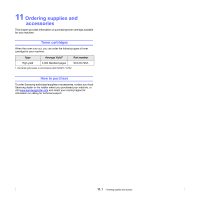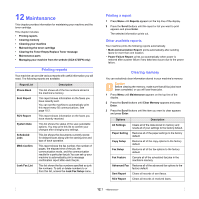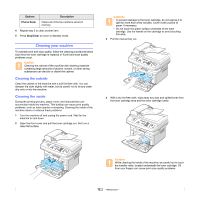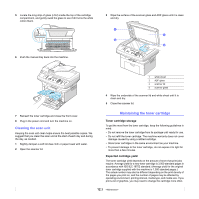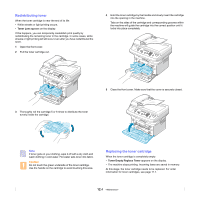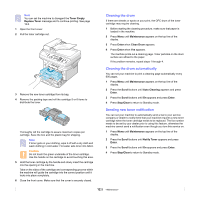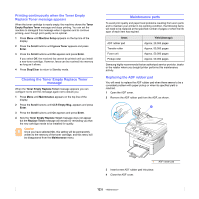Samsung SCX 4725FN User Manual (ENGLISH) - Page 52
Maintenance, Printing reports, Other available reports, Clearing memory - cartridge
 |
UPC - 635753613117
View all Samsung SCX 4725FN manuals
Add to My Manuals
Save this manual to your list of manuals |
Page 52 highlights
12 Maintenance This chapter provides information for maintaining your machine and the toner cartridge. This chapter includes: • Printing reports • Clearing memory • Cleaning your machine • Maintaining the toner cartridge • Clearing the Toner Empty Replace Toner message • Maintenance parts • Managing your machine from the website (SCX-4725FN only) Printing reports Your machine can provide various reports with useful information you will need. The following reports are available: Report/List Phone Book Sent Report RCV Report System Data Scheduled Jobs MSG Confirm Junk Fax List Description This list shows all of the fax numbers stored in the machine's memory. This report shows information on the faxes you have recently sent. You can set the machine to automatically print this report every 50 communications. See page 10.2. This report shows information on the faxes you have recently received. This list shows the status of the user-selectable options. You may print this list to confirm your changes after changing any settings. This list shows the documents currently stored for delayed faxes along with the starting time and type of each operation. This report shows the fax number, the number of pages, the elapsed time of the job, the communication mode, and the communication results for a particular fax job.You can set up your machine to automatically print a message confirmation report after each fax job. This list shows the fax numbers specified as junk fax numbers. To add or delete numbers to or from this list, access the Junk Fax Setup menu. Printing a report 1 Press Menu until Reports appears on the top line of the display. 2 Press the Scroll buttons until the report or list you want to print appears and press Enter. The selected information prints out. Other available reports Your machine prints the following reports automatically. • Multi-communication Report: prints automatically after sending faxes for more than one location. • Power Failure Report: prints out automatically when power is restored after a power failure if any data loss occurs due to the power failure. Clearing memory You can selectively clear information stored in your machine's memory. Caution Before clearing the memory, make sure that all fax jobs have been completed, or you will lose those jobs. 1 Press Menu until Maintenance appears on the top line of the display. 2 Press the Scroll buttons until Clear Memory appears and press Enter. 3 Press the Scroll buttons until the item you want to clear appears and press Enter. Options Description All Settings Clears all of the data stored in memory and resets all of your settings to the factory default. Paper Setting Restores all of the paper settings to the factory default. Copy Setup Restores all of the copy options to the factory default. Fax Setup Restores all of the fax options to the factory default. Fax Feature Cancels all of the scheduled fax jobs in the machine's memory. Advanced Fax Restores all of the advanced fax options to the factory default. Sent Report Clears all records of sent faxes. RCV Report Clears all records of received faxes. 12.1