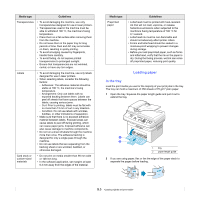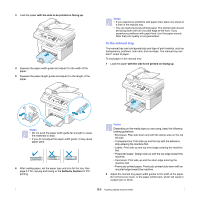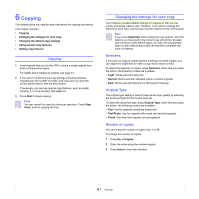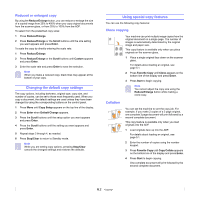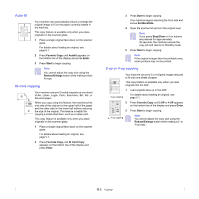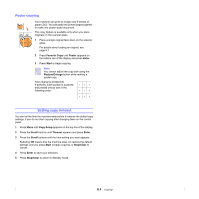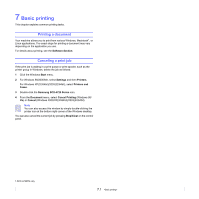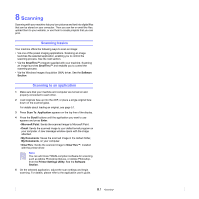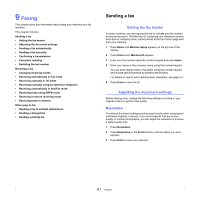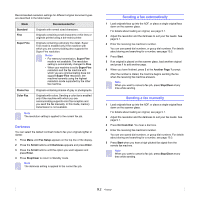Samsung SCX 4725FN User Manual (ENGLISH) - Page 36
Auto fit, ID card copying, 2-up or 4-up copying, Favorite Copy, Enter, Start, Reduce/Enlarge - scanning
 |
UPC - 635753613117
View all Samsung SCX 4725FN manuals
Add to My Manuals
Save this manual to your list of manuals |
Page 36 highlights
Auto fit A Your machine can automatically reduce or enlarge the original image to fit on the paper currently loaded in the machine. This copy feature is available only when you place originals on the scanner glass. 1 Place a single original face down on the scanner glass. For details about loading an original, see page 5.1. 2 Press Favorite Copy until Autofit appears on the bottom line of the display and press Enter. 3 Press Start to begin copying. Note You cannot adjust the copy size using the Reduce/Enlarge button while making a Auto fit copy. ID card copying Your machine can print 2-sided originals on one sheet of A4-, Letter-, Legal-, Folio-, Executive-, B5-, A5-, or A6-sized paper. When you copy using this feature, the machine prints one side of the original on the upper half of the paper and the other side on the lower half without reducing the size of the original. This feature is helpful for copying a small-sized item, such as a name card. This copy feature is available only when you place originals on the scanner glass. 1 Place a single original face down on the scanner glass. For details about loading an original, see page 5.1. 2 Press Favorite Copy until ID Card Copy appears on the bottom line of the display and press Enter. 3 Press Start to begin copying. Your machine begins scanning the front side and shows Set BackSide. 4 Open the scanner lid and turn the original over. Note If you press Stop/Clear or if no buttons are pressed for approximately 30 seconds, the machine cancels the copy job and returns to Standby mode. 5 Press Start to begin copying. Note If the original is larger than the printable area, some portions may not be printed. 2-up or 4-up copying Your machine can print 2 or 4 original images reduced to fit onto one sheet of paper. This copy feature is available only when you load originals into the ADF. 2 1 1 2-up copying Load originals face up in the ADF. For details about loading an original, see page 5.1. 1 2 3 4 2 Press Favorite Copy until 2 UP or 4 UP appears on the bottom line of the display and press Enter. 3 Press Start to begin copying. 4-up copying Note You cannot adjust the copy size using the Reduce/Enlarge button while making a 2- or 4-up copy. 6.3