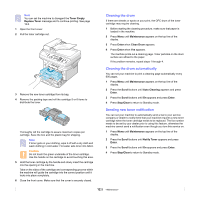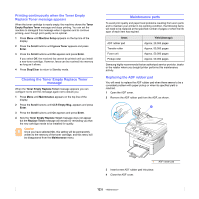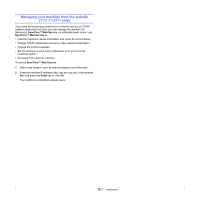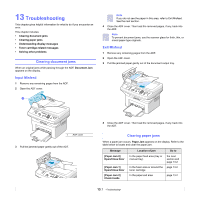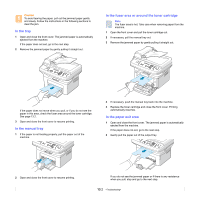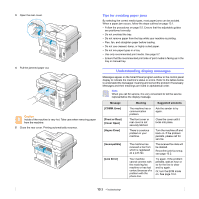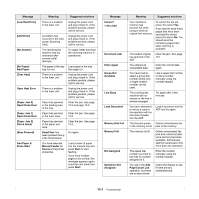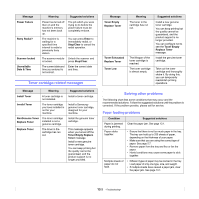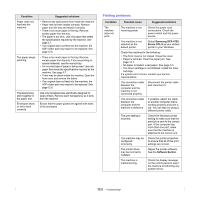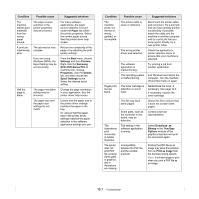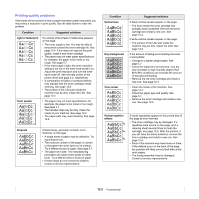Samsung SCX 4725FN User Manual (ENGLISH) - Page 61
Tips for avoiding paper jams, Understanding display messages - paper jam problem
 |
UPC - 635753613117
View all Samsung SCX 4725FN manuals
Add to My Manuals
Save this manual to your list of manuals |
Page 61 highlights
3 Open the rear cover. 4 Pull the jammed paper out. Caution Inside of the machine is very hot. Take care when removing paper from the machine. 5 Close the rear cover. Printing automatically resumes. Tips for avoiding paper jams By selecting the correct media types, most paper jams can be avoided. When a paper jam occurs, follow the steps outlined on page 13.1. • Follow the procedures on page 5.5. Ensure that the adjustable guides are positioned correctly. • Do not overload the tray. • Do not remove paper from the tray while your machine is printing. • Flex, fan, and straighten paper before loading. • Do not use creased, damp, or highly curled paper. • Do not mix paper types in a tray. • Use only recommended print media. See page 5.7. • Ensure that the recommended print side of print media is facing up in the tray or manual tray. Understanding display messages Messages appear on the Smart Panel program window or the control panel display to indicate the machine's status or errors. Refer to the tables below to understand the messages' meaning and correct the problem if necessary. Messages and their meanings are listed in alphabetical order. Note When you call for service, it is very convenient to tell the service representative the display message. Message Meaning Suggested solutions [COMM. Error] [Front or Rear] [Cover Open] [Hsync Error] [Incompatible] [Line Error] The machine has a communication problem. The front cover or rear cover is not securely latched. There is a serious problem in your machine. The machine has received a fax from which is registered as a junk fax. Your machine cannot connect with the receiving fax machine or has lost contact because of a problem with the phone line. Ask the sender to try again. Close the cover until it locks into place. Turn the machine off and back on. If the problem persists, please call for service. The received fax data will be deleted. Reconfirm junk fax setup, see page 10.2. Try again. If the problem persists, wait an hour or so for the line to clear and try again. Or, turn the ECM mode on. See page 10.2. 13.3