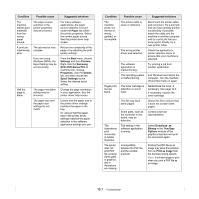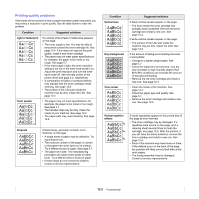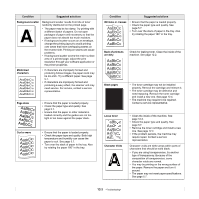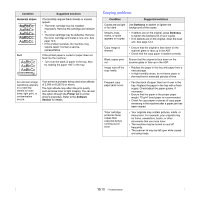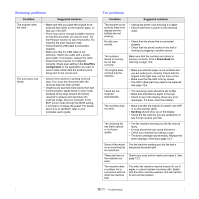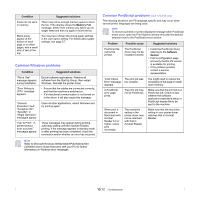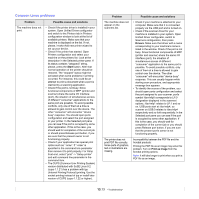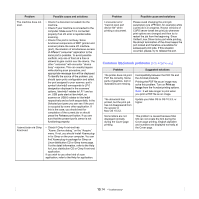Samsung SCX 4725FN User Manual (ENGLISH) - Page 70
Common Windows problems, Common PostScript problems (SCX-4725FN only), Memory Full, Condition - windows 7 driver
 |
UPC - 635753613117
View all Samsung SCX 4725FN manuals
Add to My Manuals
Save this manual to your list of manuals |
Page 70 highlights
Condition Suggested solutions Faxes do not store in memory. There may not be enough memory space to store the fax. If the display shows the Memory Full message, delete from memory any faxes you no longer need and then try again to store the fax. Blank areas appear at the bottom of each page or on other pages, with a small strip of text at the top. You may have chosen the wrong paper settings in the user option setting. For details about paper settings, see page 5.7. Common Windows problems Condition "File in Use" message appears during installation. "Error Writing to LPTx" message appears. "General Protection Fault", "Exception OE", "Spool32", or "Illegal Operation" messages appear. "Fail To Print", "A printer timeout error occurred." messages appear. Suggested solutions Exit all software applications. Remove all software from the StartUp Group, then restart Windows. Reinstall the printer driver. • Ensure that the cables are connected correctly, and that the machine is switched on. • If bi-directional communication is not turned on in the driver, it will also cause this message. Close all other applications, reboot Windows and try printing again. These messages may appear during printing. Just keep waiting until the machine finishes printing. If the message appears in standby mode or after printing has been completed, check the connection and/or whether an error has occurred. Note Refer to Microsoft Windows 98/Me/2000/XP(32/64bit)/2003 (32/64bit) User's Guide that came with your PC for further information on Windows error messages. Common PostScript problems (SCX-4725FN only) The following situations are PS language specific and may occur when several printer languages are being used. Note To receive a printed or screen-displayed message when PostScript errors occur, open the Print Options window and click the desired selection next to the PostScript errors section. Problem PostScript file cannot be printed. Possible cause Suggested solutions The PostScript driver may not be installed correctly. • Install the PostScript driver, referring to the Software Section. • Print a configuration page and verify that the PS version is available for printing. • If the problem persists, contact a service representative. "Limit Check Error" message appears. A PostScript error page prints. When print a document in Macintosh with Acrobat Reader 6.0 or higher, colors print incorrectly. The print job was too complex. The print job may not be PostScript. The resolution setting in the printer driver may not be matched with that in Acrobat Reader. You might need to reduce the complexity of the page or install more memory. Make sure that the print job is a PostScript job. Check to see whether the software application expected a setup or PostScript header file to be sent to the machine. Make sure that the resolution setting in your printer driver matches that in Acrobat Reader. 13.12