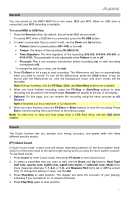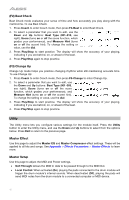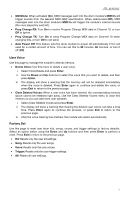Alesis DM10 MKII Pro Kit User Manual - Page 15
Save, Format, Memory, Format the USB Memory! Exit/Enter?
 |
View all Alesis DM10 MKII Pro Kit manuals
Add to My Manuals
Save this manual to your list of manuals |
Page 15 highlights
7. Optional: On this page, you can rename the sample using the same process as Kit Rename. 8. After entering the name of the voice, press F3-Enter to save the voice to the module. 9. Restart the module by powering it off and then back on using the power button to make the new voice available to use. Save There are three types of data you can save to a USB flash drive-Kits, Songs, and Triggers. The process is the same for all three. For songs and triggers, follow the directions for saving kits below, but replace "kit" with "song" or "trigger." To save a kit to a USB flash drive: 1. Press USB Mem to enter the USB Memory menu. 2. Press the F2-Save button to enter the saving page. 3. Use the Down and Up buttons to select the kit number you want to save. An asterisk (*) next to a user kit name indicates that the kit is unused. 4. To save the kit to the selected number, press F3-Enter. Press F2-Exit to return to the previous page. Rename will appear at the top of the display. 5. Optional: On this page, you can rename the kit using the same process as Kit Rename. 6. After entering the name of the kit, press F3-Enter to save the kit to the USB drive. The display will then return to the USB Memory menu. To cancel, press Exit. Format To erase all data from your USB flash drive, use the format function. To format a connected USB flash drive: 1. Press USB Mem to enter the USB Memory menu. 2. Press the F3-Format button to format the USB flash drive. 3. The display will show Format the USB Memory! Exit/Enter? To format the drive (which will also erase its contents), press Enter. The display will show Waiting! while the card is being formatted. To cancel formatting, press Exit. Memory The Save buttons let you store some of your favorite or frequently used menus so you can quickly access them with the press of a button. Note: The Save buttons cannot be used in the Click, Record, Rename, and Tempo menus. To save a menu to memory, navigate to the menu you wish to save and then press and hold one of the Save buttons for 2 seconds. The display will show M1 function has saved to indicate the save was successful. Note: When Save is used in the Song or Kit menus, the selected song or kit number will also be saved. To load a saved menu from memory, briefly press the corresponding Save button. 15