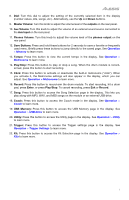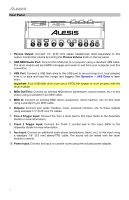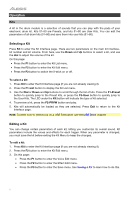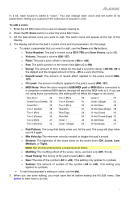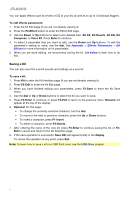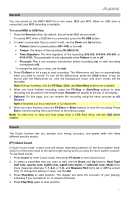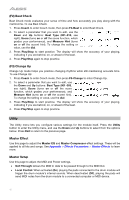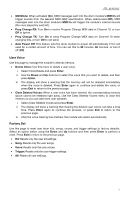Alesis DM10 MKII Pro Kit User Manual - Page 8
Saving a Kit, Appendix, Effects Parameters, Effects, below, USB Drive
 |
View all Alesis DM10 MKII Pro Kit manuals
Add to My Manuals
Save this manual to your list of manuals |
Page 8 highlights
You can apply effects such as reverb or EQ to your kit, as well as to up to 3 individual triggers. To edit effects parameters: 1. Enter the Kit Edit page (if you are not already viewing it). 2. Press the F2-Effect button to enter the Effect Edit page. 3. Use the Down or Up buttons to select your desired item: Kit FX, Kit Reverb, Kit EQ, Kit Compress, or Voice FX. Press Enter to continue. 4. To select a parameter that you want to edit, use the Down and Up buttons. To edit the parameter's setting or value, use the dial. See Appendix > Effects Parameters > Kit Effects for more information on kit parameters. 5. When you are done editing, we recommend saving the kit. See below to learn how to do this. Saving a Kit You can also save the current sounds and settings as a user kit. To save a kit: 1. Press Kit to enter the Kit Interface page (if you are not already viewing it). 2. Press F2-Edit to enter the Kit Edit page. 3. When you have finished editing your parameters, press F3-Save to enter the Kit Save menu. 4. Use the dial or Up or Down buttons to select the kit you want to save. 5. Press F3-Enter to continue, or press F2-Exit to return to the previous menu. Rename will appear at the top of the display. 6. Optional: On this page: • To change the currently selected character, turn the dial. • To move to the next or previous character, press the Up or Down buttons. • To insert a character, press F1-Insert. • To delete a character, press F2-Delete. 7. After entering the name of the new kit, press F3-Enter to continue saving the kit, or F2Exit to cancel and return to the Kit Selection page. 8. If the save operation is successful, Save OK! will appear briefly in the display. To cancel the operation at any point, press Exit. Note: To learn how to save a kit to a USB flash drive, see the USB Drive chapter. 8