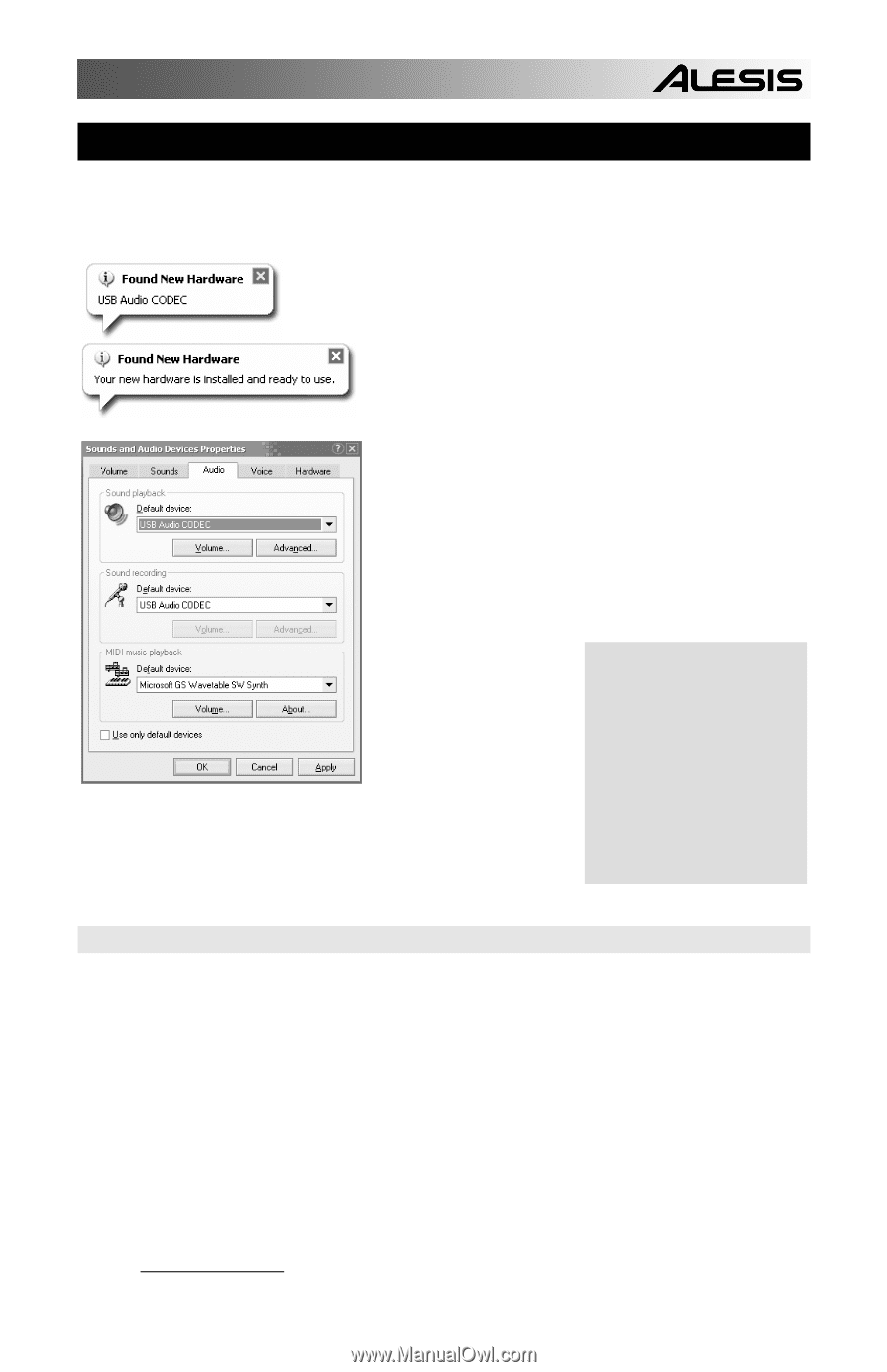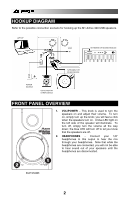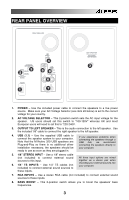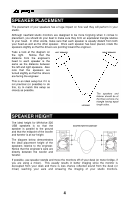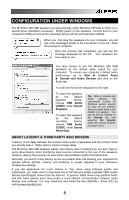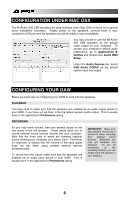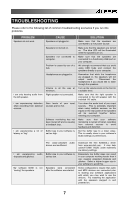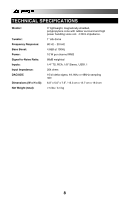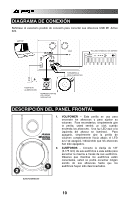Alesis M1Active 320 USB Quick Start Guide - Page 7
Configuration Under Windows - how do i connect my to my computer
 |
View all Alesis M1Active 320 USB manuals
Add to My Manuals
Save this manual to your list of manuals |
Page 7 highlights
CONFIGURATION UNDER WINDOWS The M1Active 320 USB speakers are plug-and-play under Windows XP/Vista so there is no special driver installation necessary. Simply power on the speakers, connect them to your computer's USB port and all the necessary drivers will be automatically installed. When you first plug the speakers into your computer, you will see a few messages similar to the one shown on the left. Allow the process to complete. Once the process has completed, you will see the message displayed on the left. Your speakers are now ready to use. You may choose to use the M1Active 320 USB speakers as the default audio output for your computer. To access your computer's default audio preferences, go to Start Control Panel Sounds and Audio Devices and click on the Audio tab. You will see the screen displayed on the right. To select the speakers as the default playback device, choose USB Audio CODEC under Sound Playback. To select the speakers as the default recording device, choose USB Audio CODEC under Sound Recording. Tip: While in Sounds and Audio Devices, we recommend turning off Windows system sounds so they do not interfere with your audio while in the middle of a session. You can do this by clicking on the Sounds tab and selecting No Sounds under the Sound Scheme pull-down menu. ABOUT LATENCY & THIRD-PARTY ASIO DRIVERS "Latency" is the delay between the moment when audio is generated and the moment when you actually hear it. Higher latency means a longer delay. The M1Active 320 USB speakers feature zero latency direct monitoring so you don't have to worry about latency when monitoring input sources connected to the rear of the speakers. However, latency may become an issue when using software synths and instruments. Generally, you want to keep latency as low as possible while still allowing your equipment to operate without glitches. Latency and buffering is usually adjusted in your software's Preferences settings. If you still experience too much latency or "lag" when using software synths and instruments, you might want to download one of the free and widely available ASIO (Audio Stream Input/Output) drivers from the Internet. In general, ASIO drivers may perform better and with lower latency since they create a more efficient communication between audio devices and software. You may download and install the free ASIO4ALL driver (PC) by visiting www.asio4all.com. 5