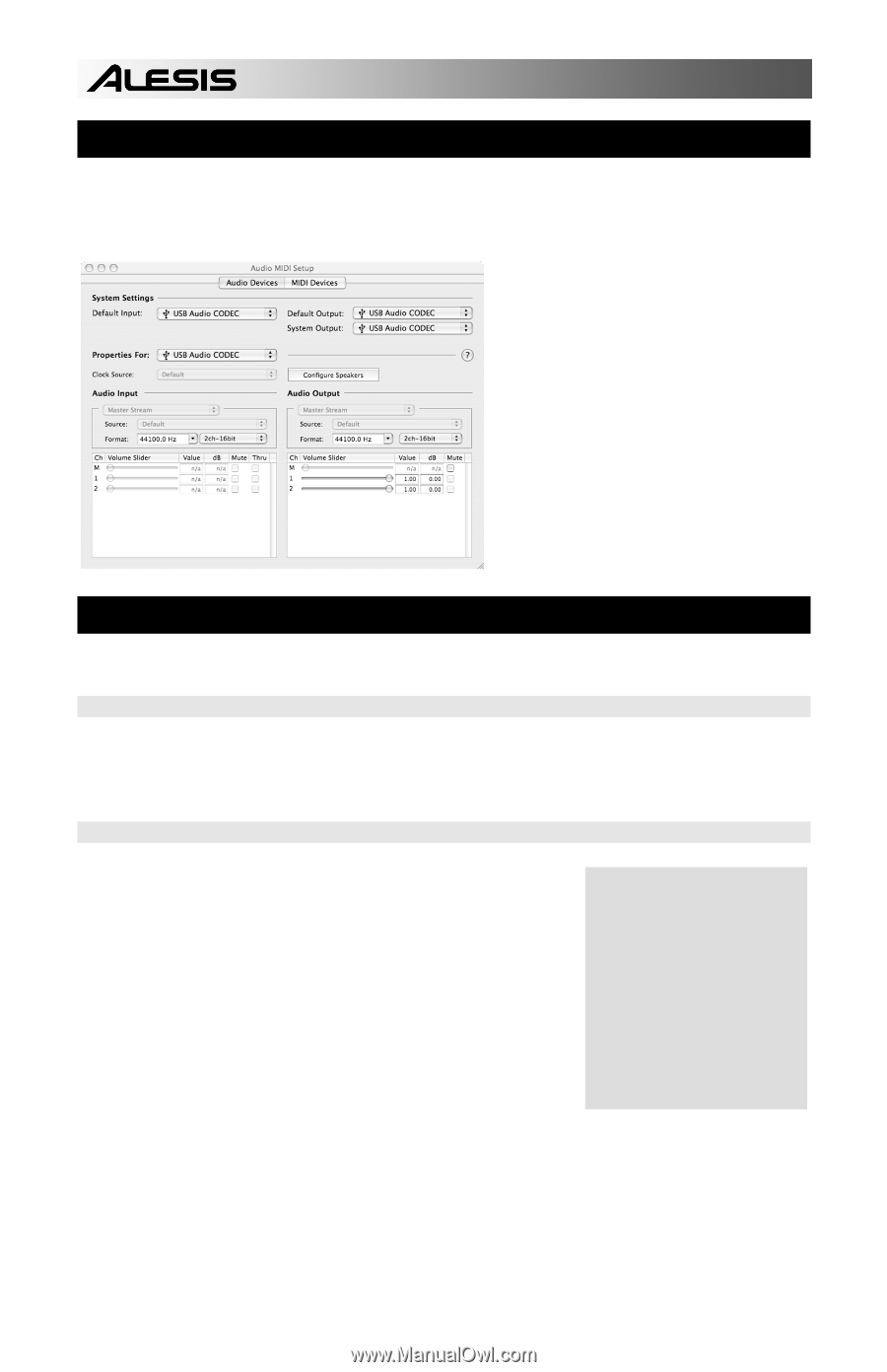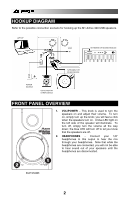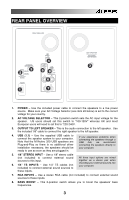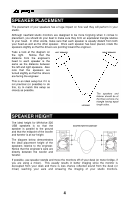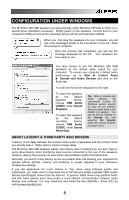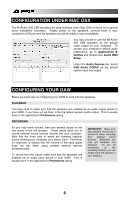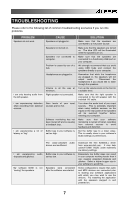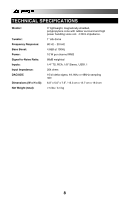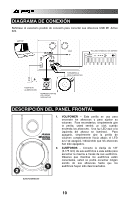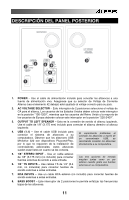Alesis M1Active 320 USB Quick Start Guide - Page 8
Configuration Under Mac Osx, Configuring Your Daw
 |
View all Alesis M1Active 320 USB manuals
Add to My Manuals
Save this manual to your list of manuals |
Page 8 highlights
CONFIGURATION UNDER MAC OSX The M1Active 320 USB speakers are plug-and-play under Mac OSX so there is no special driver installation necessary. Simply power on the speakers, connect them to your computer's USB port and the speakers should be ready to use immediately. You may choose to use the M1Active 320 USB speakers as the default audio output for your computer. To access your computer's default audio preferences, go to Applications Utilities and double-click Audio MIDI Setup. Under the Audio Devices tab, select USB Audio CODEC as the default system input and output. CONFIGURING YOUR DAW Below are some tips on configuring your DAW to work with the speakers. PLAYBACK You may need to make sure that the speakers are enabled as an audio output device in your DAW, if you have not set them to be the default system audio output. This is usually done in the application's Preferences dialog. RECORDING As you may have noticed, there are several inputs on the rear panel of the left speaker. These inputs allow you to record external sound sources directly into your computer. Note that the three sets of inputs are summed together before entering your computer as a stereo track. Therefore, it's important to ensure that the volume of the input signal does not clip when using multiple external devices simultaneously. To record from the inputs, make sure that the speakers are enabled as an audio input device in your DAW. This is usually done in the application's Preferences dialog. IMPORTANT: Make sure that software monitoring is turned off when recording from external sound sources. Otherwise, you may get feedback and distortion. To turn off monitoring on the recording channel, you can simply mute the channel in your software. 6