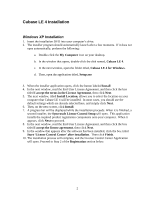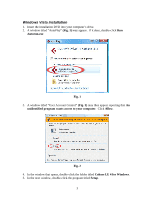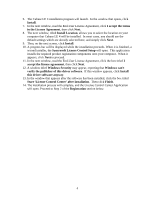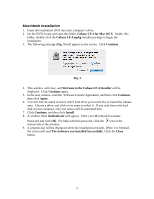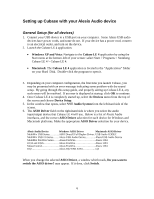Alesis MultiMix 8 USB FX User Manual
Alesis MultiMix 8 USB FX Manual
 |
View all Alesis MultiMix 8 USB FX manuals
Add to My Manuals
Save this manual to your list of manuals |
Alesis MultiMix 8 USB FX manual content summary:
- Alesis MultiMix 8 USB FX | User Manual - Page 1
LE 4 Software Setup Guide Contents: Cubase LE 4 Installation 2 Windows XP Installation 2 Windows Vista Installation 3 Macintosh Installation...5 Setting up Cubase with your Alesis Audio device 6 General Setup (for all devices 6 Alesis IO|2 ...7 Alesis MultiMix USB (1.0) Series Mixers 7 Alesis - Alesis MultiMix 8 USB FX | User Manual - Page 2
click the My Computer icon on your desktop. b. In the window that opens, double-click the disk named, Cubase LE 4. c. In the next window, open the folder titled, Cubase LE 4 for Windows. d. Then, open the application titled, Setup.exe 3. When the installer application opens, click the button labeled - Alesis MultiMix 8 USB FX | User Manual - Page 3
A window titled "User Account Control" (Fig. 2) may then appear reporting that An unidentified program wants access to your computer. Click Allow. Fig. 2 4. In the window that opens, double-click the folder titled Cubase LE 4 for Windows. 5. In the next window, double-click the program titled Setup - Alesis MultiMix 8 USB FX | User Manual - Page 4
agreement, then click Next. 12. A window titled Windows Security may appear, reporting that Windows can't verify the publisher of this driver software. If this window appears, click Install this driver software anyway. 13. In the window that appears after the software has been installed, click the - Alesis MultiMix 8 USB FX | User Manual - Page 5
mpkg installer package to begin the installation. 3. The following message (Fig. 3) will appear on the screen. Click Continue Fig. 3 4. This window will close, and Welcome to the Cubase LE 4 Installer will be displayed. Click Continue again. 5. In the next window, read the Software License Agreement - Alesis MultiMix 8 USB FX | User Manual - Page 6
that Cubase LE 4 will use. Below is a list of Alesis Audio interfaces, and the correct ASIO Driver selection for each device for Windows and Macintosh platforms. Make the appropriate ASIO Driver selection for your device. Alesis Audio Device Windows ASIO Driver Macintosh ASIO Driver MultiMix USB - Alesis MultiMix 8 USB FX | User Manual - Page 7
USB (1.0) Series Mixers If you are using a MultiMix USB Series Mixer on a Windows PC, and have selected ASIO DirectX Full Duplex Driver for the ASIO Driver in the General Setup section of this guide (see above), perform the following: 1. Click ASIO DirectX Full Duplex Driver underneath VST Audio - Alesis MultiMix 8 USB FX | User Manual - Page 8
Alesis MultiMix USB 2.0, MultiMix FireWire, IO|14, and IO|26 Cubase LE 4, by default, starts up with only two inputs enabled, even if you have an 18 input sound card or interface window should now be empty. Next, you will create Stereo and Mono Input Busses for all of the inputs on your interface. - Alesis MultiMix 8 USB FX | User Manual - Page 9
(Fig. 6). Below is a list of Alesis interfaces, and the total number of supported stereo inputs. Alesis Audio Device MultiMix 8 USB 2.0 MultiMix 16 USB 2.0 MultiMix 8 FireWire MultiMix 12 FireWire MultiMix 16 FireWire I/O 14 I/O 26 Stereo Input Busses 5 9 5 7 9 7 13 6. Set the Count to match - Alesis MultiMix 8 USB FX | User Manual - Page 10
the Mono inputs for Cubase. 7. Click on Add Bus again. 8. Set Configuration to Mono. Below is a list of Alesis interfaces, and the total number of supported mono inputs. Alesis Audio Device Mono Input Busses MultiMix 8 USB 2.0 10 MultiMix 16 USB 2.0 18 MultiMix 8 FireWire 10 MultiMix 12 - Alesis MultiMix 8 USB FX | User Manual - Page 11
Alesis MasterControl Control surface setup Cubase uses the "Mackie Control" protocol to communicate with the MasterControl. This configuration must be set up before the MasterControl's control surface will begin to work. 1. Ensure that the "Cubase / Nuendo" preset is selected via the MasterControl's - Alesis MultiMix 8 USB FX | User Manual - Page 12
3. Now, choose the "Mackie Control." (Do not choose "Mackie HUI." HUI devices operate on a different protocol.) Once the "Mackie Control" is added, assign the "MIDI Input" and "MIDI Output" to "MasterControl Control Port" (Fig. 11): Fig. 11 Once you do this, the MasterControl is ready for control - Alesis MultiMix 8 USB FX | User Manual - Page 13
titled under the Bus Name column and press the backspace key on your keyboard to delete it. The VST connections window should now be empty. Next, you will create Stereo and Mono Input Busses for all of the inputs on your interface. 4. Click on the Add Bus button. Fig. 13 5. Set Configuration to - Alesis MultiMix 8 USB FX | User Manual - Page 14
to match the total number of stereo inputs that you want to use simultaneously. Then click OK. Your screen will now look something like this (Fig. 14): Fig. 14 Now you will configure the Mono inputs for Cubase. 7. Click on Add Bus again. 8. Set Configuration to Mono. 9. Set the Count to match the - Alesis MultiMix 8 USB FX | User Manual - Page 15
10. Click on the Add Preset button (indicated with a red circle below in Fig. 15) to add a preset Fig. 15 11. Name the preset, and click OK (Fig. 16). Close the VST Connections window. Fig. 16 Now, all the inputs you want to use will be available to audio tracks you create in Cubase LE 4. 15 - Alesis MultiMix 8 USB FX | User Manual - Page 16
you started your very first time using Cubase LE, and to help you ensure that your Alesis interface is installed and set up properly. You will need to refer to this additional documentation to learn to make the most of your recording software. 1. To begin using Cubase, select the File menu at the - Alesis MultiMix 8 USB FX | User Manual - Page 17
be presented with a blank project window that is divided into sections. (indicated by a red circle in Fig. 19). Fig. 19 Hint: The Cubase user interface has many icons and buttons that are not labeled. If you hold your mouse over and then Audio (Fig. 20). Fig. 20 A new Audio track will be created. 17 - Alesis MultiMix 8 USB FX | User Manual - Page 18
12). This setting selects which physical input on your Audio/MIDI interface will be recorded onto that track. Each track also has an individual "record enable" button (Fig. 21) 6. On the left-hand panel of the Cubase window, select an input for your Audio track (Fig. 21) Fig. 21 7. Once you have - Alesis MultiMix 8 USB FX | User Manual - Page 19
, and write down your Soft-eLicenser number. Along with installing Cubase LE 4, the installer application installed a program called License Control on and manages your Soft-eLicenser number for Cubase LE 4. Navigate to and open the License Control application: • Windows XP and Vista: Navigate to the - Alesis MultiMix 8 USB FX | User Manual - Page 20
Cubase LE 4 application. • Windows XP and Vista: Navigate to the Cubase LE 4 application by using the Start menu at the bottom-left of your screen: select Start > Programs > Steinberg Cubase LE 4 > Cubase LE 4. • Macintosh: The Cubase click the link titled More. 10. Select Product with Steinberg Key - Alesis MultiMix 8 USB FX | User Manual - Page 21
of Cubase LE 4 24. Launch the License Control application by following the instructions from Step window, then click Finish to close the License Download Wizard. You will be returned to the License Control Center. 31. Close the License Control Center. 7-51-0274-B. November 10, 2008. © Alesis

1
Steinberg Cubase LE 4 Software Setup Guide
Contents:
Cubase LE 4 Installation
..................................................................................................
2
Windows XP Installation
................................................................................................
2
Windows Vista Installation
.............................................................................................
3
Macintosh Installation
.....................................................................................................
5
Setting up Cubase with your Alesis Audio device
..........................................................
6
General Setup (for all devices)
.......................................................................................
6
Alesis IO|2
......................................................................................................................
7
Alesis MultiMix USB (1.0) Series Mixers
.....................................................................
7
Alesis MultiMix USB 2.0, MultiMix FireWire, IO|14, and IO|26
.................................
8
Alesis MasterControl
....................................................................................................
11
Creating a Project
...........................................................................................................
16
Registration
.....................................................................................................................
19
Find and write down your Soft-eLicenser code
............................................................
19
Register Cubase LE 4 with Steinberg
...........................................................................
20
Request an Activation Code for Cubase LE 4
..............................................................
21
Activate your installation of Cubase LE 4
....................................................................
21