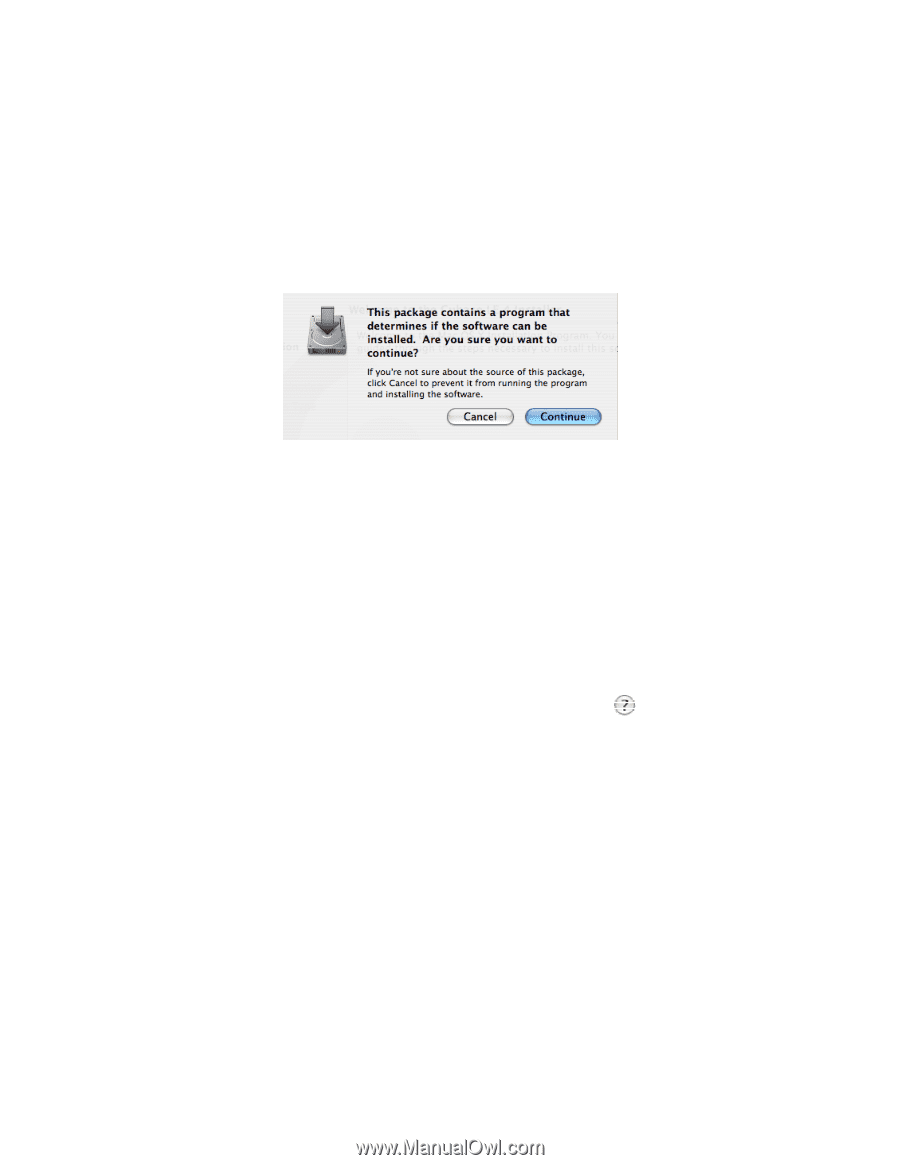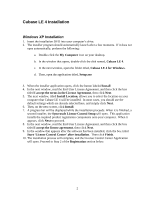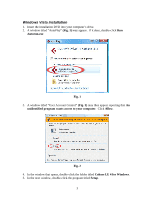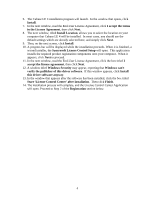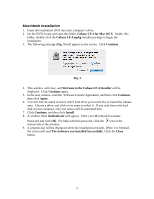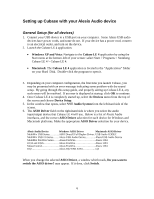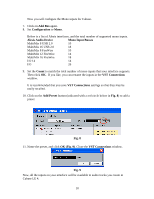Alesis MultiMix 8 USB FX User Manual - Page 5
Macintosh Installation - software
 |
View all Alesis MultiMix 8 USB FX manuals
Add to My Manuals
Save this manual to your list of manuals |
Page 5 highlights
Macintosh Installation 1. Insert the installation DVD into your computer's drive. 2. On the DVD, locate and open the folder, Cubase LE 4 for Mac OS X. Inside, this folder, double-click the Cubase LE 4.mpkg installer package to begin the installation. 3. The following message (Fig. 3) will appear on the screen. Click Continue Fig. 3 4. This window will close, and Welcome to the Cubase LE 4 Installer will be displayed. Click Continue again. 5. In the next window, read the Software License Agreement, and then click Continue, then click Agree. 6. You will then be asked to select which hard drive you would like to install the Cubase onto. Choose a drive, and click on its name to select it. If you only have only hard disk in your computer, only one option will be presented here. 7. Click Continue, and then click Install. 8. A window titled Authenticate will appear. Enter your Macintosh Username Password and click OK. For help with this password, click the icon in the bottom-left of the window. 9. A progress bar will be displayed while the installation proceeds. When it is finished, the screen will read The Software was installed Successfully. Click the Close button. 5