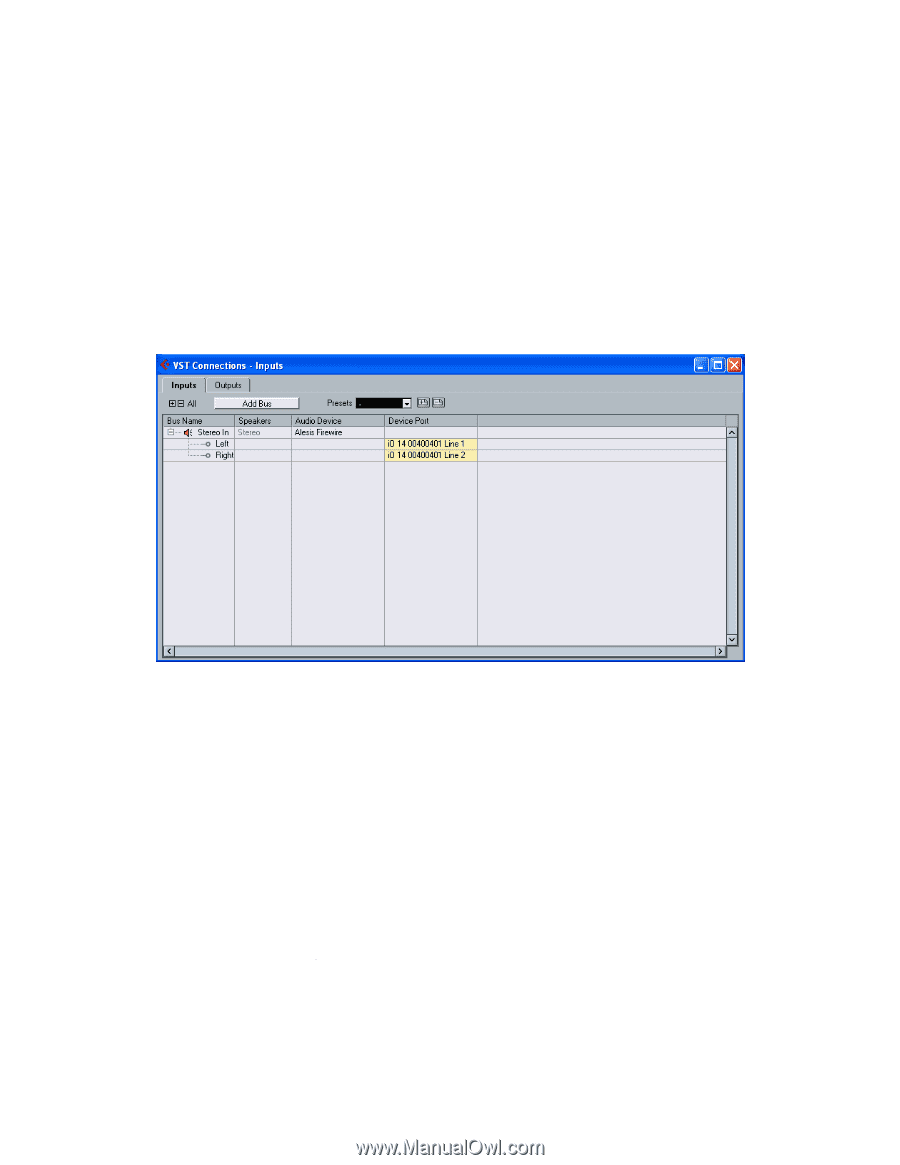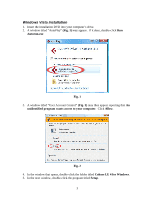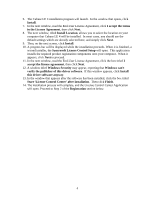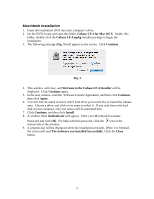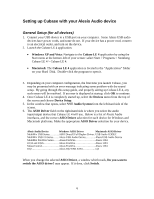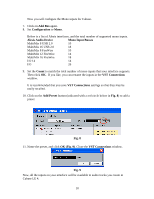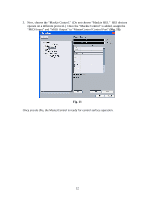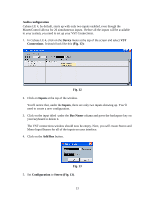Alesis MultiMix 8 USB FX User Manual - Page 8
Alesis MultiMix USB 2.0, MultiMix FireWire, IO|14, and IO|26
 |
View all Alesis MultiMix 8 USB FX manuals
Add to My Manuals
Save this manual to your list of manuals |
Page 8 highlights
Alesis MultiMix USB 2.0, MultiMix FireWire, IO|14, and IO|26 Cubase LE 4, by default, starts up with only two inputs enabled, even if you have an 18 input sound card or interface. Before all the inputs will be available to your system, you need to set up your VST Connections. This section of the guide covers several products. Some of the names, titles and images may be slightly different from what you see on your screen, but the set up process remains the same. 1. In Cubase LE 4, click on the Device menu at the top of the screen and select VST Connections. It should look like this (Fig. 5): Fig. 5 2. Click on Inputs at the top of the window. You'll notice that, under the Inputs, there are only two inputs showing up. You'll need to create a new configuration. 3. Click on the input titled under the Bus Name column and press the backspace key on your keyboard to delete it. The VST connections window should now be empty. Next, you will create Stereo and Mono Input Busses for all of the inputs on your interface. 4. Click on the Add Bus button. 8