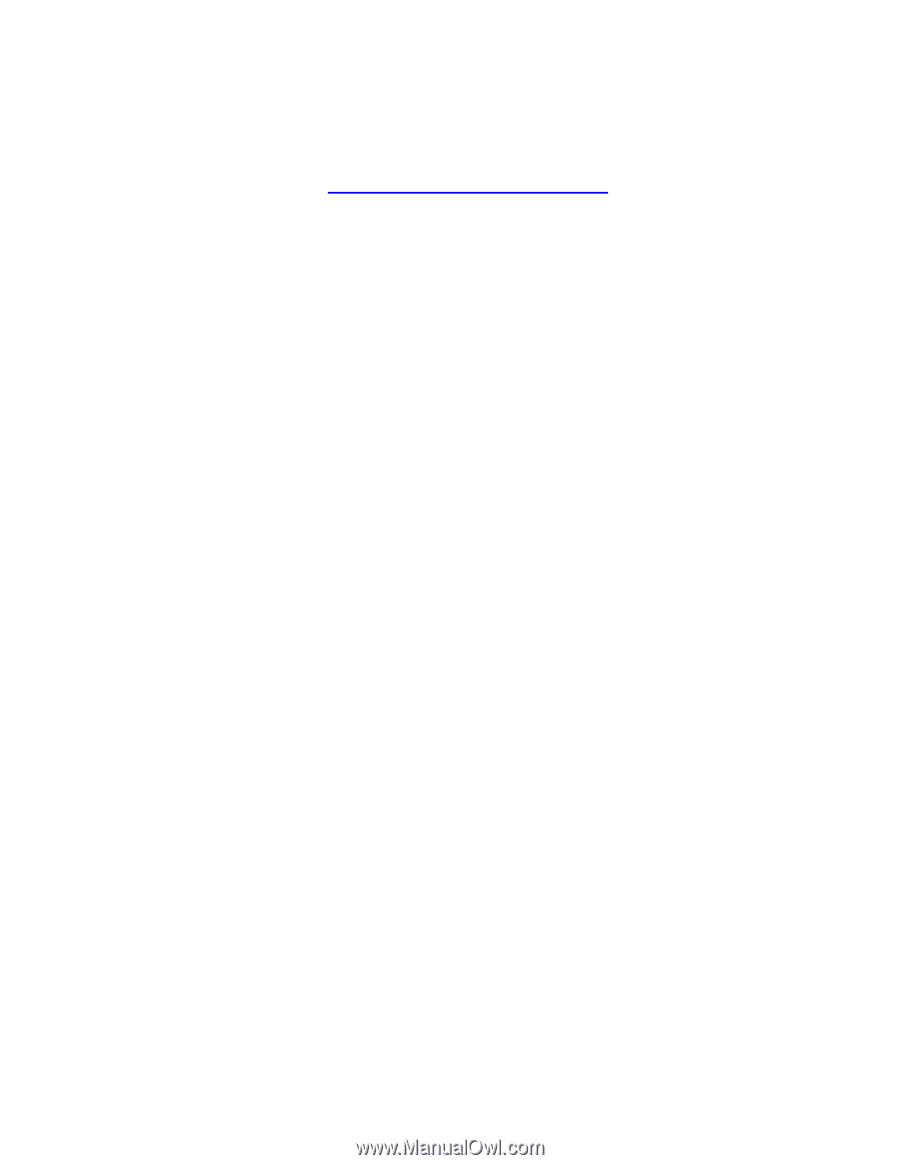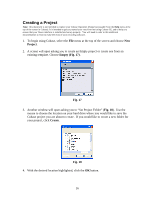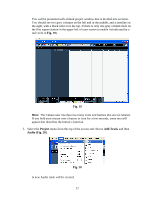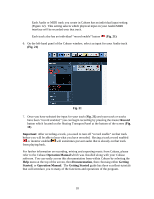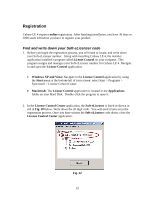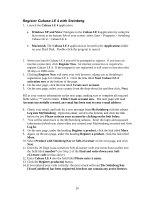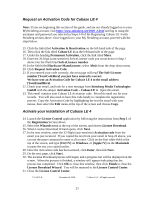Alesis MultiMix 8 USB FX User Manual - Page 21
Request an Activation Code for Cubase LE 4, Activate your installation of Cubase LE 4 - recording
 |
View all Alesis MultiMix 8 USB FX manuals
Add to My Manuals
Save this manual to your list of manuals |
Page 21 highlights
Request an Activation Code for Cubase LE 4 Note: If you are beginning this section of the guide, and are not already logged on to your MySteinberg account, visit https://www.steinberg.net/1069_1.html and log in using the username and password you selected in Steps 3-8 of the Registering Cubase LE 4 with Steinberg section above. Once logged in to your My Steinberg account, proceed with the steps below. 15. Click the link titled Activation & Reactivation on the left-hand side of the page. 16. Then click the link titled Cubase LE 4 on the left-hand side of the page. 17. Under the heading Permanent Activation, click the link titled More. 18. Enter the 20-Digit (case-sensitive) Soft-eLicenser code you wrote down in Step 2 above into the filed titled Soft-eLicenser number 19. In the field titled Hardware Manufacturer, select Alesis from the drop-down menu. 20. Click Request Activation Code. 21. If you entered your code correctly, the next page will read The Soft-Licenser number [YourCodeHere] you just have entered is correct. We have sent an Activation Code for Cubase LE 4 to the email address [YourEmailHere]. 22. Check your email, and look for a new message from Steinberg Media Technologies GmbH with the subject Activation Code - Cubase LE 4. Open this email. 23. This email contains your Cubase LE Activation code. Print this email out for your records. You will also need to have this code handy to complete the registration process. Copy the Activation Code by highlighting the text the email with your mouse, then select the Edit menu at the top of the screen and choose Copy. Activate your installation of Cubase LE 4 24. Launch the License Control application by following the instructions from Step 1 of the Registration Section above. 25. Select the Wizards menu at the top of the screen, and choose License Download. 26. When License Download Wizard opens, click Next. 27. In the next window, enter the 32-Digit (case-sensitive) Activation code from the email you just received. If you copied the text from your email in Step 23 above, you can use the paste command to enter it all at once. Click on the first white field at the top of the screen, and type [Ctrl+V] on Windows, or [Apple+V] on the Macintosh to paste the text you copied earlier. 28. Once the Activation code has been entered, click Enter, then lick Next. 29. On the next page, click Start. 30. The License Download process will begin, and a progress bar will be displayed on the screen. When the process is finished, a window will appear indicating that the process has completed. Click OK to close this window, then click Finish to close the License Download Wizard. You will be returned to the License Control Center. 31. Close the License Control Center. 7-51-0274-B. November 10, 2008. © Alesis, LLC. All rights reserved. 21