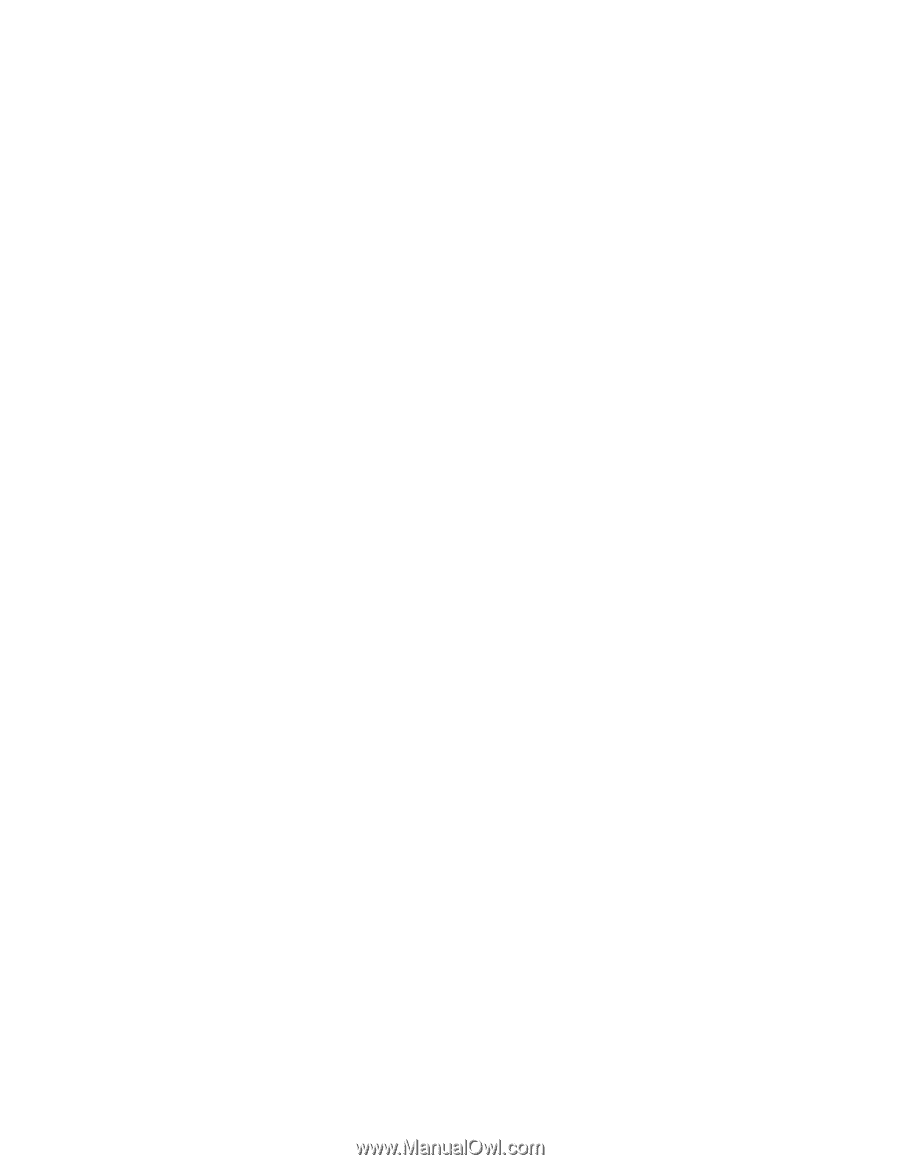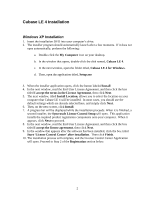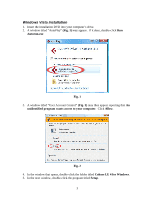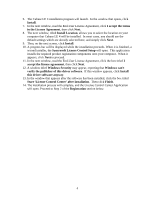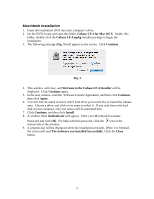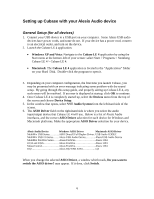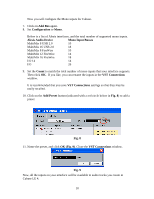Alesis MultiMix 8 USB FX User Manual - Page 6
Setting up Cubase with your Alesis Audio device - driver
 |
View all Alesis MultiMix 8 USB FX manuals
Add to My Manuals
Save this manual to your list of manuals |
Page 6 highlights
Setting up Cubase with your Alesis Audio device General Setup (for all devices) 1. Connect your USB device to a USB port on your computer. Some Alesis USB audio devices have power cords, and some do not. If your device has a power cord, connect to an electrical outlet, and turn on the device. 2. Launch the Cubase LE 4 application. • Windows XP and Vista: Navigate to the Cubase LE 4 application by using the Start menu at the bottom-left of your screen: select Start > Programs > Steinberg Cubase LE 4 > Cubase LE 4. • Macintosh: The Cubase LE 4 application is located in the "Applications" folder on your Hard Disk. Double-click the program to open it. 3. Depending on your computer configuration, the first time you launch Cubase, you may be presented with an error message indicating some problem with the sound setup. By going through this setup guide, and properly setting up Cubase LE 4, any such errors will be resolved. If an error is displayed at startup, click OK to continue. 4. Once Cubase LE 4 is completely started up, select the Devices menu from the top of the screen and choose Device Setup. 5. In the window that opens, select VST Audio System from the left-hand side of the screen. 6. The ASIO Driver field on the right-hand side is where you select the audio input/output device that Cubase LE 4 will use. Below is a list of Alesis Audio interfaces, and the correct ASIO Driver selection for each device for Windows and Macintosh platforms. Make the appropriate ASIO Driver selection for your device. Alesis Audio Device Windows ASIO Driver Macintosh ASIO Driver MultiMix USB Series............ASIO DirectX Full Duplex Driver.. USB Audio CODEC MultiMix USB 2.0 Series.......Alesis USB Audio Device Alesis USB Audio Device MultiMix FireWire Series.......Alesis FireWire Alesis 1394 IO|14 and IO|26 Alesis FireWire Alesis 1394 MasterControl Alesis FireWire Alesis 1394 IO|2 Alesis IO|2 USB ASIO io|2 When you change the selected ASIO Driver, a window which reads, Do you want to switch the ASIO driver? may appear. If it does, click Switch. 6