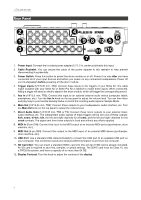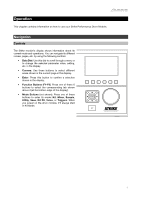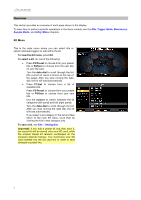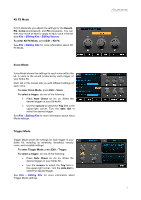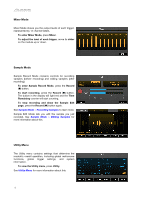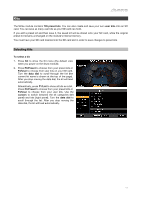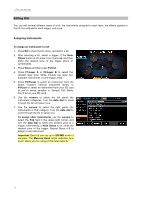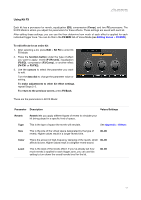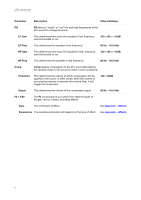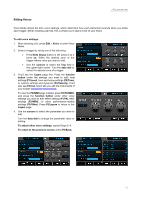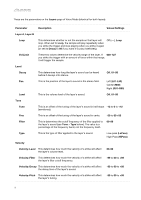Alesis Strike Drum Module Strike Pro Performance Drum Module - User Guide v1.5 - Page 11
Kits, Selecting Kits, preset kits, user kits, To select a kit, Preset, data dial, cursors
 |
View all Alesis Strike Drum Module manuals
Add to My Manuals
Save this manual to your list of manuals |
Page 11 highlights
Kits The Strike module contains 135 preset kits. You can also create and save your own user kits onto an SD card. You can save as many user kits as your SD card can hold. If you edit a preset kit and then save it, the saved kit will be stored onto your SD card, while the original preset kit remains unchanged on the module's internal memory. You must have your SD card inserted into the SD card slot in order to save changes to preset kits. Selecting Kits To select a kit: 1. Press Kit to show the Kit menu (the default view when you power on the drum module). 2. Press F3/Preset to choose from your preset kits or F4/User to choose from user kits on your SD card. Turn the data dial to scroll through the list (the current kit name is shown at the top of the page). After you stop moving the data dial, the kit will load automatically. Alternatively, press F1/List to show all kits as a list. Press F3/Preset to choose from your preset kits or F4/User to choose from your user kits. Use the cursors to switch between the kit categories (left panel) and kits (right panel). Turn the data dial to scroll through the list. After you stop moving the data dial, the kit will load automatically. 11