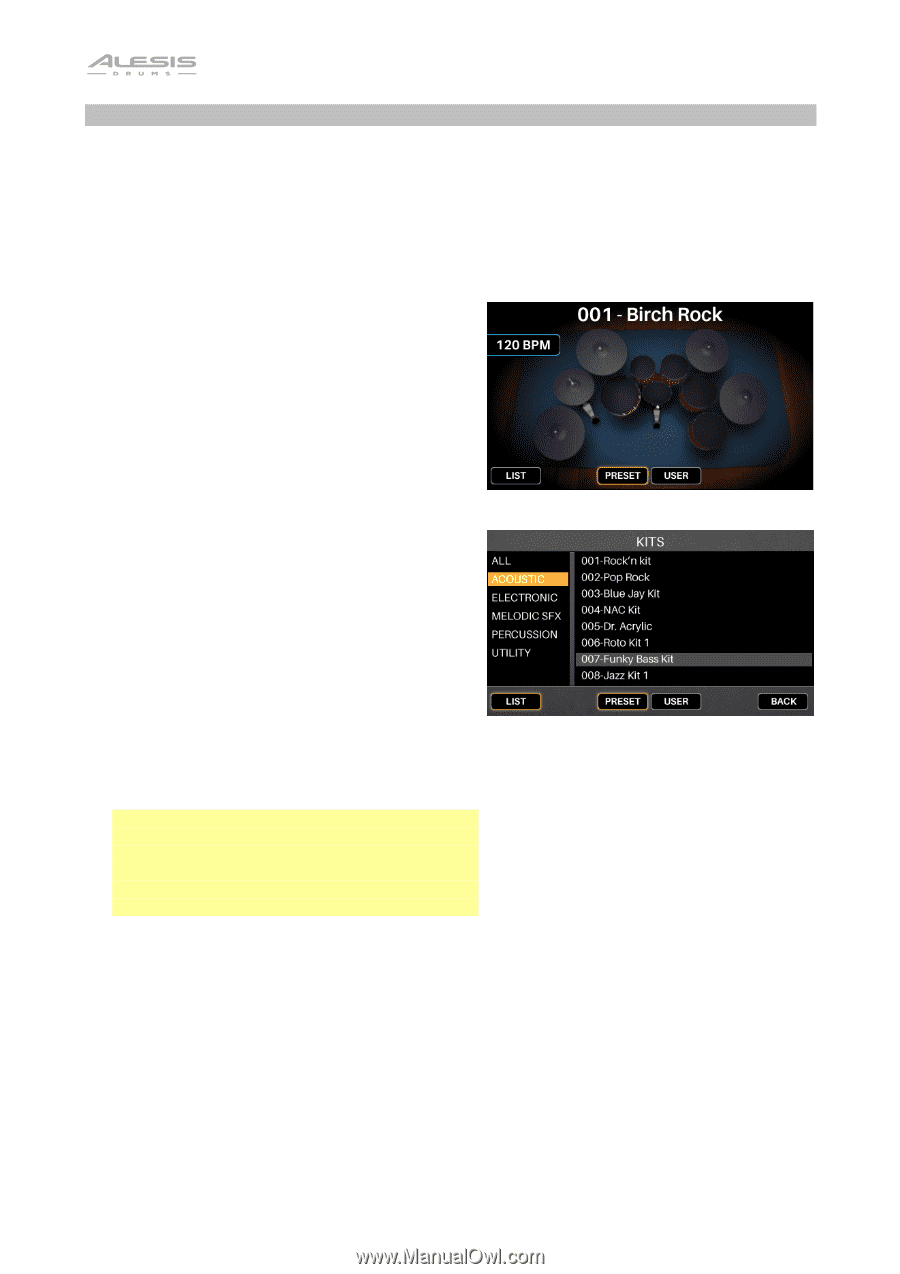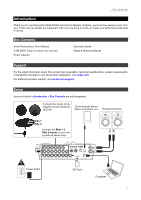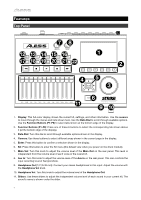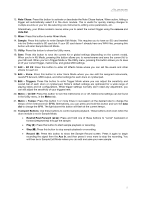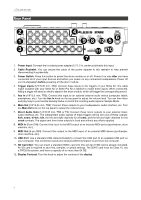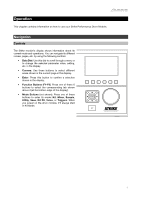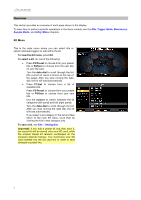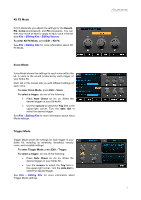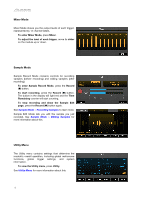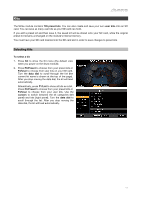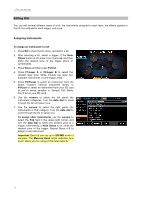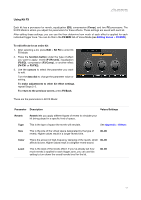Alesis Strike Drum Module Strike Pro Performance Drum Module - User Guide v1.5 - Page 8
Overview, Kit Menu, Trigger Mode, Metronome, Sample Mode, Utility Menu, Saving Kits
 |
View all Alesis Strike Drum Module manuals
Add to My Manuals
Save this manual to your list of manuals |
Page 8 highlights
Overview This section provides an overview of each page shown in the display. To learn how to perform specific operations in the drum module, see the Kits, Trigger Mode, Metronome, Sample Mode, and Utility Menu chapters. Kit Menu This is the main menu where you can select kits or select individual triggers to edit within the kit. To view the Kit menu, press Kit. To select a kit, do one of the following: • Press F3/Preset to choose from your preset kits or F4/User to choose from the user kits on your SD card. Turn the data dial to scroll through the list (the current kit name is shown at the top of the page). After you stop moving the data dial, the kit will load automatically. • Press F1/List to choose from a list of available kits. Press F3/Preset to choose from your preset kits or F4/User to choose from your user kits. Use the cursors to switch between the kit categories (left panel) and kits (right panel). Turn the data dial to scroll through the list. After you stop moving the data dial, the kit will load automatically. If you select a kit category in the list and then return to the main Kit menu, you'll then be viewing the kits in that category only. To save a kit, see Kits > Saving Kits. Important: If you edit a preset kit and then save it, the saved kit will be stored onto your SD card, while the original preset kit remains unchanged on the module's internal memory. You must have your SD card inserted into the SD card slot in order to save changes to preset kits. 8