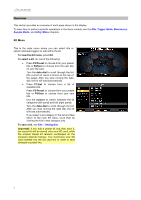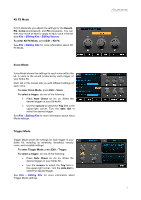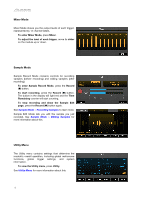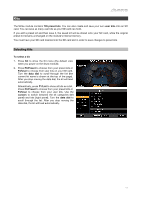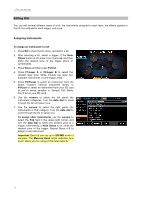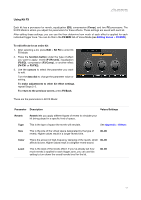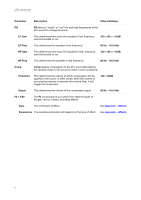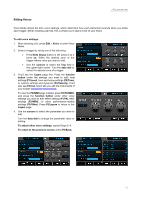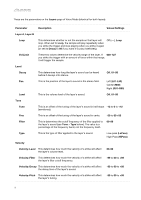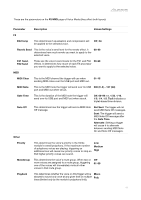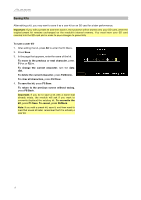Alesis Strike Drum Module Strike Pro Performance Drum Module - User Guide v1.5 - Page 13
Using Kit FX, Editing Voices, Appendix, Effects
 |
View all Alesis Strike Drum Module manuals
Add to My Manuals
Save this manual to your list of manuals |
Page 13 highlights
Using Kit FX Each kit has a processor for reverb, equalization (EQ), compression (Comp), and two FX processors. The Kit FX Mode is where you adjust the parameters for these effects. These settings are saved with each kit. After editing these settings, you can use the then determine how much of each effect is applied for each individual trigger zone. You can do this in the FX/MIDI tab of Voice Mode (see Editing Voices > FX/MIDI). To edit effects for an entire kit: 1. After selecting a kit, press Edit > Kit FX to enter Kit FX Mode. 2. Press the function button under the type of effect you want to apply: reverb (F1/Reverb), equalization (F2/EQ), compression (F3/Comp), or another effect (F4/FX1 or F5/FX2). 3. Use the cursors to select the parameter you want to edit. Turn the data dial to change the parameter value or setting. To make adjustments to other kit effect settings, repeat Steps 2-3. To return to the previous screen, press F6/Back. These are the parameters in Kit FX Mode: Parameter Description Values/Settings Reverb Reverb lets you apply different types of reverb to simulate your kit being played in a specific kind of space. Type This is the type of space the reverb will emulate. See Appendix > Effects Size This is the size of the virtual space designated by the type of reverb. Higher values result in a longer reverb time. 00-99 Color This is the amount of high-frequency damping of the reverb, which 00-99 affects its tone. Higher values result in a brighter reverb sound. Level This is the level of the reverb effect. If you've already set how much reverb is applied to each trigger zone, you can use this setting to turn down the overall reverb level for the kit. 00-99 13