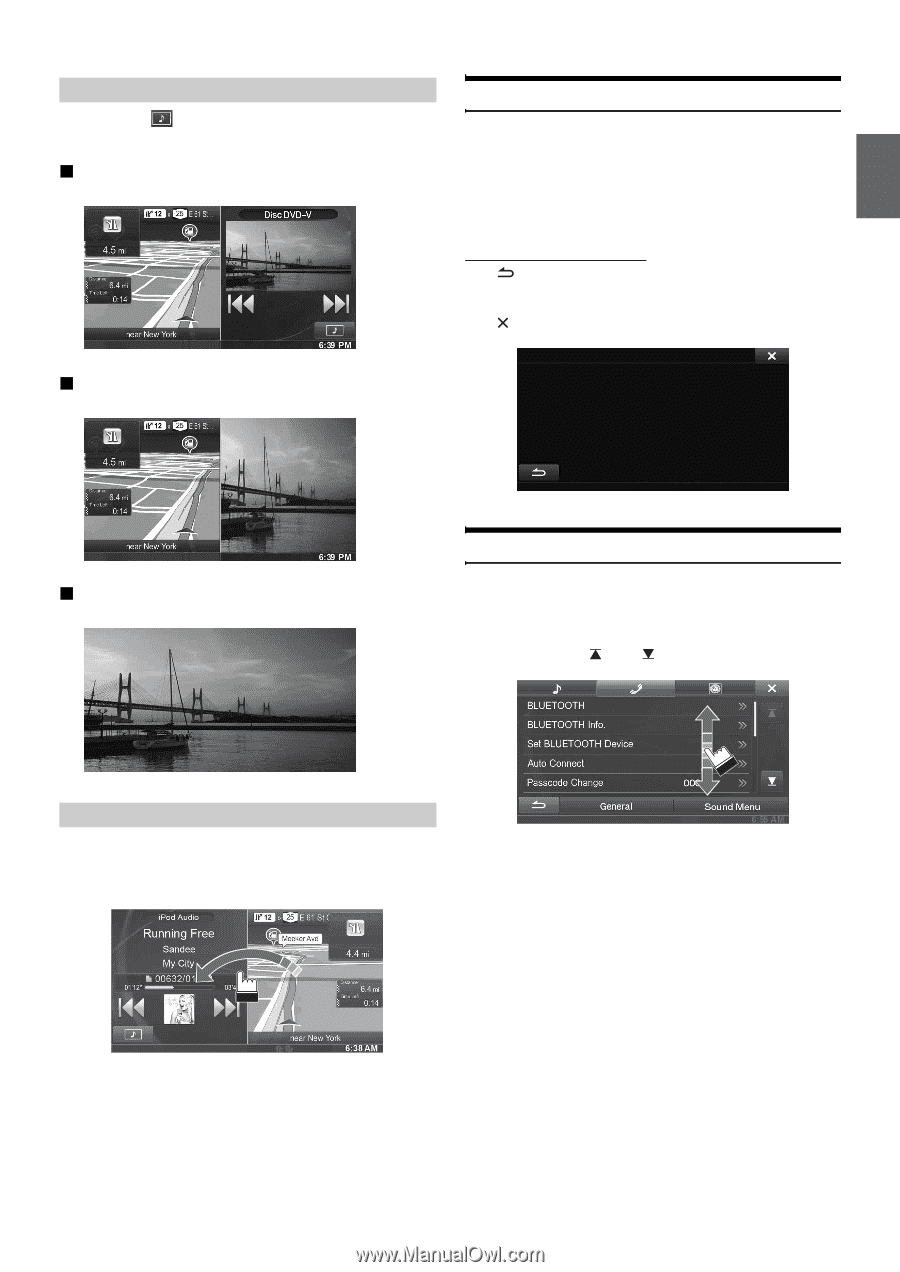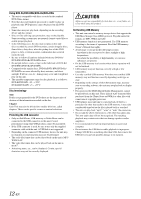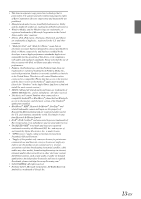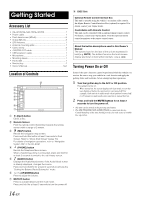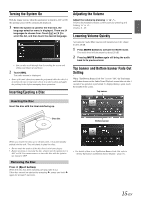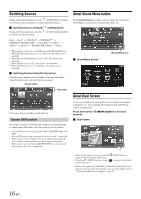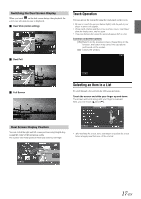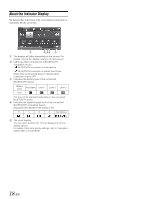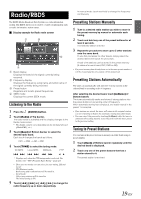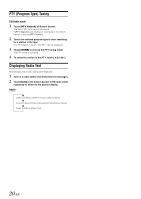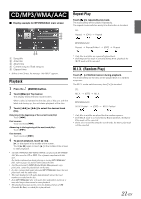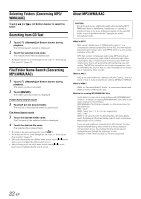Alpine INE-W940 Owner's Manual - Audio (english) - Page 17
Switching the Dual Screen Display, Dual Screen Display Position, Touch Operation - video out
 |
View all Alpine INE-W940 manuals
Add to My Manuals
Save this manual to your list of manuals |
Page 17 highlights
Switching the Dual Screen Display When you touch on the dual screen during video playback, the screen size selection message is displayed. Dual Wide (Initial setting) Touch Operation You can operate the system by using the touch panel on the screen. • Be sure to touch the onscreen button lightly with the pad of your finger to protect the display. • If you touch a button and there is no reaction, remove your finger from the display once, and try again. • Onscreen buttons that cannot be operated appear dull in color. Common onscreen buttons [ ]:Returns to the previous screen. Depending on the function, this button may cancel the operations performed on the screen. [ ]: Closes the window. Dual Full Full Screen Selecting an Item in a List To scroll through a list, perform the following operations. Touch the screen and slide your finger up and down. The screen will scroll along with your finger movement. Also, you can touch [ ] and [ ]. Dual Screen Display Position You can switch the right and left screen positions using drag & drop around the centre of the navigation screen. The screens will switch positions when you remove your finger. • After touching the screen, move your finger away from the screen before dragging and that item will be selected. 17-EN