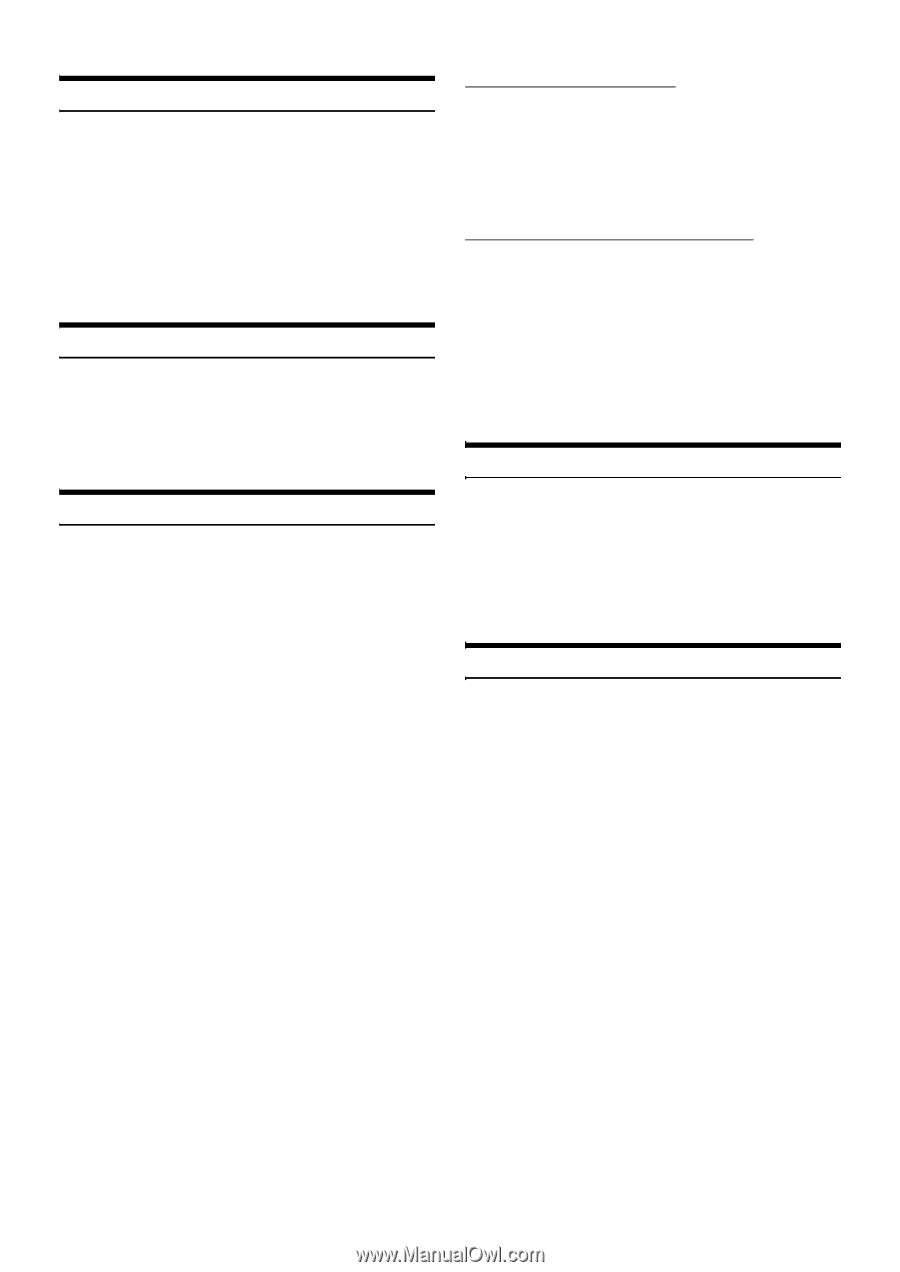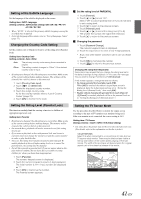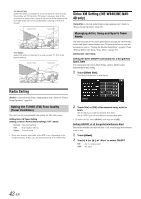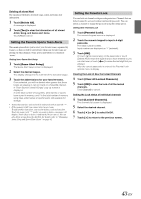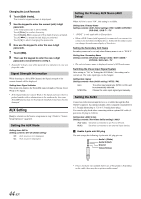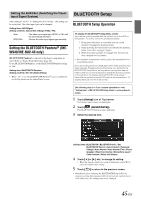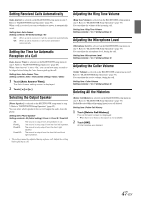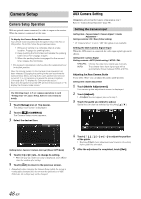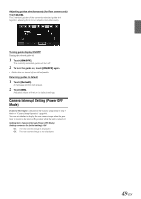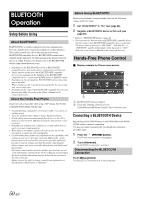Alpine INE-W940 Owner's Manual - Audio (english) - Page 46
BLUETOOTH Setting, Displaying BLUETOOTH Information, Registering the BLUETOOTH Device
 |
View all Alpine INE-W940 manuals
Add to My Manuals
Save this manual to your list of manuals |
Page 46 highlights
BLUETOOTH Setting [BLUETOOTH] is selected on the BLUETOOTH setup menu in step 3. Refer to "BLUETOOTH Setup Operation" (page 45). Setting item: BLUETOOTH Setting contents: Off / On (Initial setting) Off: BLUETOOTH function is not used. On: Select when you would like to pair your BLUETOOTH compatible phone with this unit. • If the Bluetooth setting is "Off," you cannot move to the BLUETOOTH setting screen. Displaying BLUETOOTH Information [BLUETOOTH Info] is selected on the BLUETOOTH setup menu in step 3. Refer to "BLUETOOTH Setup Operation" (page 45). You can display the BLUETOOTH device name and device address of this unit. Setting item: BLUETOOTH Info Registering the BLUETOOTH Device [Set BLUETOOTH Device] is selected on the BLUETOOTH setup menu in step 3. Refer to "BLUETOOTH Setup Operation" (page 45). The BLUETOOTH device is used when a connectable BLUETOOTH compatible device is searched and connected from this unit, or a new BLUETOOTH compatible device is registered. 1 Touch [Set BLUETOOTH Device]. 2 Touch [Search] of "No Device." The Device list displays up to 3 items. 3 Touch [Audio], [Hands-free] or [Both] of the device you want to connect from the list. Audio: Sets for use as an Audio device Hands-free: Sets for use as a Hands Free Device. Both: Sets for use as both an Audio device and Hands Free Device. • You can connect (pair) up to 3 BLUETOOTH compatible mobile phones. 4 When the device registration is complete, a message appears and the device returns to normal mode. • The BLUETOOTH registration process differs depending on the device version and SSP (Simple Secure Pairing). If a 4 or 6 character Passcode appears on this device, enter the Passcode using the BLUETOOTH compatible device. If a 6 character Passkey appears on this device, make sure the same passkey is displayed on the BLUETOOTH compatible device and touch "Yes." • If all the 3 devices have been registered, you cannot register the 4th device. To register another device, you need to delete one of the devices from position 1 to 3 first. Setting the BLUETOOTH Device Select one of 3 paired BLUETOOTH compatible devices that you previously registered. 1 Touch [Set BLUETOOTH Device]. 2 Touch [Audio] or [Hands-free] of the device you want to connect from the Paired Device list. Deleting a BLUETOOTH Device from the list You can delete the information of a previously connected BLUETOOTH compatible device. 1 Touch [Set BLUETOOTH Device]. 2 Touch [Delete] of the BLUETOOTH compatible device to delete from the Paired Device list. 3 Touch [OK]. • Touching [Cancel] will cancel the setting. Automatic Connection Setting [Auto Connect] is selected on the BLUETOOTH setup menu in step 3. Refer to "BLUETOOTH Setup Operation" (page 45). If the Automatic Connecting setting is "On," automatic connection is performed for the BLUETOOTH compatible device registered in the Paired Device list. Setting item: Auto Connect Setting contents: Off / On (Initial setting) Setting the Passcode [Pass code Change] is selected on the BLUETOOTH setup menu in step 3. Refer to "BLUETOOTH Setup Operation" (page 45). You can set the code for connecting with a BLUETOOTH compatible device. Setting item: Passcode Change 1 Touch [Passcode Change]. A numeric keypad screen is displayed. 2 Enter a 4-digit passcode, and then touch [Enter]. • The initial number is 0000. • For details on how to input the numeric keypad, refer to "Numeric Keypad Input Operations" (page 26). 46-EN