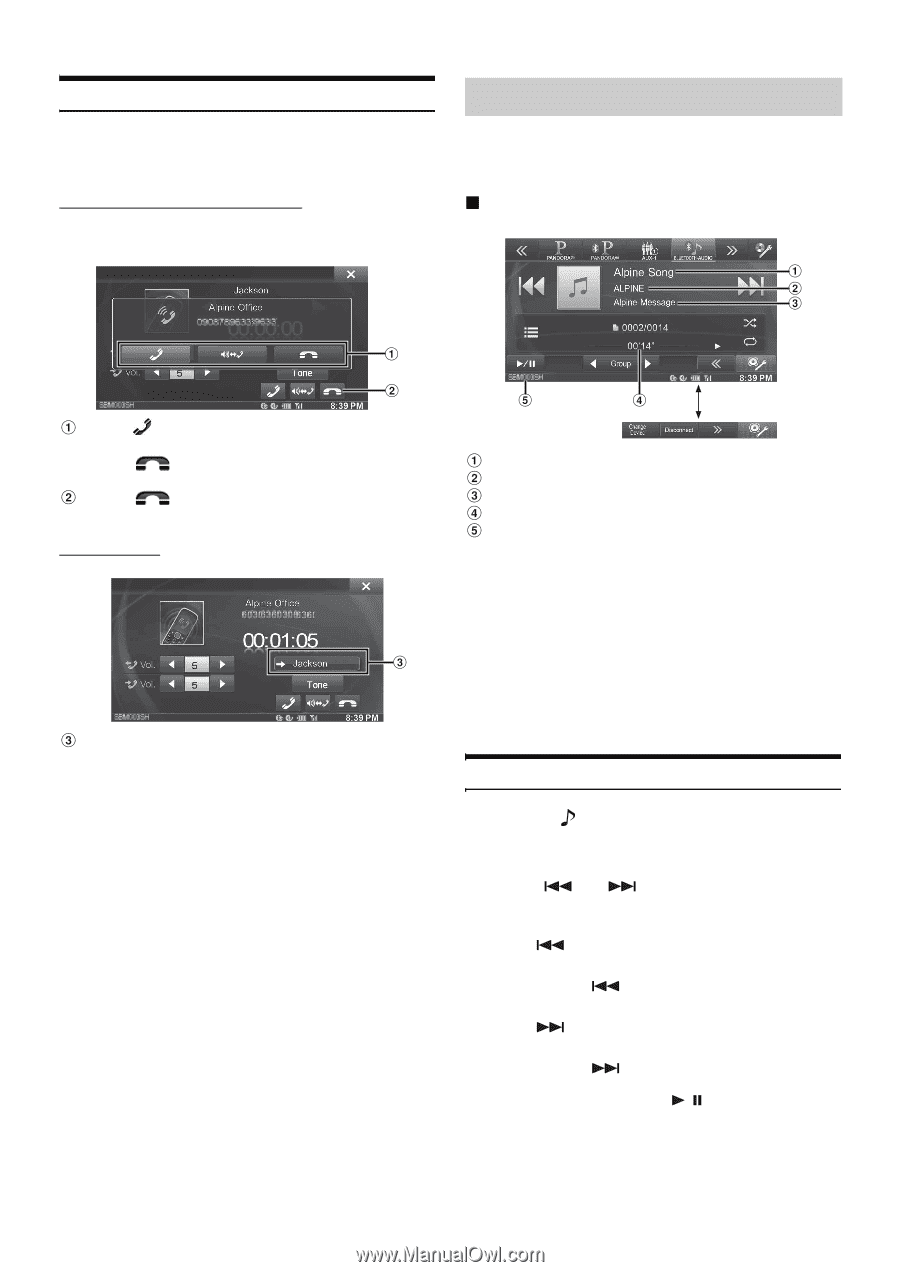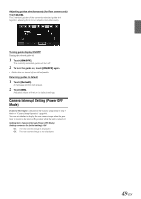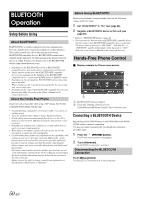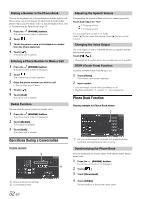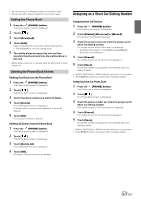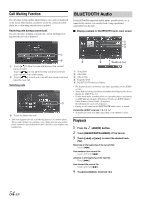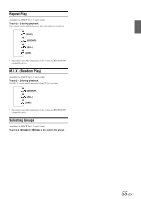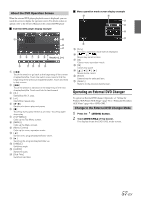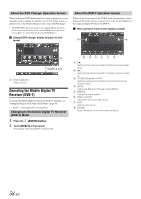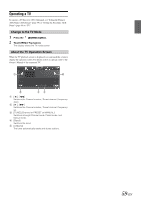Alpine INE-W940 Owner's Manual - Audio (english) - Page 54
Call Waiting Function, BLUETOOTH Audio, Playback - bluetooth not working
 |
View all Alpine INE-W940 manuals
Add to My Manuals
Save this manual to your list of manuals |
Page 54 highlights
Call Waiting Function If a call comes in from another phone during a call, a notice is displayed on the screen. This function can only be used if the connected mobile phone has a call waiting function service included. Receiving calls during a current call If a new call comes in during a current call, a screen allowing you to negotiate the new call is displayed. BLUETOOTH Audio If a BLUETOOTH compatible mobile phone, portable player, etc. is connected by wireless, you can play back a song (operation is controllable from the unit). Display example for BLUETOOTH Audio main screen Touch [ ] to take the new call and put the current party on hold. Touch [ ] to not take the new call and continue your call with the current party. Touch [ ] to end your call with the current call and take the new call. Switching calls Touch to switch the call. • This unit supports only the Call Waiting function of a mobile phone. The second call function and three-way calling function of a mobile phone cannot be operated from this unit. Also the screen display may malfunction. Touch [] Song title Artist title Album title Elapsed time BLUETOOTH devices Name • The displayed onscreen buttons may differ depending on the AVRCP version. • Status Indicator/Song title/Artist title/Album title/Elapsed time do not display for AVRCP Ver. 1.0. • To play back audio, a mobile phone or a portable player conforming to A2DP (Advanced Audio Distribution Profile) or AVRCP (Audio/ Video Remote Control Profile) is required. Not all functions work with all devices. • During a call, sound on the BLUETOOTH audio source is muted. Compatible AVRCP versions: 1.0, 1.3, 1.4 • Available functions may differ depending on the AVRCP version. Playback 1 Press the (AUDIO) button. 2 Touch [BLUETOOTH-AUDIO] of Top banner. 3 Touch [ ] or [ ] to select the desired track (file). Returning to the beginning of the current file: Touch [ ]. Fast backward the current file: Touch and hold [ ]. Advance to the beginning of the next file: Touch [ ]. Fast forward the current file: Touch and hold [ ]. 4 To pause playback, touch [ / ]. 54-EN