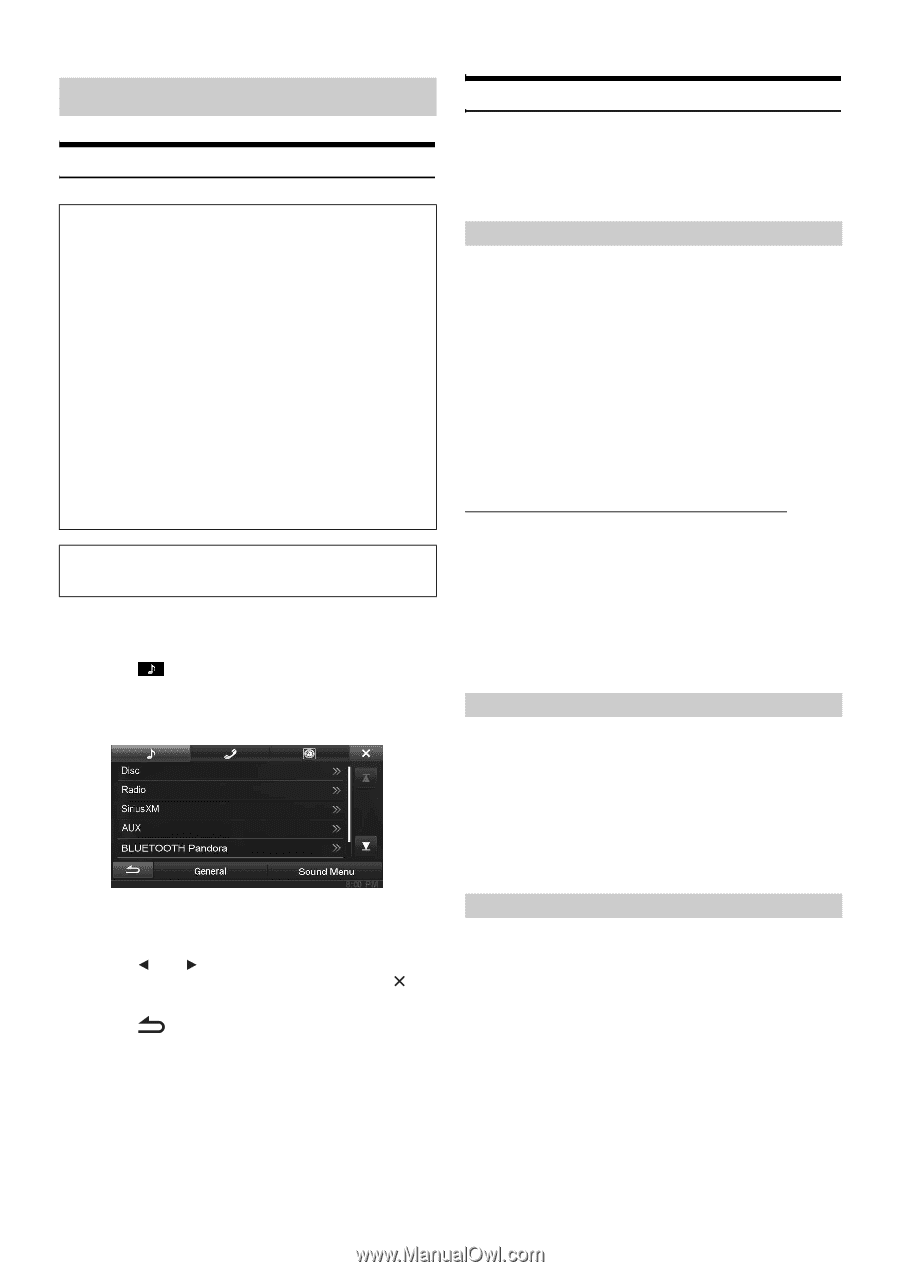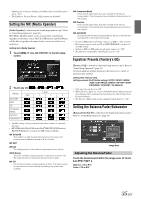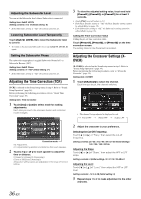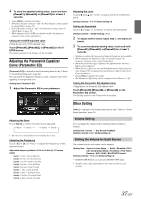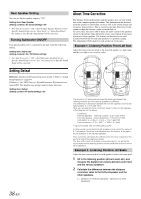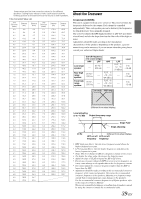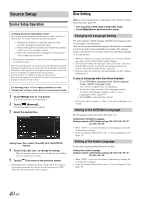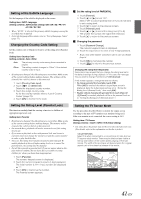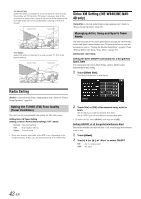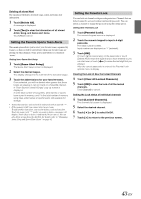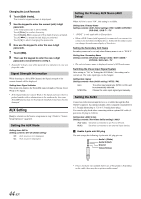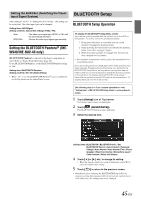Alpine INE-W940 Owner's Manual - Audio (english) - Page 40
Source Setup, Source Setup Operation, Disc Setting, Changing the Language Setting
 |
View all Alpine INE-W940 manuals
Add to My Manuals
Save this manual to your list of manuals |
Page 40 highlights
Source Setup Source Setup Operation To display the Source Setup Menu screen: Your vehicle must be parked with the ignition key in the ACC or ON position. To do this, follow the procedures below. 1 Bring your vehicle to a complete stop at a safe location. Engage the parking brake. 2 Keep pushing the foot brake and release the parking brake once then engage it again. 3 When the parking brake is engaged for the second time, release the foot brake. • For automatic transmission vehicles, place the transmission lever in the Park position. Now, the locking system for the Source mode operation has been released. Engaging the parking brake can reactivate the Source Setup Menu, as long as the car's ignition has not been turned off. It is not necessary to repeat the above procedure (1 through 3) of "To display the Source mode screen." Each time the ignition is turned OFF, perform the procedure of "To display the Source mode screen." The following steps 1 to 5 are common operations to each "Setting item" of Source Setup. Refer to each section for details. 1 Touch [Setup] icon of Top banner. The Setup main screen is displayed. 2 Touch [ (Source)]. The Source Setup screen appears. 3 Select the desired item. Setting items: Disc / Radio / SiriusXM / AUX / BLUETOOTH Pandora 4 Touch [ ] or [ ] etc., to change its setting. • When the pop-up window for setup is displayed, touch [ ] to close the window after setting. 5 Touch [ ] to return to the previous screen. • Immediately after changing the Source Setup (while the system is writing data automatically) do not turn the ignition key to OFF. Otherwise, the settings may not be changed. Disc Setting [Disc] is selected on the Source setup menu in step 3. Refer to "Source Setup Operation" (page 40). • You can perform DVD setup in DVD video mode. • Touch [Stop] before performing Disc setup. Changing the Language Setting The audio language, subtitle language and DVD menu language can be set according to your preferences. Once set, this becomes the default language. This function is convenient if you always want to listen in English, for example. (The language setting is not effective on some discs. In this case, the default language is set at the factory.) • When the settings are changed, old settings are overwritten. Make a note of the current settings before making changes. • To temporarily change the language of the current disc, either do so from the DVD menu or by using the operation described in the section "Switching the Audio Tracks" (page 28). • If the disc does not include the selected language, the disc's default language is set. To play in a language other than those displayed 1 Touch [DVD Menu Language Code], [Audio Language Code] or [SUBT. Language Code]. The numeric keypad screen is displayed. 2 Touch the 4-digit numeral of the language number. To reference language numbers, refer to "List of Language Codes" (page 77). 3 Touch [OK] to memorize the number. • The setting content changes to "Other" if the desired language code is input. Setting of the DVD Menu Language Set the language used for the menus (title menu, etc.). Setting item: DVD Menu Language Setting contents: AUTO (Initial setting) / DE / EN / ES / FR / IT / JA / RU / SV / ZH • When "AUTO" is selected, the primary menu language among the recorded ones is played. • As for the language abbreviation, refer to "List of Language Codes" (page 77). Setting of the Audio Language Set the audio language produced from the speakers. Setting item: Audio Language Setting contents: AUTO (Initial setting) / DE / EN / ES / FR / IT / JA / RU / SV / ZH • When "AUTO" is selected, the primary audio language among the recorded ones is applied. • As for the language abbreviation, refer to "List of Language Codes" (page 77). 40-EN