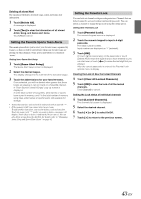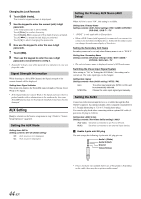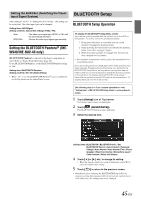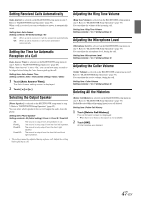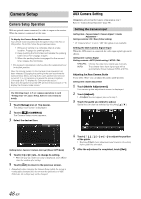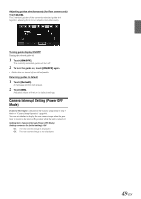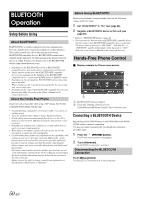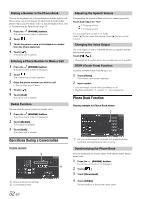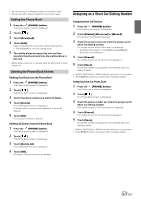Alpine INE-W940 Owner's Manual - Audio (english) - Page 48
Camera Setup, Camera Setup Operation, AUX Camera Setting, Setting the Camera Input
 |
View all Alpine INE-W940 manuals
Add to My Manuals
Save this manual to your list of manuals |
Page 48 highlights
Camera Setup Camera Setup Operation With an optional camera connected, its video is output to the monitor. When the camera is connected, set this item. To display the Camera Setup Menu screen: Your vehicle must be parked with the ignition key in the ACC or ON position. To do this, follow the procedures below. 1 Bring your vehicle to a complete stop at a safe location. Engage the parking brake. 2 Keep pushing the foot brake and release the parking brake once then engage it again. 3 When the parking brake is engaged for the second time, release the foot brake. • For automatic transmission vehicles, place the transmission lever in the Park position. Now, the locking system for the Camera mode operation has been released. Engaging the parking brake can reactivate the Camera Setup Menu, as long as the car's ignition has not been turned off. It is not necessary to repeat the above procedure (1 through 3) of "To display the Camera mode screen." Each time the ignition is turned OFF, perform the procedure of "To display the Camera mode screen." The following steps 1 to 5 are common operations to each "Setting item" of Camera Setup. Refer to each section for details. 1 Touch [Setup] icon of Top banner. The Setup main screen is displayed. 2 Touch [ (CAMERA)]. The Camera Setup screen appears. 3 Select the desired item. AUX Camera Setting [Camera] is selected on the Camera setup menu in step 3. Refer to "Camera Setup Operation" (page 48). Setting the Camera Input Setting item: Camera Select / Camera Signal */ Guide Adjustment * Setting contents: Off / Rear (Initial setting) * If "Camera Select" is set to "Off," this option is not available. Setting the AUX Camera Signal Input When the AUX camera is connected, the video input signal type can be chosen. Setting item: Camera Signal Setting contents: AUTO (Initial setting) / NTSC / PAL NTSC/PAL: Choose the video input signal type manually. AUTO: The suitable video input signal type will be automatically chosen between NTSC and PAL. Adjusting the Rear Camera Guide If you select "Rear" you can adjust the camera guide position. Setting item: Guide Adjustment 1 Touch [Guide Adjustment]. The camera guide adjustment screen is displayed. 2 Touch [Adjust]. • If [Adjust] does not appear, proceed to step 3. 3 Touch the guide you intend to adjust. Guide line can also be selected by touching [ ] [ ]. Setting items: Camera / Camera Interrupt (Power OFF Mode) 4 Touch [ ] or [ ] etc., to change its setting. • When the pop-up window for setup is displayed, touch [ ] to close the window after setting. 5 Touch [ ] to return to the previous screen. • Immediately after changing the Camera Setup (while the system is writing data automatically) do not turn the ignition key to OFF. Otherwise, the settings may not be changed. 4 Touch or [ ] to adjust the position of the guide. • Touching [Clear] clears adjustments and returns to the setting before guide line alteration. 5 After the adjustment is completed, touch [Set]. 48-EN