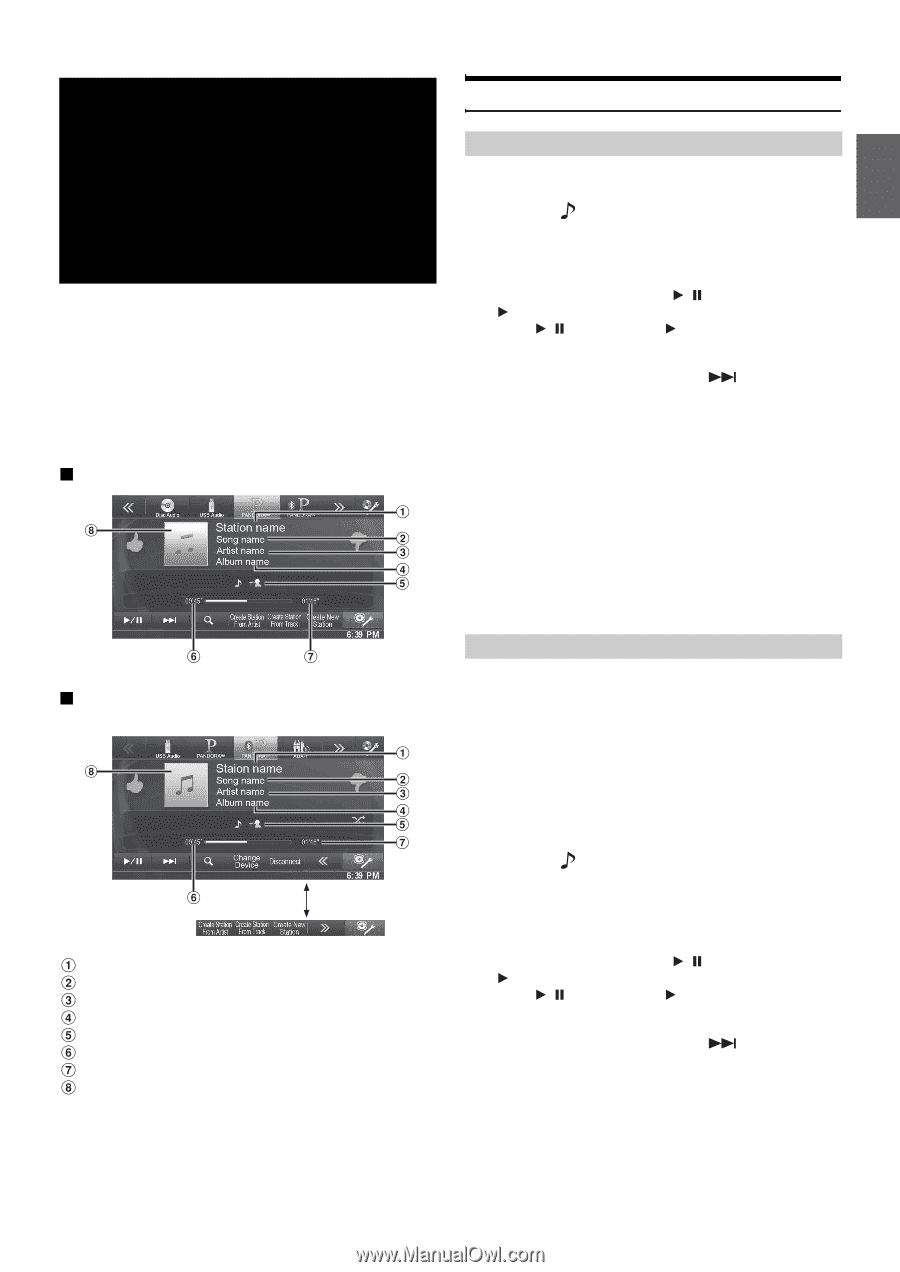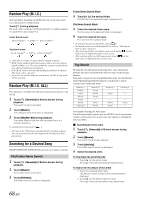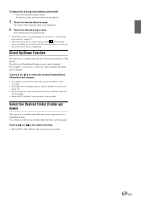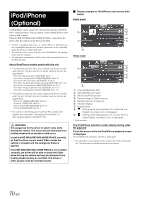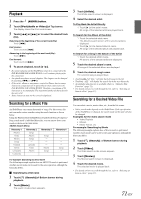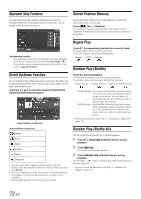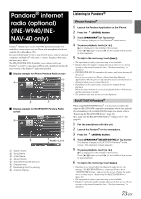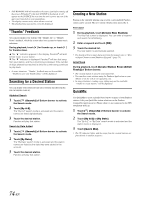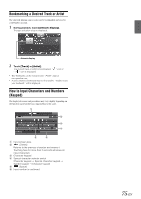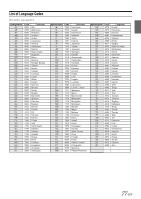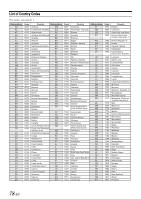Alpine INE-W940 Owner's Manual - Audio (english) - Page 73
Pandora® internet radio (optional) (INE-W940/INE-NAV-40 only), Listening to Pandora®
 |
View all Alpine INE-W940 manuals
Add to My Manuals
Save this manual to your list of manuals |
Page 73 highlights
Pandora® internet radio (optional) (INE-W940/INE- NAV-40 only) Pandora® internet radio is your own FREE personalized radio now available to stream music on your iPhone and smartphone (which runs Android OS or BlackBerry OS). Just start with the name of one of your favorite artists, songs or classical composers and Pandora® will create a "station" that plays their music and more music like it. The INE-W940/INE-NAV-40 enables you to interact with your Pandora® account by connecting an iPhone and smartphone that has the latest version of the Pandora® application installed. Display example for iPhone Pandora Radio screen Display example for BLUETOOTH Pandora Radio screen Station name Song Name Artist Name Album Name Track/Artist bookmark icon Elapsed time Remaining time for playing Artwork display Touch [] Listening to Pandora® iPhone Pandora® 1 Launch the Pandora Application on the iPhone. 2 Press the (AUDIO) button. 3 Touch [PANDORA®] of Top banner. The display changes to iPod Pandora® mode screen. 4 To pause playback, touch [ / ]. [ ] is displayed in the middle of the screen. Touch [ / ] again or touch [ ] in the middle of the screen to start playback. 5 To skip to the next song, touch [ ]. • The operation to replay a previous song is not available. • Pandora limits the number of skips allowed on their service. If you attempt to skip songs beyond the limit, "No skips remaining" is displayed. • INE-W940/INE-NAV-40 remembers the source just before turning off the power. Even if you reconnect an iPhone without launching Pandora Application while the power is off, Pandora mode (not iPod mode) is displayed when power is turned back on. • Depending on the signal status, song may be stopped during playback. When the advertisement is received, the playback time will be frozen and key operation is invalid. • The playback time may not be correctly displayed. BLUETOOTH Pandora® When using BLUETOOTH Pandora®, it is necessary to register the connected BLUETOOTH compatible smartphone (which runs Android OS or BlackBerry OS) as BLUETOOTH Audio. For details, refer to "Registering the BLUETOOTH Device" (page 46). Also, make sure the BLUETOOTH Pandora® setting is set to "On" (page 45). 1 Pair the smartphone with this unit. 2 Launch the Pandora® on the smartphone. 3 Press the (AUDIO) button. 4 Touch [PANDORA®(BLUETOOTH)] of Top banner. The display changes to BLUETOOTH Pandora® mode screen. The playback screen appears. 5 To pause playback, touch [ / ]. [ ] is displayed in the middle of the screen. Touch [ / ] again or touch [ ] in the middle of the screen to start playback. 6 To skip to the next song, touch [ ]. • If pairing is not registered for the Bluetooth audio device, the message "No BLUETOOTH device connected. Please check "BLUETOOTH settings." appears on the screen. Change the audio device settings as per "Registering the BLUETOOTH Device" (page 46). • The operation to replay a previous song is not available. • Pandora® limits the number of skips allowed on their service. If you attempt to skip songs beyond the limit, "No skips remaining." is displayed. 73-EN