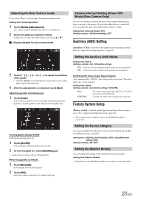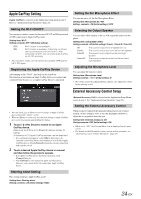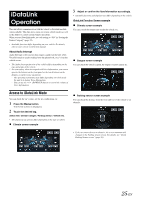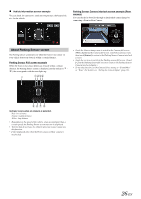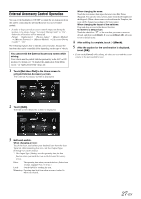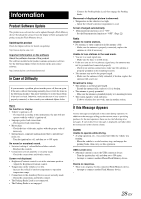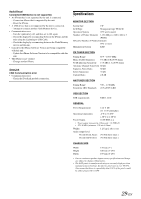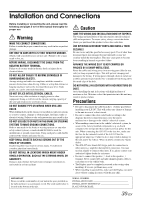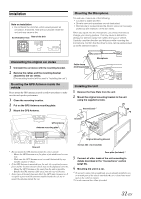Alpine iLX-107 Owners Manual - Page 26
About Parking Sensor screen
 |
View all Alpine iLX-107 manuals
Add to My Manuals
Save this manual to your list of manuals |
Page 26 highlights
Vehicle Information screen example You can check for open doors, check the tire pressure, the battery life, etc. for the vehicle. Parking Sensor Camera interlock screen example (Rear camera) You can check for obstacles through an interlocked camera image by connecting a Front or Rear Camera. About Parking Sensor screen The Parking sensor screen turns on when the front or rear sensor on your vehicle detects an obstacle within a certain distance. Parking Sensor Full screen example When the front or rear sensor detects an obstacle within a certain distance, the Parking Sensor screen is displayed, and the indicator ( - ) that corresponds with that area lights up. • Touch the Camera image area to switch to the Camera full screen. (While displaying the Camera full screen, touch the Camera screen, then touch [Sensor] to return to the Parking Sensor Camera interlock screen.) • Touch the car icon to switch to the Parking sensor full screen. (Touch [ ] on the Parking Sensor full screen to return to the Parking Sensor Camera interlock display.) • To use this function, set the Camera Select setting to "Front/Other" or "Rear." For details, see "Setting the Camera Input" (page 22). Indicator colors when an obstacle is detected. Red: close distance Orange: medium distance Yellow: long distance • Depending on the speed of the vehicle, when moving faster than a certain speed, the Parking Sensor screen may not be displayed. • Vehicles that do not have the obstacle detection sensor cannot use this function. * [ ] is displayed only when the Front camera or Rear camera is interlocked. 26-EN