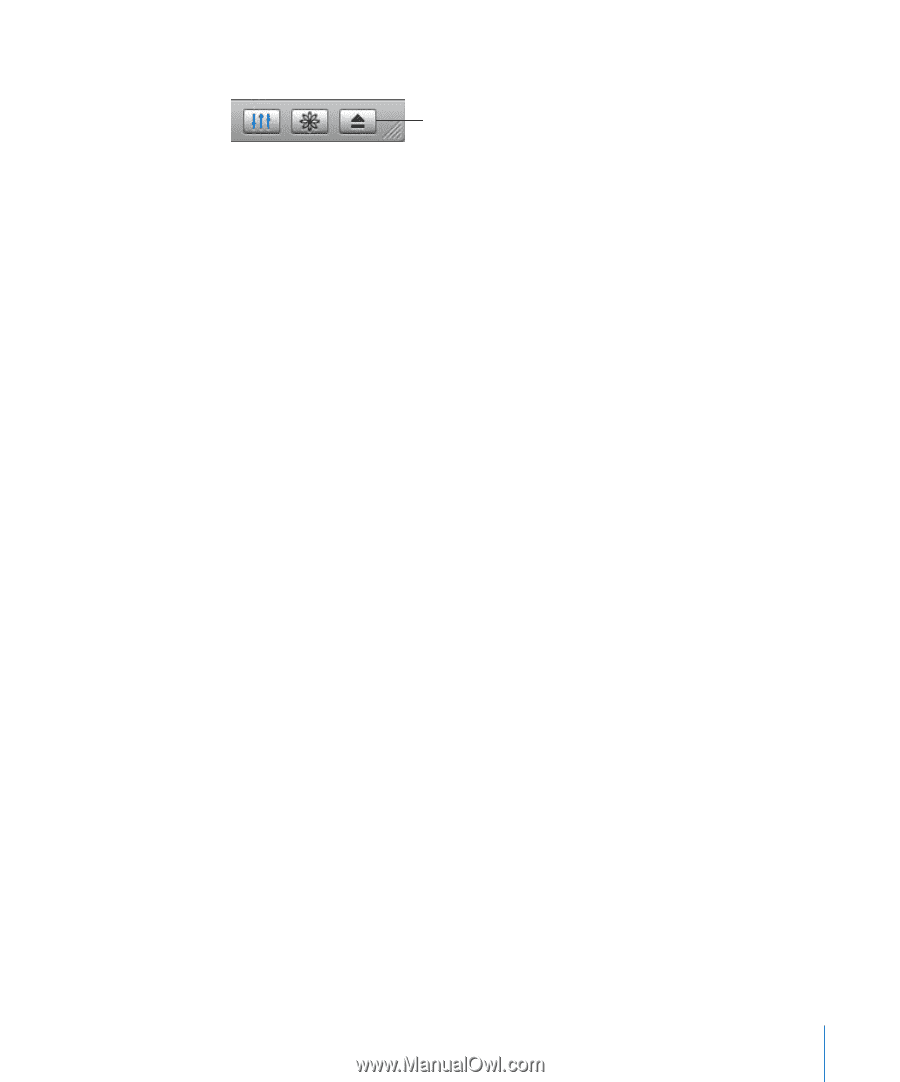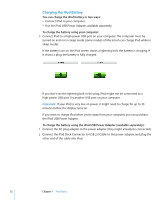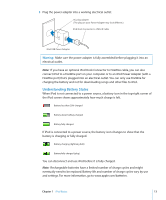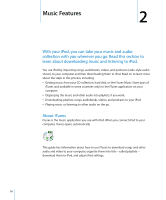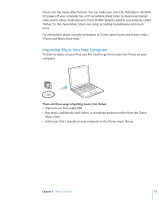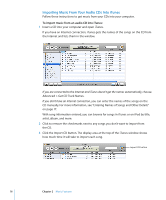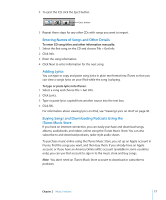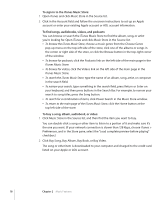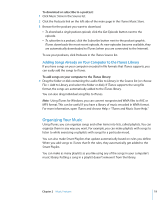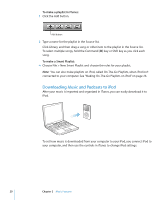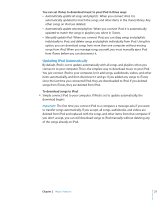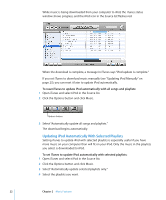Apple MA146LL Features Guide - Page 17
Entering Names of Songs and Other Details, Adding Lyrics
 |
UPC - 885909052233
View all Apple MA146LL manuals
Add to My Manuals
Save this manual to your list of manuals |
Page 17 highlights
4 To eject the CD, click the Eject button. Eject button 5 Repeat these steps for any other CDs with songs you want to import. Entering Names of Songs and Other Details To enter CD song titles and other information manually: 1 Select the first song on the CD and choose File > Get Info. 2 Click Info. 3 Enter the song information. 4 Click Next to enter information for the next song. Adding Lyrics You can type or copy and paste song lyrics in plain text format into iTunes so that you can view a song's lyrics on your iPod while the song is playing. To type or paste lyrics into iTunes: 1 Select a song and choose File > Get Info. 2 Click Lyrics. 3 Type or paste lyrics copied from another source into the text box. 4 Click OK. For information about viewing lyrics on iPod, see "Viewing Lyrics on iPod" on page 30. Buying Songs and Downloading Podcasts Using the iTunes Music Store If you have an Internet connection, you can easily purchase and download songs, albums, audiobooks, and videos online using the iTunes Music Store. You can also subscribe to and download podcasts, radio-style audio shows. To purchase music online using the iTunes Music Store, you set up an Apple account in iTunes, find the songs you want, and then buy them. If you already have an Apple account, or if you have an America Online (AOL) account (available in some countries only), you can use that account to sign in to the music store and buy songs. Note: You don't need an iTunes Music Store account to download or subscribe to podcasts. Chapter 2 Music Features 17