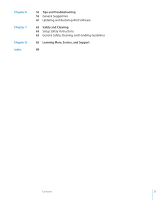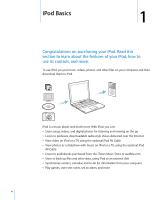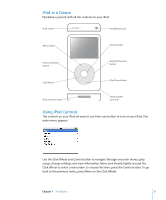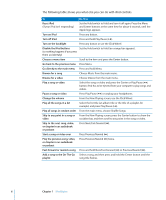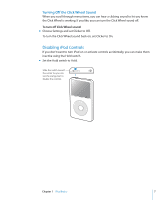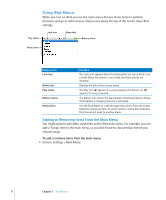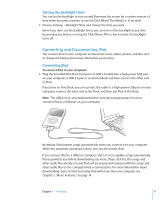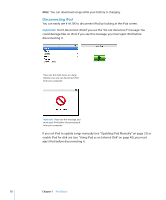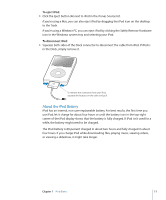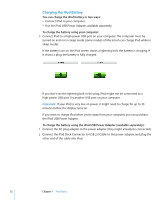Apple MA146LL Features Guide - Page 7
Turning Off the Click Wheel Sound, Disabling iPod Controls
 |
UPC - 885909052233
View all Apple MA146LL manuals
Add to My Manuals
Save this manual to your list of manuals |
Page 7 highlights
Turning Off the Click Wheel Sound When you scroll through menu items, you can hear a clicking sound to let you know the Click Wheel is working. If you like, you can turn the Click Wheel sound off. To turn off Click Wheel sound: m Choose Settings and set Clicker to Off. To turn the Click Wheel sound back on, set Clicker to On. Disabling iPod Controls If you don't want to turn iPod on or activate controls accidentally, you can make them inactive using the Hold switch. m Set the Hold switch to Hold. Slide the switch toward the center (so you can see the orange bar) to disable the controls. Chapter 1 iPod Basics 7

Chapter 1
iPod Basics
7
Turning Off the Click Wheel Sound
When you scroll through menu items, you can hear a clicking sound to let you know
the Click Wheel is working. If you like, you can turn the Click Wheel sound off.
To turn off Click Wheel sound:
m
Choose Settings and set Clicker to Off.
To turn the Click Wheel sound back on, set Clicker to On.
Disabling iPod Controls
If you don’t want to turn iPod on or activate controls accidentally, you can make them
inactive using the Hold switch.
m
Set the Hold switch to Hold.
Slide the switch toward
the center (so you can
see the orange bar) to
disable the controls.