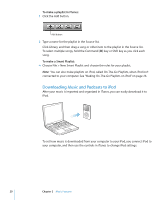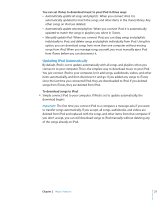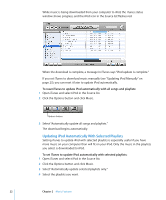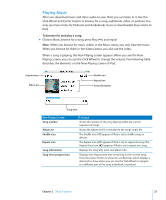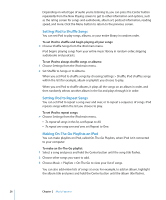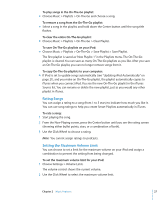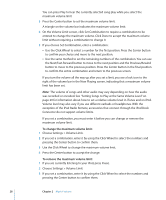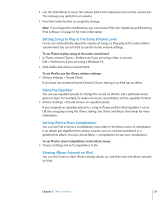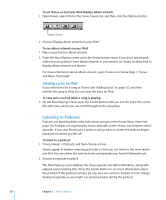Apple MA146LL Features Guide - Page 25
Playing Music, To browse for and play a song
 |
UPC - 885909052233
View all Apple MA146LL manuals
Add to My Manuals
Save this manual to your list of manuals |
Page 25 highlights
Playing Music After you download music and other audio to your iPod, you can listen to it. Use the Click Wheel and Center button to browse for a song, audiobook, video, or podcast. You only see menu items for Podcasts and Audiobooks if you've downloaded those items to iPod. To browse for and play a song: m Choose Music, browse for a song, press Play ('), and enjoy! Note: When you browse for music videos in the Music menu, you only hear the music. When you browse for them in the Videos menu, you also see the video. When a song is playing, the Now Playing screen appears. When you see the Now Playing screen, you can use the Click Wheel to change the volume. The following table describes the elements on the Now Playing screen of iPod. Song number Album art Shuffle icon Repeat icon Song information Song time Now Playing Screen Song number Album art Shuffle icon Repeat icon Song information Song time (progress bar) Function Shows the number of the song playing within the current sequence of songs. Shows the album art if it is included in the song's audio file. The Shuffle icon (¡) appears if iPod is set to shuffle songs or albums. The Repeat icon (⁄) appears if iPod is set to repeat all songs. The Repeat Once icon (!) appears if iPod is set to repeat one song. Displays the song title, artist, and album title. Displays time elapsed and time remaining for the current song. Press the Center button to show the scrubber bar, which displays a diamond to show where you are. Use the Click Wheel to navigate to a different part of the song, audiobook, or podcast. Chapter 2 Music Features 25