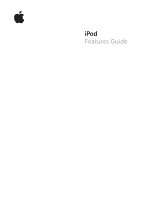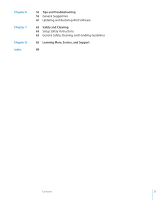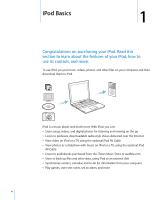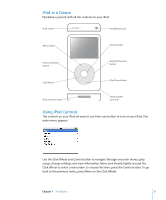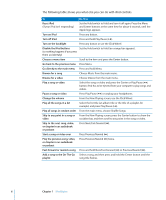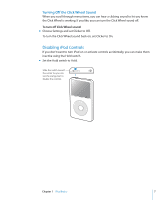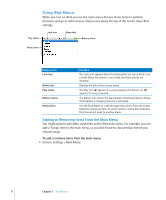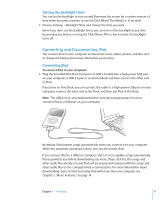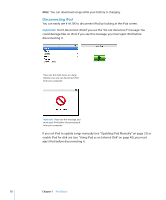Apple MA146LL Features Guide - Page 5
iPod at a Glance, Using iPod Controls
 |
UPC - 885909052233
View all Apple MA146LL manuals
Add to My Manuals
Save this manual to your list of manuals |
Page 5 highlights
iPod at a Glance Familiarize yourself with all the controls on your iPod: Hold switch Headphones port Menu button Center button Previous/Rewind button Next/Fast-forward button Click Wheel Play/Pause button Dock connector port Serial number (on back) Using iPod Controls The controls on your iPod are easy to use. Press any button to turn on your iPod. The main menu appears. Use the Click Wheel and Center button to navigate through onscreen menus, play songs, change settings, and view information. Move your thumb lightly around the Click Wheel to select a menu item. To choose the item, press the Center button. To go back to the previous menu, press Menu on the Click Wheel. Chapter 1 iPod Basics 5
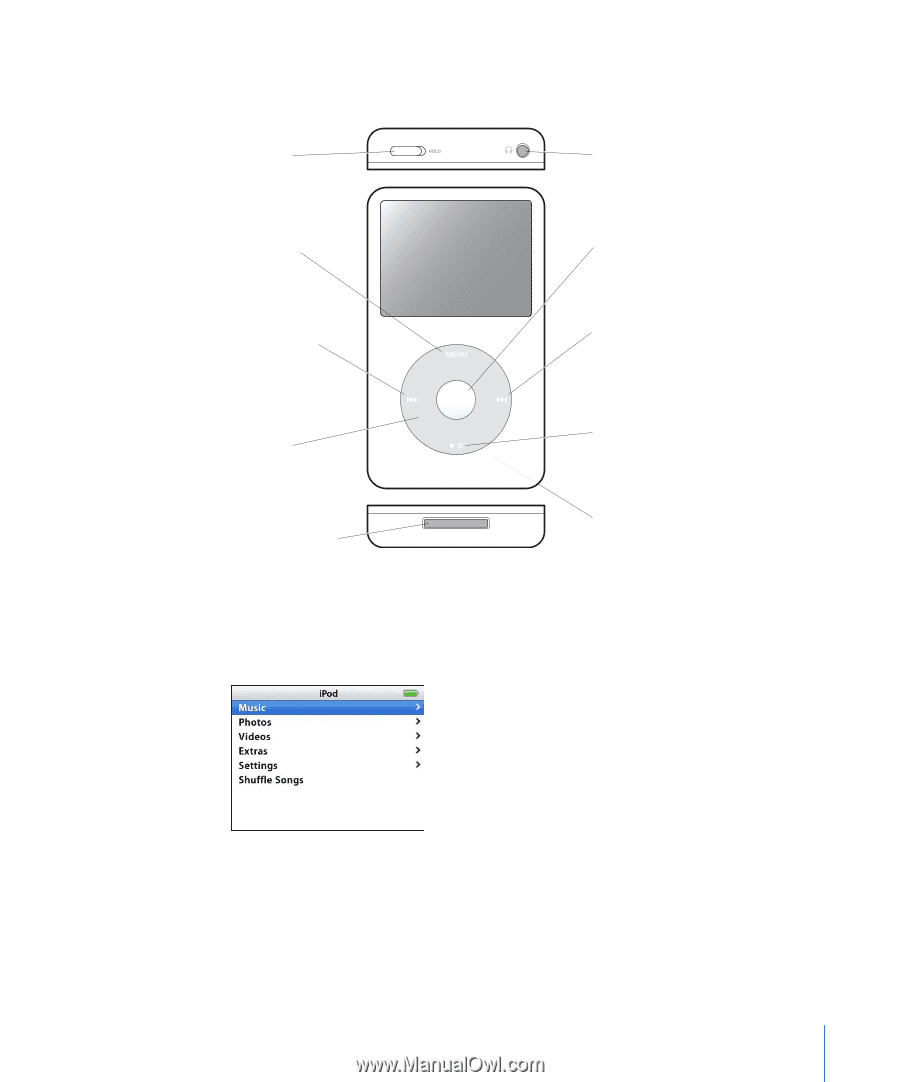
Chapter 1
iPod Basics
5
iPod at a Glance
Familiarize yourself with all the controls on your iPod:
Using iPod Controls
The controls on your iPod are easy to use. Press any button to turn on your iPod. The
main menu appears.
Use the Click Wheel and Center button to navigate through onscreen menus, play
songs, change settings, and view information. Move your thumb lightly around the
Click Wheel to select a menu item. To choose the item, press the Center button. To go
back to the previous menu, press Menu on the Click Wheel.
Hold switch
Menu button
Previous/Rewind
button
Click Wheel
Headphones port
Dock connector port
Center button
Next/Fast-forward
button
Serial number
(on back)
Play/Pause button