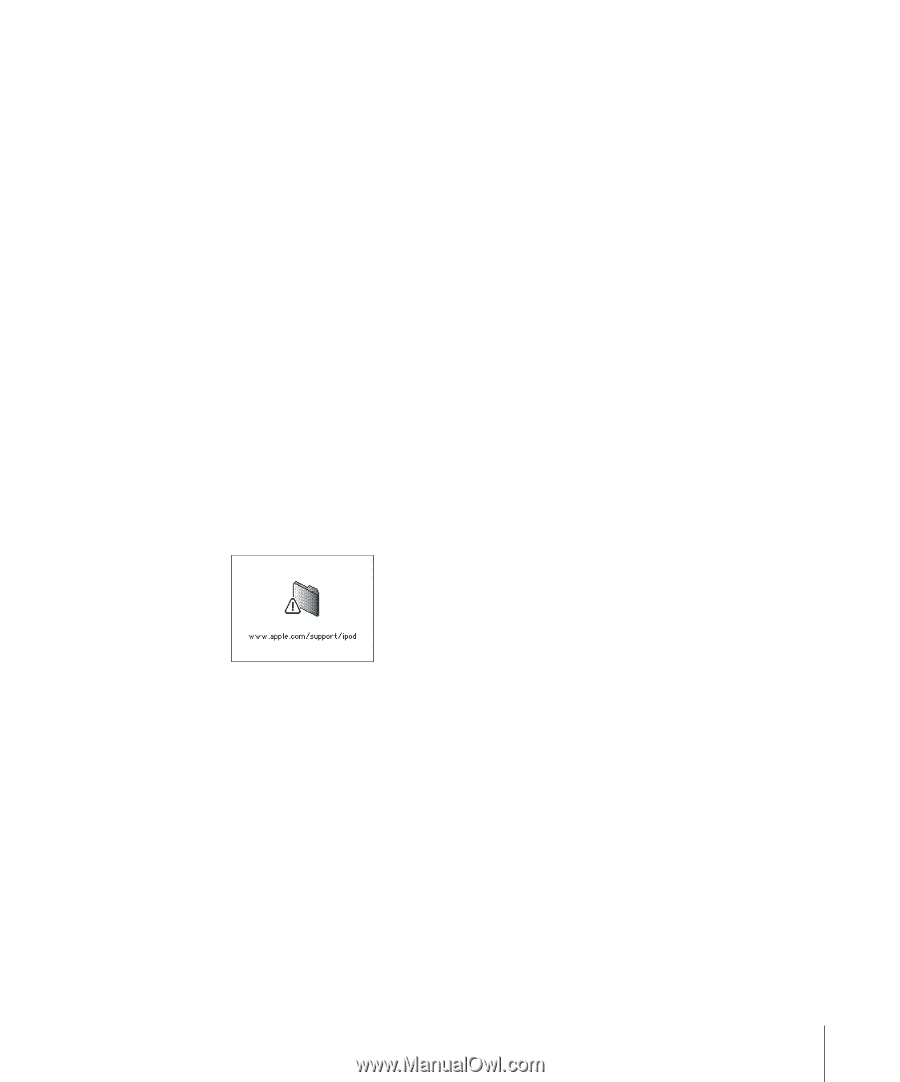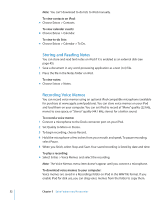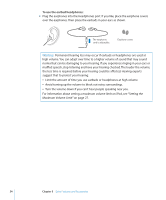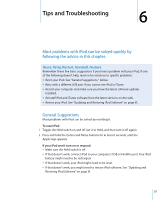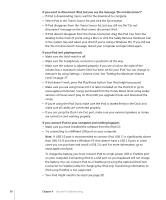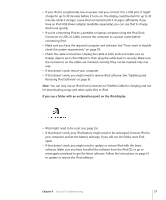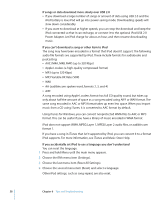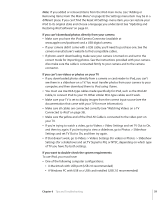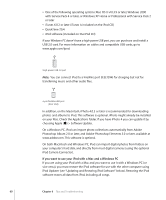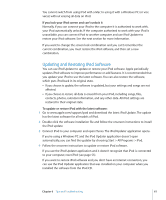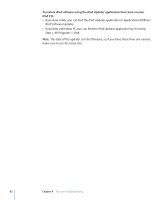Apple MA146LL Features Guide - Page 57
If you see a folder with an exclamation point on the iPod display
 |
UPC - 885909052233
View all Apple MA146LL manuals
Add to My Manuals
Save this manual to your list of manuals |
Page 57 highlights
 If your iPod is exceptionally low on power and you connect it to a USB port, it might charge for up to 30 minutes before it turns on. The display could be dark for up to 30 minutes while it charges. Leave iPod connected until it charges sufficiently. If you have an iPod USB Power adapter (available separately), you can use that to charge iPod more quickly.  If you're connecting iPod to a portable or laptop computer using the iPod Dock Connector to USB 2.0 Cable, connect the computer to a power outlet before connecting iPod.  Make sure you have the required computer and software. See "If you want to doublecheck the system requirements" on page 59.  Check the cable connections. Unplug the cable at both ends and make sure no foreign objects are in the USB ports. Then plug the cable back in securely. Make sure the connectors on the cables are oriented correctly. They can be inserted only one way.  If that doesn't work, restart your computer.  If that doesn't work, you might need to restore iPod software. See "Updating and Restoring iPod Software" on page 61. Note: You can only use an iPod Dock Connector to FireWire Cable for charging and not for downloading songs and other audio files to iPod. If you see a folder with an exclamation point on the iPod display  iPod might need to be reset (see page 55).  If that doesn't work, your iPod battery might need to be recharged. Connect iPod to your computer and let the battery recharge. If you still see the folder, reset iPod again.  If that doesn't work, you might need to update or restore iPod with the latest software. Make sure you have installed the software from the iPod CD, or go to www.apple.com/ipod to get the latest software. Follow the instructions on page 61 to update or restore the iPod software. Chapter 6 Tips and Troubleshooting 57