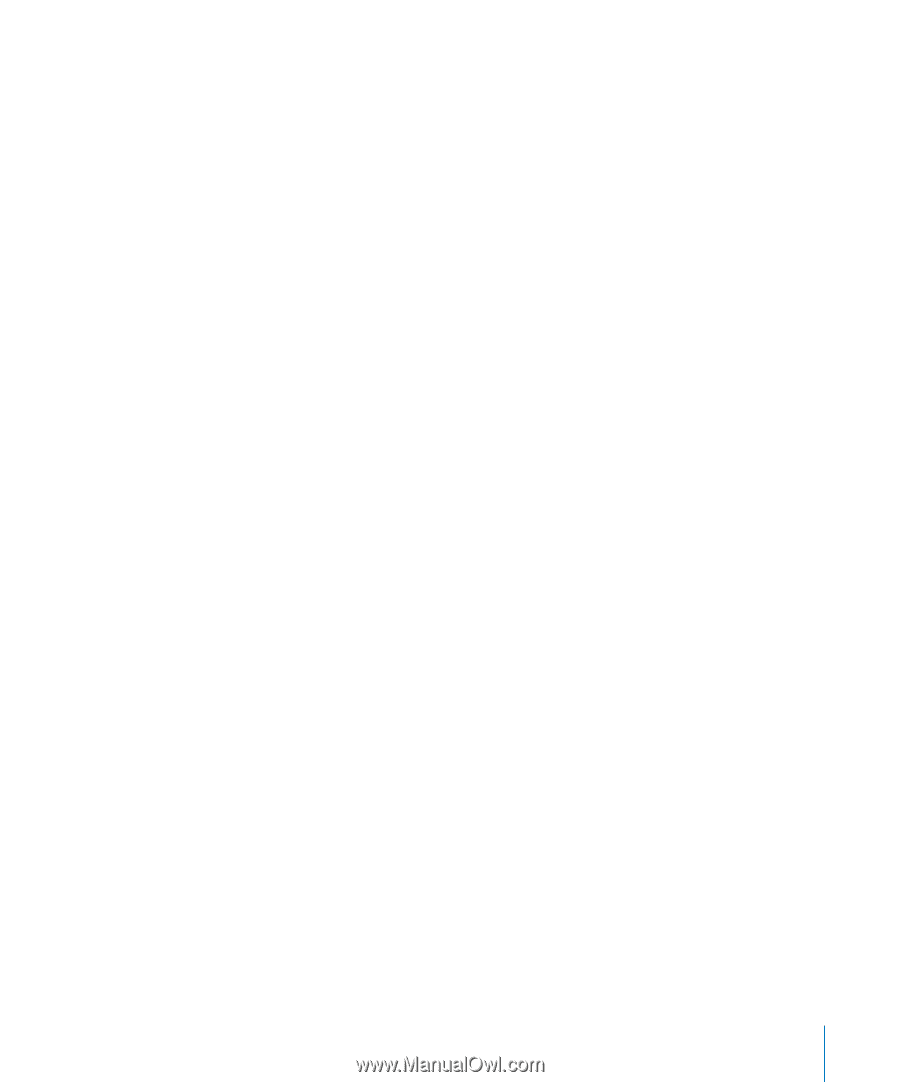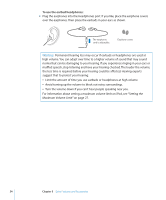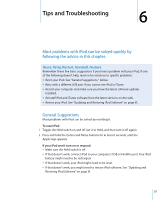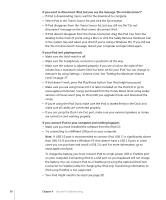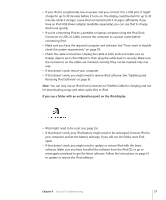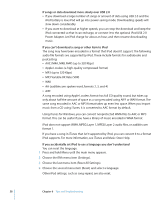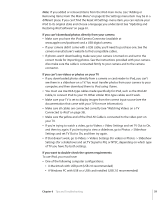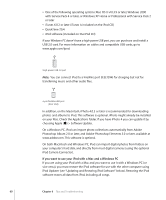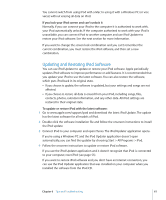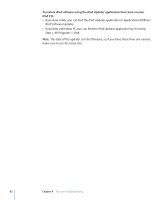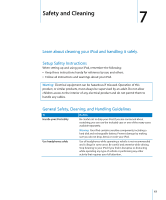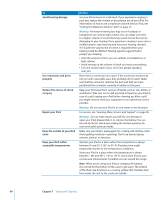Apple MA146LL Features Guide - Page 59
A Macintosh with USB port USB 2.0 recommended, If you can't download photos directly from your camera
 |
UPC - 885909052233
View all Apple MA146LL manuals
Add to My Manuals
Save this manual to your list of manuals |
Page 59 highlights
Note: If you added or removed items from the iPod main menu (see "Adding or Removing Items From the Main Menu" on page 8) the Settings menu item may be in a different place. If you can't find the Reset All Settings menu item, you can restore your iPod to its original state and choose a language you understand. See "Updating and Restoring iPod Software" on page 61. If you can't download photos directly from your camera  Make sure you have the iPod Camera Connector (available at www.apple.com/ipodstore) and a USB digital camera.  If your camera didn't come with a USB cable, you'll need to purchase one. See the camera manufacturer's website to find compatible cables.  If photos aren't downloading, make sure your camera is turned on and set to the correct mode for importing photos. See the instructions provided with your camera. Also make sure the cable is connected firmly to your camera and to the camera connector. If you can't see videos or photos on your TV  If you downloaded photos directly from a camera or card reader to iPod, you can't see them in a slideshow on a TV. You must transfer photos from your camera to your computer, and then download them to iPod using iTunes.  You must use Use RCA-type cables made specifically for iPod, such as the iPod AV Cable, to connect iPod to your TV. Other similar RCA-type cables won't work.  Make sure your TV is set to display images from the correct input source (see the documentation that came with your TV for more information).  Make sure all cables are connected correctly (see "Watching Videos on a TV Connected to iPod" on page 36).  Make sure the yellow end of the iPod AV Cable is connected to the video port on your TV.  If you're trying to watch a video, go to Videos > Video Settings and set TV Out to On, and then try again. If you're trying to view a slideshow, go to Photos > Slideshow Settings and set TV Out to On, and then try again.  If that doesn't work, go to Videos > Videos Settings (for video) or Photos > Slideshow Settings (for a slideshow) and set TV Signal to PAL or NTSC, depending on which type of TV you have. Try both settings. If you want to double-check the system requirements To use iPod, you must have:  One of the following computer configurations:  A Macintosh with USB port (USB 2.0 recommended)  A Windows PC with USB or a USB card installed (USB 2.0 recommended) Chapter 6 Tips and Troubleshooting 59