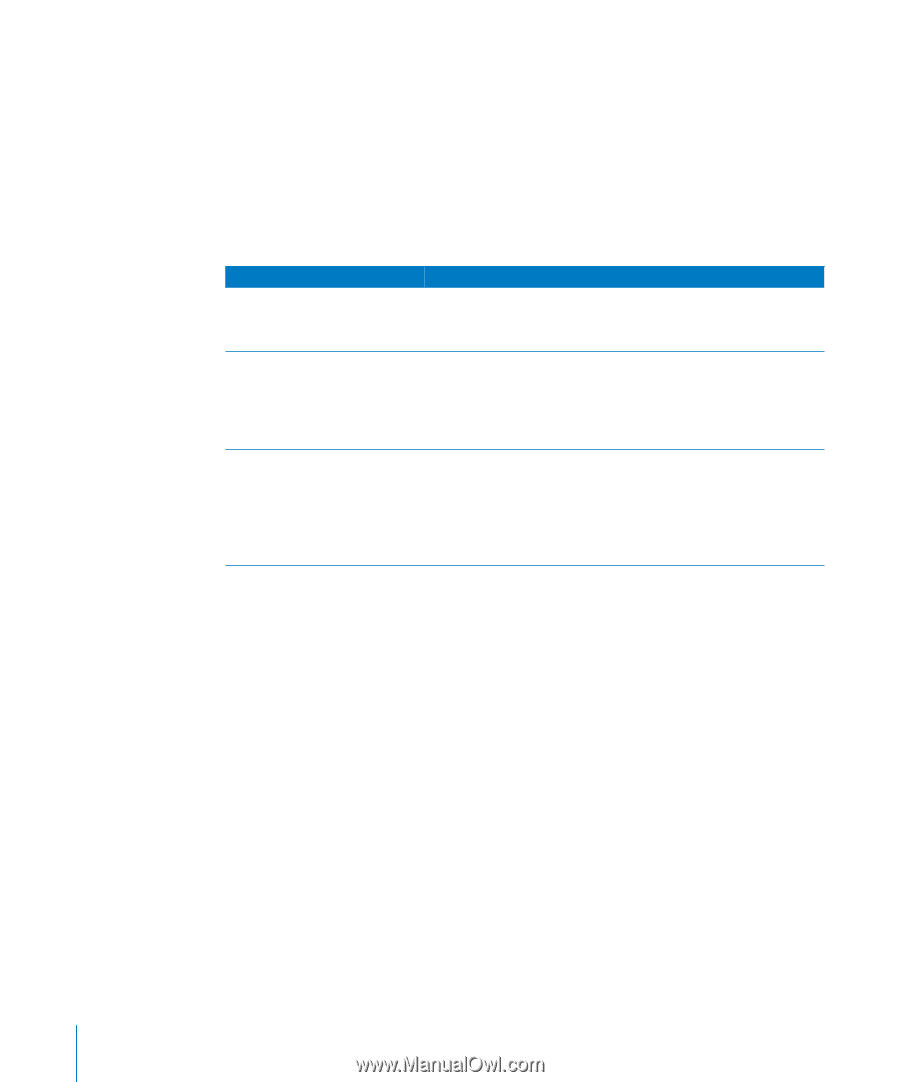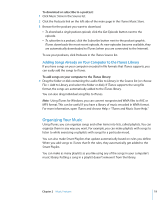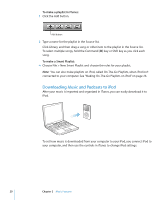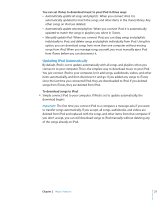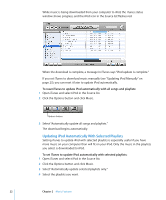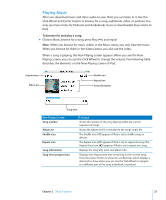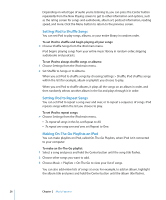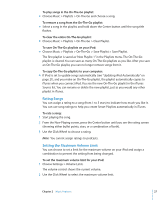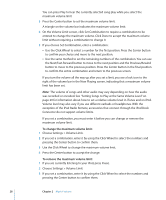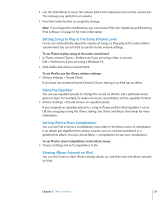Apple MA146LL Features Guide - Page 24
Downloading Podcasts to iPod, To set iTunes to update the podcasts on iPod automatically
 |
UPC - 885909052233
View all Apple MA146LL manuals
Add to My Manuals
Save this manual to your list of manuals |
Page 24 highlights
Downloading Podcasts to iPod Settings to download podcasts to an iPod are separate from settings to transfer songs. Podcast transfer settings don't affect song transfer settings, and vice versa. You can download podcasts to your iPod manually, or you can set iTunes to automatically update all podcasts or selected podcasts. To set iTunes to update the podcasts on iPod automatically: 1 Select iPod in the iTunes Source list and click the Options button. 2 Click Podcasts and select one of the following options: To Set iTunes to Do This Update all podcasts automatically Select "Automatically update all podcasts." When you click OK, iTunes updates the podcasts on iPod to match the podcasts on your computer. Update selected podcasts automatically Select "Automatically update selected podcasts only," check the boxes next to the podcasts you want to update, and choose an update option from the pop-up menu. When you click OK, iTunes updates your selected podcasts on iPod to match the selected podcasts on your computer. Limit the number of episodes automatically updated on iPod Select one of the automatic update options and then choose an option from the pop-up menu:"All episodes,""Only checked episodes,""Only most recent episode," or "Only unplayed episodes." When iTunes updates iPod podcasts, episodes other than the ones you set are deleted from iPod. When you set iTunes to update iPod podcasts automatically, iPod is updated each time you connect it to your computer. To set iTunes to let you manually manage podcasts: 1 Select iPod in the iTunes Source list and click the Options button. 2 Click Podcasts and select "Manually manage Podcasts." To download podcasts manually to iPod: m In iTunes, drag the latest episodes of shows from the Podcasts playlist to your iPod. 24 Chapter 2 Music Features