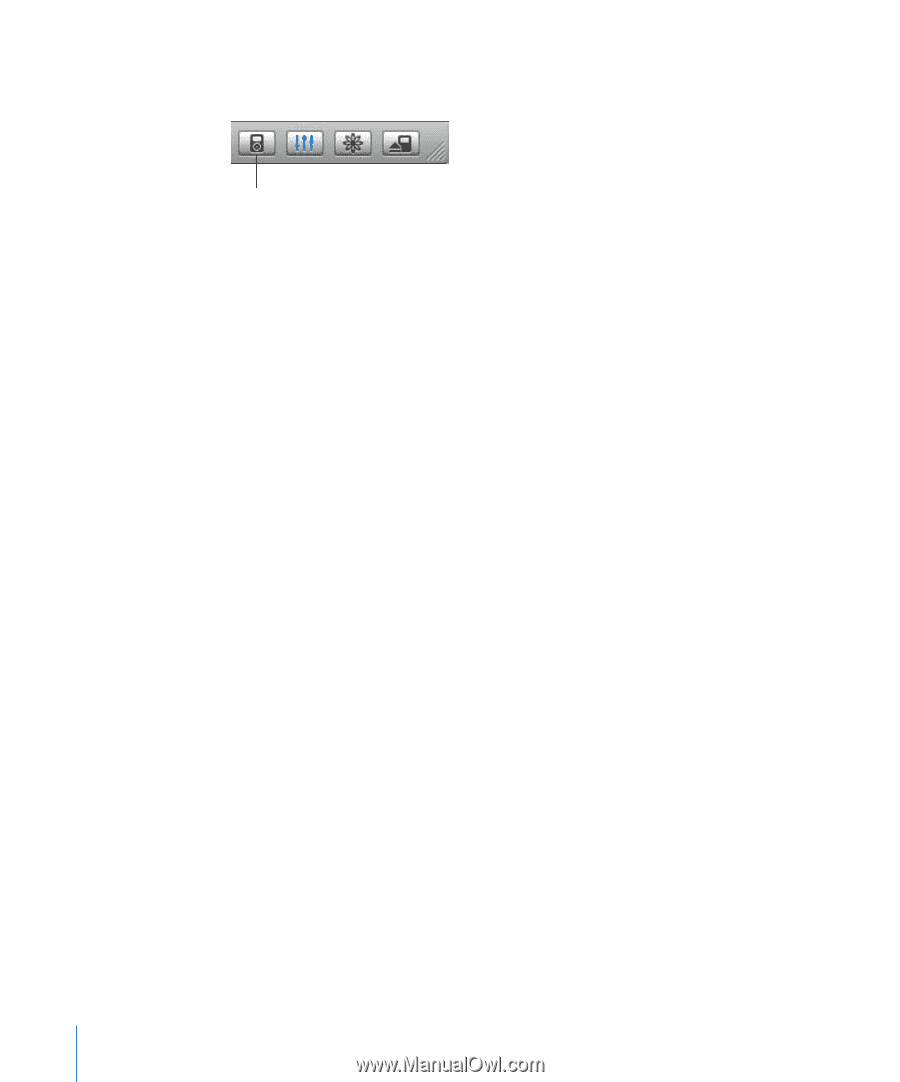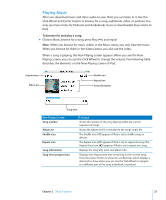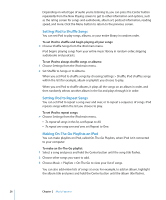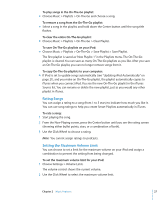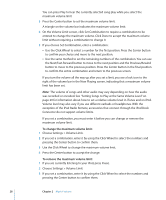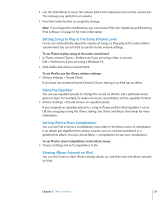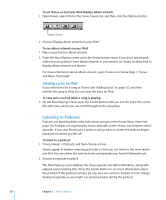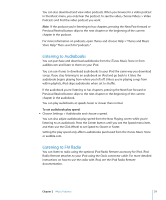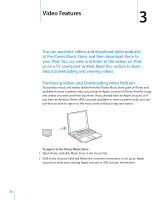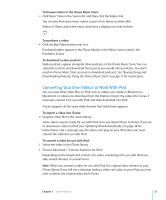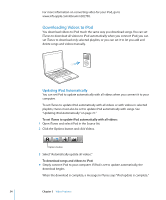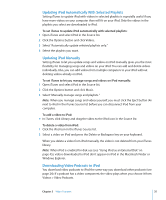Apple MA146LL Features Guide - Page 30
Viewing Lyrics on iPod, Listening to Podcasts
 |
UPC - 885909052233
View all Apple MA146LL manuals
Add to My Manuals
Save this manual to your list of manuals |
Page 30 highlights
To set iTunes so that your iPod displays album artwork: 1 Open iTunes, select iPod in the iTunes Source list, and then click the Options button. Options button 2 Choose "Display album artwork on your iPod." To see album artwork on your iPod: 1 Play a song that has album artwork. 2 From the Now Playing screen, press the Center button twice. If you don't see artwork, either that song doesn't have album artwork, or you need to set iTunes to allow iPod to display album artwork (see above). For more information about album artwork, open iTunes and choose Help > "iTunes and Music Store Help." Viewing Lyrics on iPod If you enter lyrics for a song in iTunes (see "Adding Lyrics" on page 17), and then transfer the song to iPod, you can view the lyrics on iPod. To view lyrics on iPod while a song is playing: m On the Now Playing screen, press the Center button until you see the lyrics. The screen fills with lyrics, which you can scroll through as the song plays. Listening to Podcasts Podcasts are downloadable radio-style shows you get at the iTunes Music Store (see page 24). Podcasts are organized by shows, episodes within shows, and chapters within episodes. If you stop listening to a podcast and go back to it later, the podcast begins playing from where you left off. To listen to a podcast: 1 Choose Music > Podcasts, and then choose a show. Shows appear in reverse chronological order so that you can listen to the most recent one first. You see a blue dot next to shows and episodes you haven't listened to yet. 2 Choose an episode to play it. The Now Playing screen displays the show, episode, and date information, along with elapsed and remaining time. Press the Center button to see more information about the podcast. If the podcast includes art, you also see a picture. Podcast art can change during an episode, so you might see several pictures during the podcast. 30 Chapter 2 Music Features