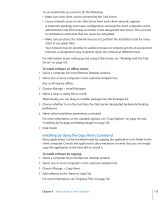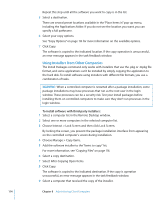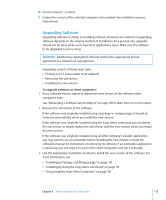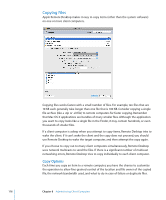Apple MC172Z/A Administration Guide - Page 111
Choose Interact > Lock Screen, and then click Lock Screen.
 |
UPC - 885909323777
View all Apple MC172Z/A manuals
Add to My Manuals
Save this manual to your list of manuals |
Page 111 highlights
You can choose to initiate the installation of a package from the designated Task Server rather from a Remote Desktop task. This allows you to install packages on computers that may not be connected to the network (with a current status of "Offline") when you run the task. The Task Server monitors the network for the next time the offline client comes online again. Then the Task Server performs the installation. For more information about designating a Task Server, see "Using a Task Server for Report Data Collection" on page 122 and "Setting Up the Task Server" on page 166. For detailed instructions about installing via the Task Server, see "Installing Software on Offline Computers" on page 112. You can install multiple packages in succession. When you execute installation of multiple packages, Remote Desktop copies over all the selected packages and then installs them. It also detects whether a restart is required and will give you a visual cue. You can tell the task to restart the computers upon completion, or restart the computers manually later. It is not possible to stop the installation of a package. Once the installation starts, it will complete (assuming no errors occur on the client). However, you can click the Stop button to stop remaining packages from being copied over and therefore halt the install. Alternatively, an administrator can use the PackageMaker application (available on the Apple Remote Desktop CD or with the Apple Developer Tools) to create a metapackage that contains several installers to be run in sequence. In addition to creating metapackages, you can also use PackageMaker to create packages for custom software that your organization may have developed. More information about making and using packages and metapackages is available on the Apple Developer Connection website at: developer.apple.com WARNING: When a controlled computer is restarted after a package installation, some package installations may have processes that run as the root user in the login window. These processes can be a security risk. Test your install packages before installing them on controlled computers to make sure they don't run processes in the login window. To copy and install software using a .pkg file: 1 Select a computer list in the Remote Desktop window. 2 Select one or more computers in the selected computer list. 3 Choose Interact > Lock Screen, and then click Lock Screen. By locking the screen, you prevent the package installation interface from appearing on the controlled computer's screen during installation. Chapter 8 Administering Client Computers 111