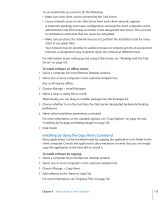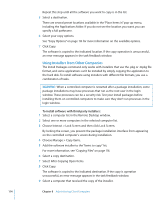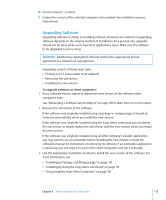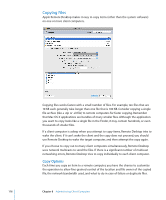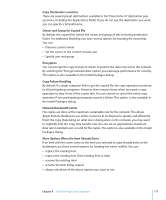Apple MC172Z/A Administration Guide - Page 112
Installing Software on Offline Computers, Choose Manage > Install Packages.
 |
UPC - 885909323777
View all Apple MC172Z/A manuals
Add to My Manuals
Save this manual to your list of manuals |
Page 112 highlights
4 Choose Manage > Install Packages. 5 Select a .pkg or .mpkg file to install. Alternatively, you can drag an installer package on to the package list window. 6 Select whether to restart the target computers after installation. If you select "Attempt restart, allow users to save documents," users can allow or cancel restart after installation. 7 Select the option to run the task from "This application." This option is preferable when installing on computers that are all currently online. If you want to install the software via a Task Server, see "Installing Software on Offline Computers" on page 112. 8 Select other installation parameters, as desired. For more information on the available options, see "Copy Options" on page 116. Note: Client computers are not restarted automatically after an installation is complete unless explicitly selected in the task command. 9 Click Install. During installation, a progress bar appears in the task header in the main window. No progress bars appear on the client computer. The copied package is deleted from the client computer if an error occurs during installation. However, a failed installation may leave behind other files created by the installer. Installing Software on Offline Computers Using Apple Remote Desktop, you can install software on a computer that is not currently connected to the network (with a status of "Offline"). This is referred to as AutoInstall. The installation does not occur when initially ordered, but when the offline computer next becomes available. The installation itself is handled by a designated Task Server. The installation uses unicast network traffic (in client groups of 10) instead of the multicast traffic used when the Remote Desktop application performs the installation. Remote Desktop first copies the installation package to the Task Server, and gives the Task Server the necessary instructions to install the package to all the selected computers, even if some of them are offline. The Task Server monitors the network for the next time the offline client comes online again. When the client comes online, it contacts the Task Server and notifies it of its network state and any setting changes (like a DHCP-assigned IP address change). The Task Server then begins the installation. If a client goes offline during AutoInstall, the installation fails and restarts from the beginning when the client comes back online. 112 Chapter 8 Administering Client Computers