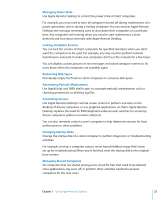Apple MC172Z/A Administration Guide - Page 23
Reclaiming Disk Space, Automating Periodic Maintenance
 |
UPC - 885909323777
View all Apple MC172Z/A manuals
Add to My Manuals
Save this manual to your list of manuals |
Page 23 highlights
Managing Power State Use Apple Remote Desktop to control the power state of client computers. For example, you may need to have all computers turned off during maintenance of a power generation unit or during a holiday shutdown. You can send an Apple Remote Desktop text message reminding users to shut down their computers at a particular time. Any computers still running when you need to start maintenance can be detected and shut down remotely with Apple Remote Desktop. Locking Computer Screens You can lock the screens of client computers for specified durations when you don't want the computers to be used. For example, you may need to perform network maintenance and want to make sure computers don't use the network for a few hours. You can display custom pictures or text messages on locked computer screens to let users know when the computers are available again. Reclaiming Disk Space Periodically empty the Trash on client computers to conserve disk space. Automating Periodic Maintenance Use AppleScript and UNIX shell scripts to automate periodic maintenance, such as checking permissions or deleting log files. Controlling Screens Use Apple Remote Desktop's remote screen control to perform activities on the desktop of Xserve computers, or use graphical applications on them. Apple Remote Desktop replaces the need for KVM (keyboard-video-mouse) switches for accessing Xserve computers without a monitor attached. You can also remotely control a user's computer to help determine reasons for slow performance or other problems. Changing Startup Disks Change the startup disk of a client computer to perform diagnostic or troubleshooting activities. For example, start up a computer using a server-based NetBoot image that's been set up for troubleshooting. When you're finished, reset the startup disk to the original boot volume. Managing Shared Computers On computers that are shared among users, check for files that need to be deleted, close applications, log users off, or perform other activities needed to prepare computers for the next users. Chapter 1 Using Apple Remote Desktop 23