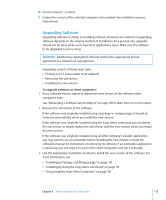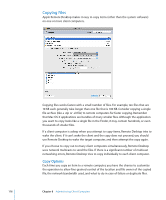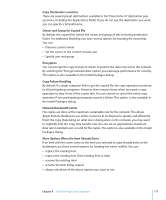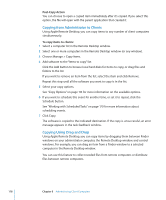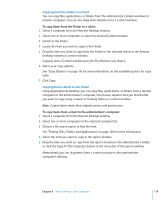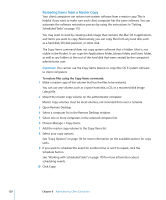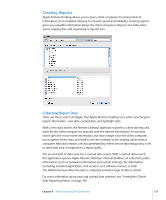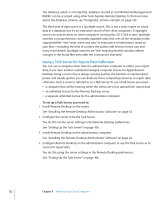Apple MC172Z/A Administration Guide - Page 120
Restoring Items from a Master Copy, Choose Manage > Copy Items.
 |
UPC - 885909323777
View all Apple MC172Z/A manuals
Add to My Manuals
Save this manual to your list of manuals |
Page 120 highlights
Restoring Items from a Master Copy Your client computers can restore non-system software from a master copy. This is helpful if you want to make sure each client computer has the same software. You can automate the software restoration process by using the instructions in "Setting Scheduled Tasks" on page 170. You may want to start by creating a disk image that contains the Mac OS X applications and items you want to copy. Alternatively, you can copy files from any local disk, such as a hard disk, CD, disk partition, or other disk. The Copy Items command does not copy system software that is hidden (that is, not visible in the Finder). It can copy the Applications folder, Library folder, and Users folder, as well as any folders at the root of the hard disk that were created by the computer's administrator user. Important: You cannot use the Copy Items feature to copy Mac OS X system software to client computers To restore files using the Copy Items command: 1 Make a master copy of the volume that has the files to be restored. You can use any volume, such as a spare hard disk, a CD, or a mounted disk image (.dmg) file. 2 Mount the master copy volume on the administrator computer. Master copy volumes must be local volumes, not mounted from over a network. 3 Open Remote Desktop. 4 Select a computer list in the Remote Desktop window. 5 Select one or more computers in the selected computer list. 6 Choose Manage > Copy Items. 7 Add the master copy volume to the Copy Items list. 8 Select your copy options. See "Copy Options" on page 116 for more information on the available options for copy tasks. 9 If you want to schedule this event for another time or set it to repeat, click the Schedule button. See "Working with Scheduled Tasks" on page 170 for more information about scheduling events. 10 Click Copy. 120 Chapter 8 Administering Client Computers