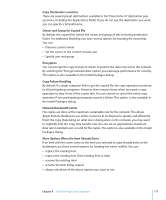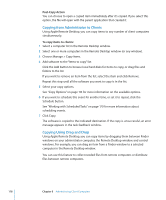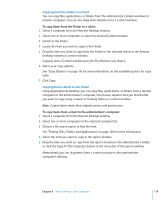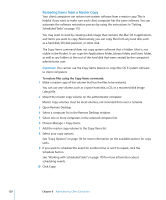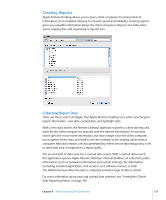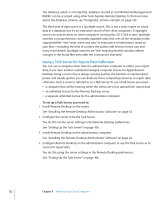Apple MC172Z/A Administration Guide - Page 122
Using a Task Server for Report Data Collection
 |
UPC - 885909323777
View all Apple MC172Z/A manuals
Add to My Manuals
Save this manual to your list of manuals |
Page 122 highlights
The database, which is a PostgreSQL database located at /var/db/RemoteManagement/ RMDB/ can be accessed using other tools besides Remote Desktop. To find out more about the database schema, see "PostgreSQL Schema Sample" on page 199. The third kind of data search is a Spotlight search. This is not a static report on saved data in a database, but it's an interactive search of the client computers. A Spotlight search can only be done on client computers running Mac OS X 10.4 or later. Spotlight searches a comprehensive, constantly updated index that sees all the metadata inside supported files-the "what, when and who" of every piece of information saved on your Mac-including the kind of content, the author, edit history, format, size, and many more details. Spotlight searches are "live" meaning that the window reflects changes in the found files even after the command is executed. Using a Task Server for Report Data Collection You can use a computer other than the administrator computer to collect your report data, if you have another unlimited-managed computer license for Apple Remote Desktop. Using a server that is always running and has the benefits of uninterrupted power and steady uptime, you can dedicate those computing resources to report data collection. Such a server is referred to as a Task Server. To use a Task Server, you need:  a computer that will be running when the clients are set to upload their report data  an unlimited license for the Remote Desktop server  a separate unlimited license for the administrator computer To set up a Task Server, you need to: 1 Install Remote Desktop on the server. See "Installing the Remote Desktop Administrator Software" on page 42. 2 Configure the server to be the Task Server. You do this via the server settings in the Remote Desktop preferences. See "Setting Up the Task Server" on page 166. 3 Install Remote Desktop on the administrator computer. See "Installing the Remote Desktop Administrator Software" on page 42. 4 Configure Remote Desktop on the administrator computer to use the Task Server as its source for report data. You do this using the server settings in the Remote Desktop preferences. See "Setting Up the Task Server" on page 166. 122 Chapter 8 Administering Client Computers