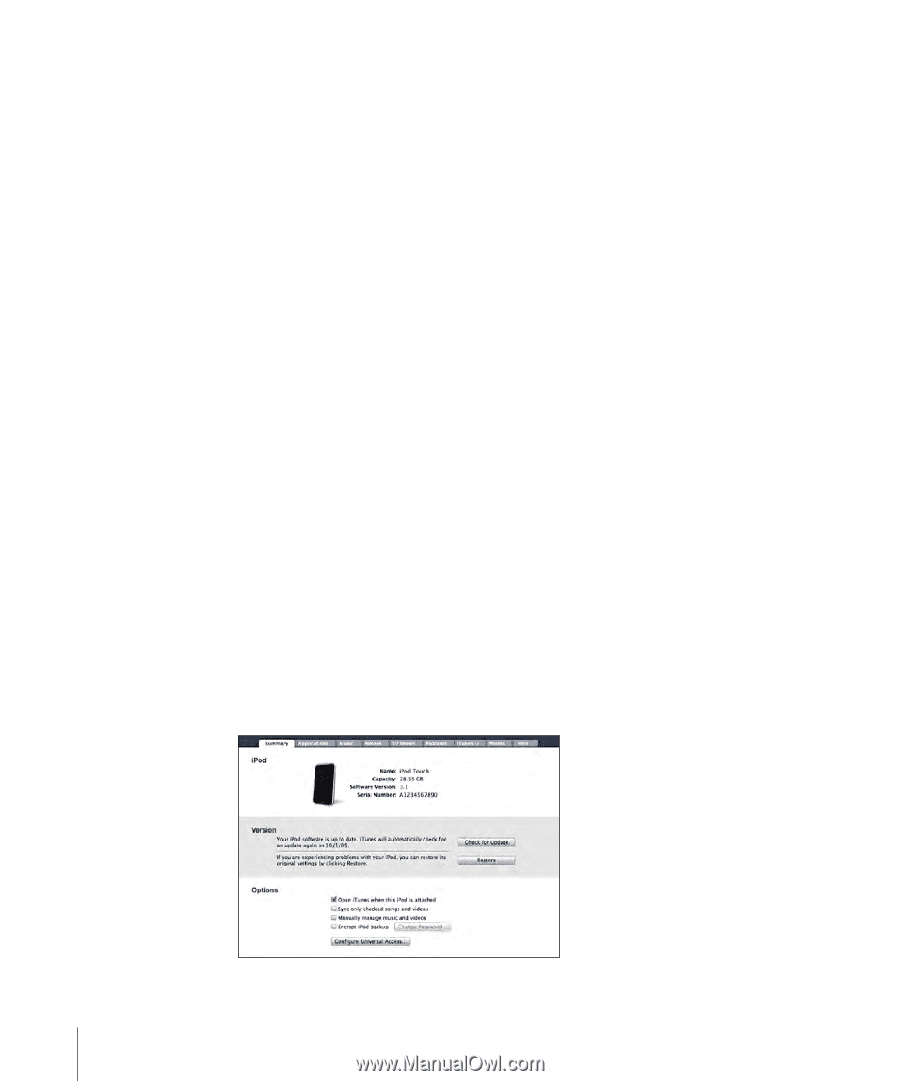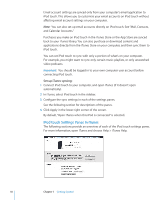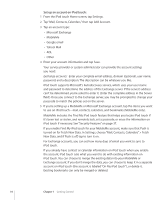Apple iPod Touch User Guide - Page 10
iPod touch Settings Panes in iTunes, Set up iTunes syncing
 |
UPC - 047256082008
View all Apple iPod Touch manuals
Add to My Manuals
Save this manual to your list of manuals |
Page 10 highlights
Email account settings are synced only from your computer's email application to iPod touch. This allows you to customize your email accounts on iPod touch without affecting email account settings on your computer. Note: You can also set up email accounts directly on iPod touch. See "Mail, Contacts, and Calendar Accounts." Purchases you make on iPod touch in the iTunes Store or the App Store are synced back to your iTunes library. You can also purchase or download content and applications directly from the iTunes Store on your computer, and then sync them to iPod touch. You can set iPod touch to sync with only a portion of what's on your computer. For example, you might want to sync only certain music playlists, or only unwatched video podcasts. Important: You should be logged in to your own computer user account before connecting iPod touch. Set up iTunes syncing: 1 Connect iPod touch to your computer, and open iTunes (if it doesn't open automatically). 2 In iTunes, select iPod touch in the sidebar. 3 Configure the sync settings in each of the settings panes. See the following section for descriptions of the panes. 4 Click Apply in the lower-right corner of the screen. By default, "Open iTunes when this iPod is connected" is selected. iPod touch Settings Panes in iTunes The following sections provide an overview of each of the iPod touch settings panes. For more information, open iTunes and choose Help > iTunes Help. 10 Chapter 1 Getting Started