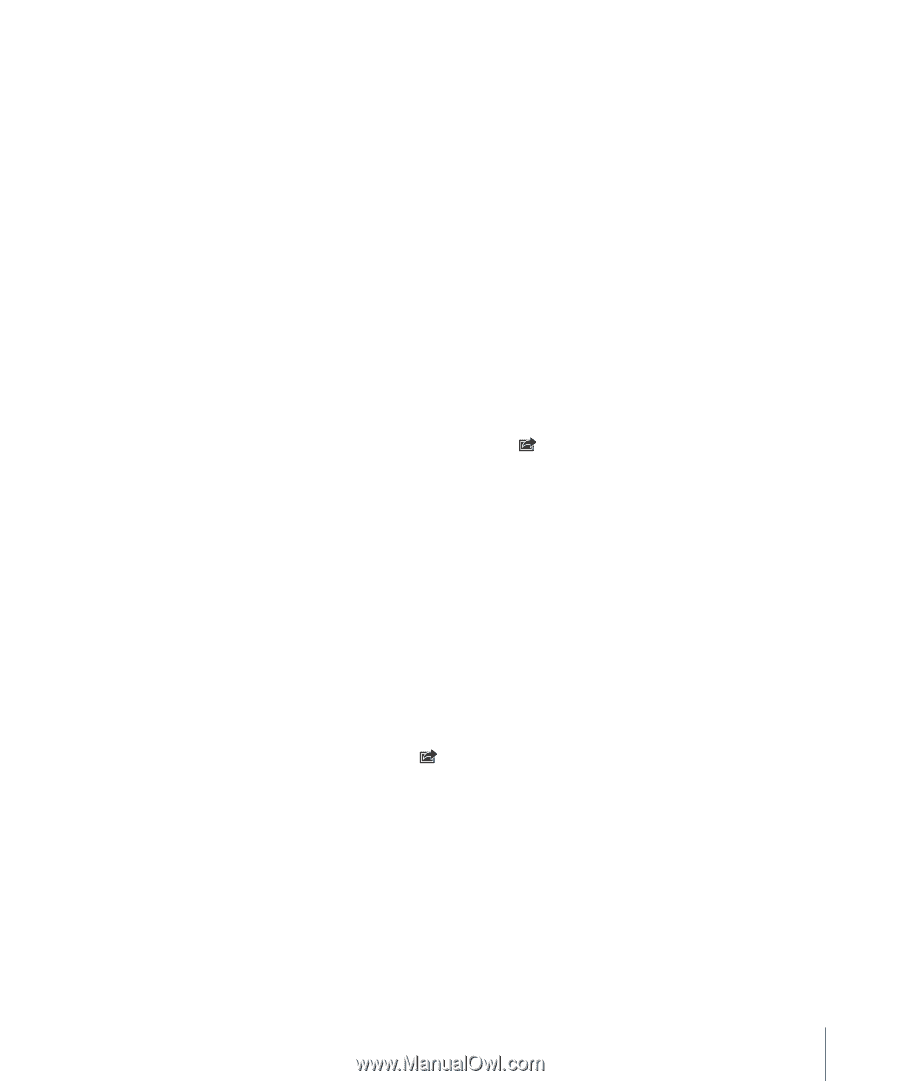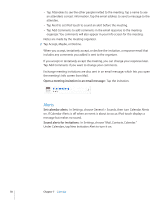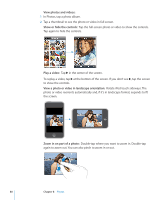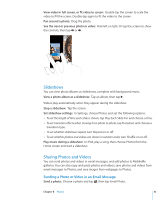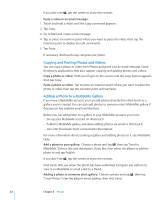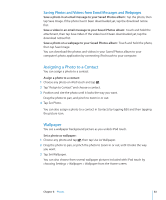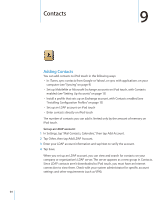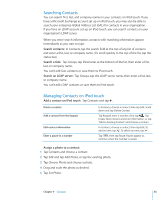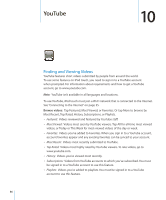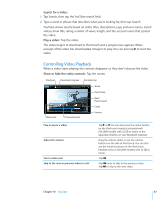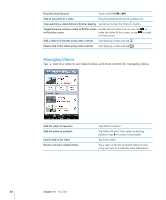Apple iPod Touch User Guide - Page 83
Assigning a Photo to a Contact, Wallpaper, Saving Photos and Videos from Email Messages and Web s
 |
UPC - 047256082008
View all Apple iPod Touch manuals
Add to My Manuals
Save this manual to your list of manuals |
Page 83 highlights
Saving Photos and Videos from Email Messages and Webpages Save a photo in an email message to your Saved Photos album: Tap the photo, then tap Save Image. If the photo hasn't been downloaded yet, tap the download notice first. Save a video in an email message to your Saved Photos album: Touch and hold the attachment, then tap Save Video. If the video hasn't been downloaded yet, tap the download notice first. Save a photo on a webpage to your Saved Photos album: Touch and hold the photo, then tap Save Image. You can download the photos and videos in your Saved Photos album to your computer's photo application by connecting iPod touch to your computer. Assigning a Photo to a Contact You can assign a photo to a contact. Assign a photo to a contact: 1 Choose any photo on iPod touch and tap . 2 Tap "Assign to Contact" and choose a contact. 3 Position and size the photo until it looks the way you want. Drag the photo to pan, and pinch to zoom in or out. 4 Tap Set Photo. You can also assign a photo to a contact in Contacts by tapping Edit and then tapping the picture icon. Wallpaper You see a wallpaper background picture as you unlock iPod touch. Set a photo as wallpaper: 1 Choose any photo and tap , then tap Use As Wallpaper. 2 Drag the photo to pan, or pinch the photo to zoom in or out, until it looks the way you want. 3 Tap Set Wallpaper. You can also choose from several wallpaper pictures included with iPod touch by choosing Settings > Wallpaper > Wallpaper from the Home screen. Chapter 8 Photos 83