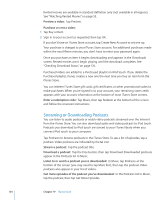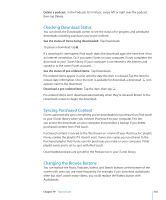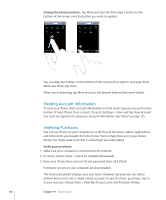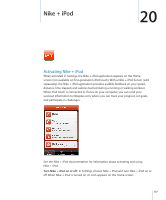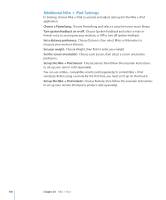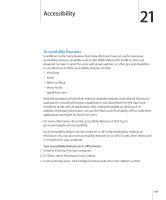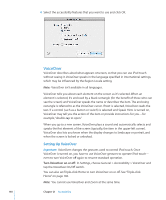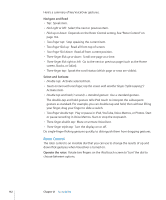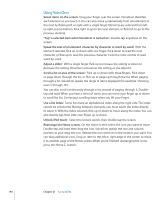Apple iPod Touch User Guide - Page 139
Accessibility, Accessibility Features
 |
UPC - 047256082008
View all Apple iPod Touch manuals
Add to My Manuals
Save this manual to your list of manuals |
Page 139 highlights
Accessibility 21 Accessibility Features In addition to the many features that make iPod touch easy to use for everyone, accessibility features (available only on Fall 2009 models with 32 GB or more) are designed to make it easier for users with visual, auditory, or other physical disabilities to use iPod touch. These accessibility features include: • VoiceOver • Zoom • White on Black • Mono Audio • Speak Auto-text With the exception of VoiceOver, these accessibility features work with all iPod touch applications, including third-party applications you download from the App Store. VoiceOver works with all applications that come preinstalled on iPod touch. In addition, third-party developers can use the iPod touch Accessibility API to make their applications accessible for VoiceOver users. For more information about the accessibility features of iPod touch, go to www.apple.com/accessibility. Each accessibility feature can be turned on or off in the Accessibility settings on iPod touch. You can also turn accessibility features on or off in iTunes when iPod touch is connected to your computer. Turn accessibility features on or off in iTunes: 1 Connect iPod touch to your computer. 2 In iTunes, select iPod touch in the sidebar. 3 In the Summary pane, click Configure Universal Access in the Options section. 139