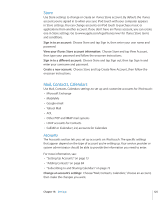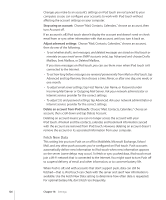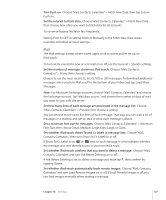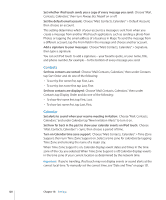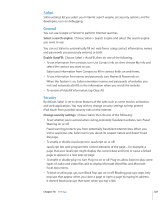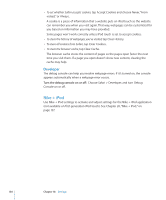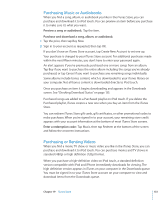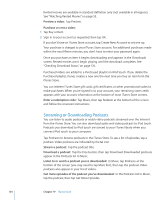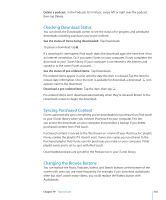Apple iPod Touch User Guide - Page 130
Nike + iPod, Developer
 |
UPC - 047256082008
View all Apple iPod Touch manuals
Add to My Manuals
Save this manual to your list of manuals |
Page 130 highlights
• To set whether Safari accepts cookies, tap Accept Cookies and choose Never, "From visited," or Always. A cookie is a piece of information that a website puts on iPod touch so the website can remember you when you visit again. That way, webpages can be customized for you based on information you may have provided. Some pages won't work correctly unless iPod touch is set to accept cookies. • To clear the history of webpages you've visited, tap Clear History. • To clear all cookies from Safari, tap Clear Cookies. • To clear the browser cache, tap Clear Cache. The browser cache stores the content of pages so the pages open faster the next time you visit them. If a page you open doesn't show new content, clearing the cache may help. Developer The debug console can help you resolve webpage errors. If it's turned on, the console appears automatically when a webpage error occurs. Turn the debug console on or off: Choose Safari > Developer, and turn Debug Console on or off. Nike + iPod Use Nike + iPod settings to activate and adjust settings for the Nike + iPod application (not available on first-generation iPod touch). See Chapter 20, "Nike + iPod," on page 137. 130 Chapter 18 Settings