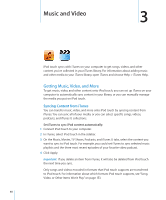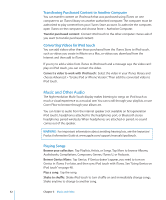Apple iPod Touch User Guide - Page 37
Security Features, Maximizing Battery Life, Replacing the Battery
 |
UPC - 047256082008
View all Apple iPod Touch manuals
Add to My Manuals
Save this manual to your list of manuals |
Page 37 highlights
If you charge the battery while syncing or using iPod touch, it may take longer to charge. You can also charge iPod touch using the Apple USB Power Adapter, available separately. Important: If iPod touch is very low on power, it may display one of the following images, indicating that iPod touch needs to charge for up to ten minutes before you can use it. If iPod touch is extremely low on power, the display may be blank for up to two minutes before one of the low-battery images appears. or Maximizing Battery Life iPod touch uses lithium-ion batteries. To learn more about how to maximize the lifespan and battery life of your iPod touch, go to www.apple.com/batteries. Replacing the Battery Rechargeable batteries have a limited number of charge cycles and may eventually need to be replaced. The iPod touch battery isn't user replaceable; it can only be replaced by an authorized service provider. For more information, go to www.apple.com/support/ipod/service/battery. Security Features Security features help protect the information on iPod touch from being accessed by others. You can set up a passcode that you must enter each time you turn on or wake up iPod touch. Set a passcode: Choose General > Passcode Lock and enter a 4-digit passcode, then enter the passcode again to verify it. iPod touch then requires you to enter the passcode to unlock it or to display the passcode lock settings. For addition information about using a passcode lock, see "Passcode Lock" on page 119. Chapter 2 Basics 37