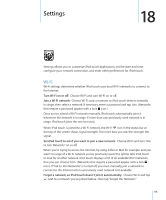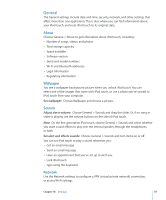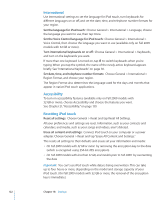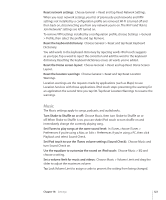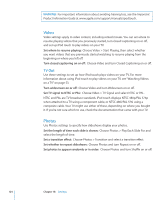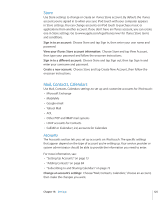Apple iPod Touch User Guide - Page 120
Turn off restrictions, Set application restrictions, Restrict purchases within applications
 |
UPC - 047256082008
View all Apple iPod Touch manuals
Add to My Manuals
Save this manual to your list of manuals |
Page 120 highlights
Turn off restrictions: Choose General > Restrictions, then enter the passcode. Tap Disable Restrictions, then reenter the passcode. If you forget your passcode, you must restore your iPod touch software from iTunes. See "Updating and Restoring iPod touch Software" on page 158. Set application restrictions: Set the restrictions you want by tapping individual controls on or off. By default, all controls are on (not restricted). Tap an item to turn it off and restrict its use. Safari is disabled and its icon is removed from the Home screen. You cannot use Safari to browse the web or access web clips. Other third-party applications may allow web browsing even if Safari is disabled. YouTube is disabled and its icon is removed from the Home screen. The iTunes Store is disabled and its icon is removed from the Home screen. You cannot preview, purchase, or download content. The App Store is disabled and its icon is removed from the Home screen. You cannot install applications on iPod touch. Location data isn't provided to applications. Restrict purchases within applications: Turn In-App Purchases off. When enabled, this feature allows you to purchase additional content or features within applications downloaded from the App Store. Set content restrictions: Tap Ratings For, then select a country from the list. You can then set restrictions using that country's ratings system for the following categories of content: • Music & Podcasts • Movies • TV Shows • Apps In the United States for example, to allow only movies rated PG or below, tap Movies, then select PG from the list. Note: Not all countries have rating systems. Home Choose General > Home to set preferences for double-clicking the Home button and searching categories on the Spotlight page. You can set iPod touch so that doubleclicking the Home button goes to the Home screen, Search, or iPod. 120 Chapter 18 Settings