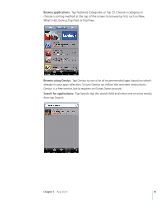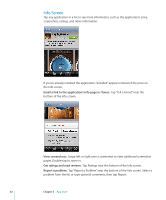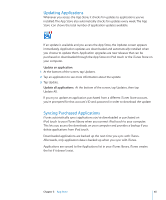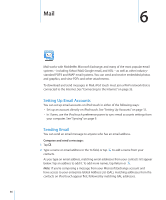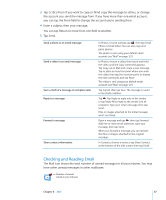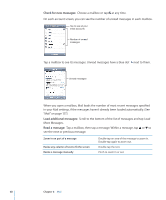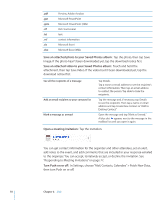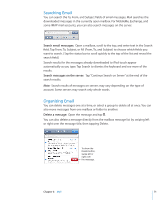Apple iPod Touch User Guide - Page 66
Mail, Setting Up Email Accounts, Sending Email, Compose and send a message
 |
UPC - 047256082008
View all Apple iPod Touch manuals
Add to My Manuals
Save this manual to your list of manuals |
Page 66 highlights
Mail 6 Mail works with MobileMe, Microsoft Exchange, and many of the most popular email systems-including Yahoo! Mail, Google email, and AOL-as well as other industrystandard POP3 and IMAP email systems. You can send and receive embedded photos and graphics, and view PDFs and other attachments. To download and send messages in Mail, iPod touch must join a Wi-Fi network that is connected to the Internet. See "Connecting to the Internet" on page 35. Setting Up Email Accounts You can set up email accounts on iPod touch in either of the following ways: • Set up an account directly on iPod touch. See "Setting Up Accounts" on page 13. • In iTunes, use the iPod touch preference panes to sync email accounts settings from your computer. See "Syncing" on page 9. Sending Email You can send an email message to anyone who has an email address. Compose and send a message: 1 Tap . 2 Type a name or email address in the To field, or tap to add a name from your contacts. As you type an email address, matching email addresses from your contacts list appear below. Tap an address to add it. To add more names, tap Return or . Note: If you're composing a message from your Microsoft Exchange account and have access to your enterprise Global Address List (GAL), matching addresses from the contacts on iPod touch appear first, followed by matching GAL addresses. 66